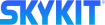Adding Displays to a Space
- 29 Aug 2023
- Print
- DarkLight
- PDF
Adding Displays to a Space
- Updated on 29 Aug 2023
- Print
- DarkLight
- PDF
Article summary
Did you find this summary helpful?
Thank you for your feedback!
Assigning a Display to a Space
- In the Spaces window, select the space you want to assign the display to. The space detail window opens.
If you don't see the space you need, add the space. - Scroll to the Displays section of the window and select +Add Display. The Available Displays window opens, listing all displays that are available to assign to a space by serial number.
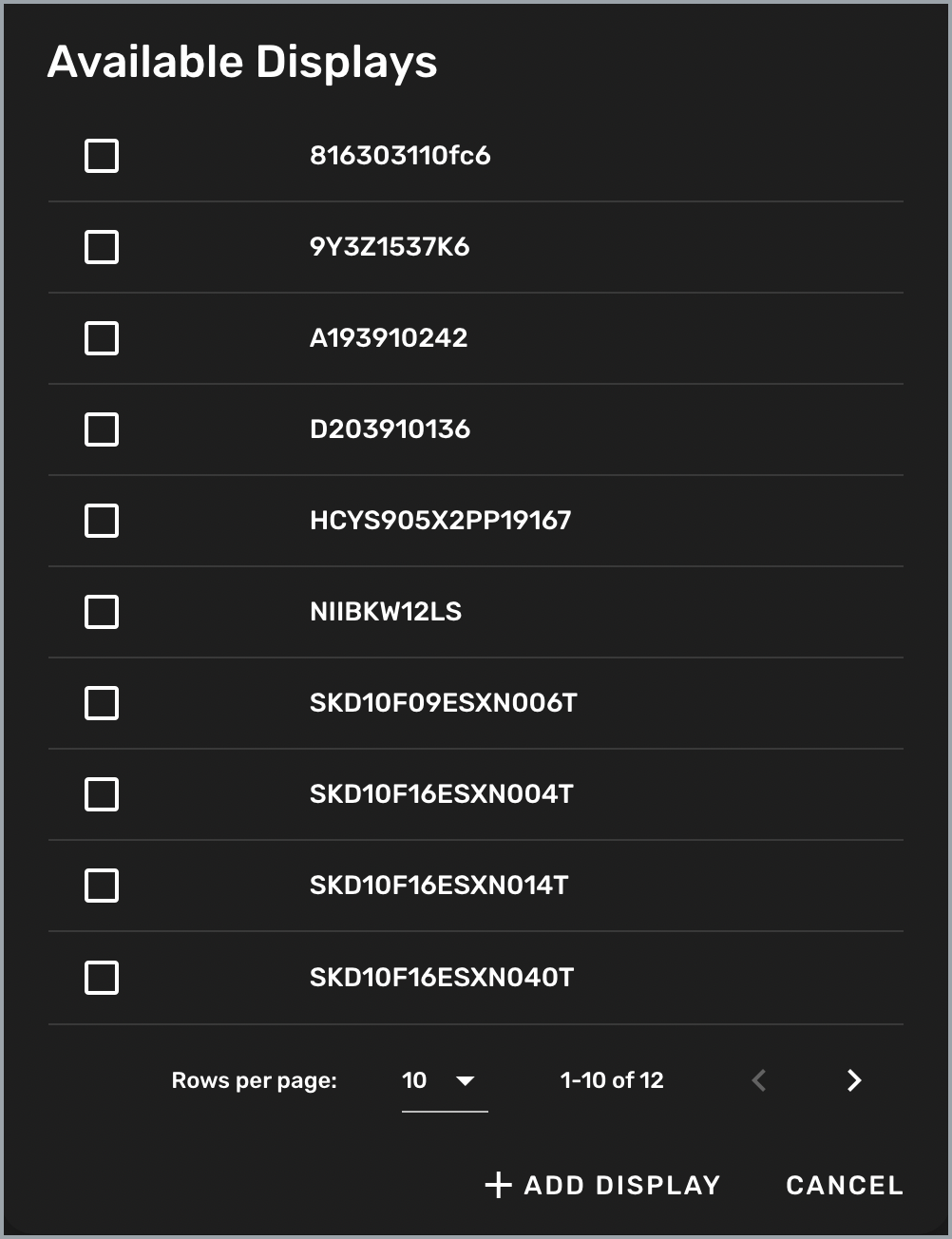
- Match the serial number presented on the Turf setup screen on the physical display. Check the box next to the display you want to assign to the space and then select +Add Display.
The selected displays are now listed under Displays in the space detail window.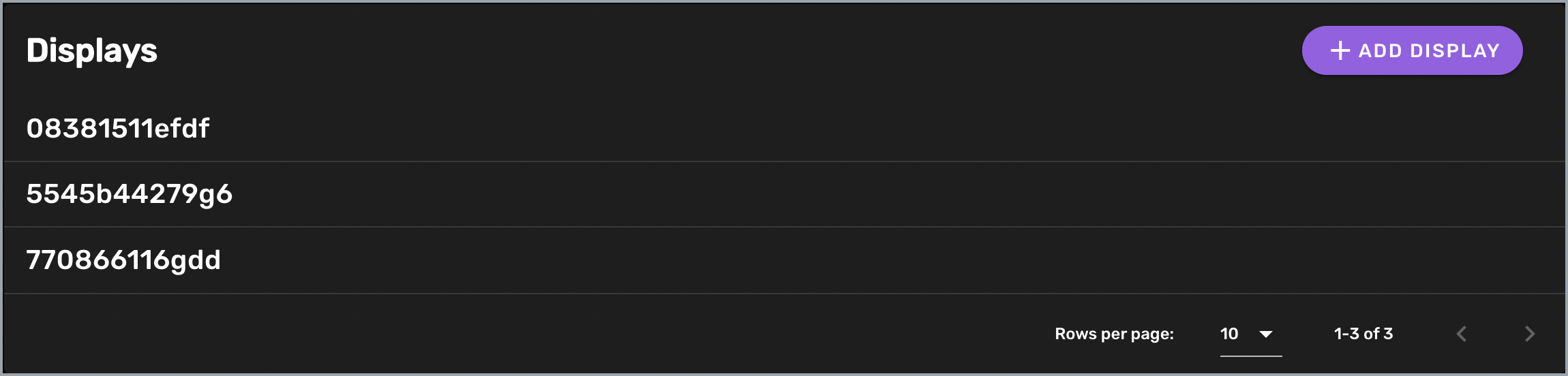
Unassign a Display
- To unassign a display from a space, select the space in the Spaces window to open the detail window.
- Scroll to the Displays section and select the display you want to unassign by clicking on the display serial number. The Confirm Unassign Display window opens.
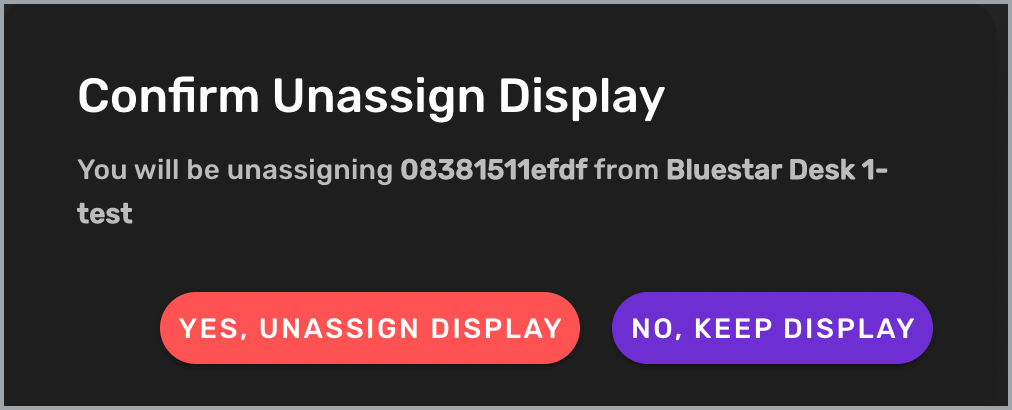
- Select Yes, Unassign Display to unassign the display from the space.
Was this article helpful?