Dashboards are a powerful communication tool. One of the things that makes them so powerful is that you can create countless dashboards using the same dashboard provider and then display them when and how you want without needing multiple logins or having to upload data from multiple sources. You can keep all your data in one spot. Don't hesitate to use your dashboard provider to its full potential. Let it work for you.
Dashboard connections can be even more effective and easy to use if you keep the following guidelines in mind when you're creating them.
Give Them Time
In dashboards as in life, timing is everything. Your viewers need time to absorb and understand the data, so make sure you set the duration of your dashboards to give them the time they need. Faster isn't always better. A dashboard should play for at least two minutes before the next piece of content makes an appearance.
The audience and location can also determine the duration of each dashboard. Will viewers be monitoring the dashboards closely, or will they be more casual viewers? Will the dashboards be displayed in a small office area or a warehouse setting? Make sure you allow enough time to account for these kinds of circumstances. Also keep the complexity of the data in mind; more complicated dashboards might need longer run times.
You can set the duration of your dashboards in the Dashboards content manager window. See Managing Dashboard Connections in Skykit Beam for more information.
Give Them Space
Dashboards are meant to be a single piece of content showing on a single screen. If you use a four-pane layout to display four dashboards at once, your data will be visually cluttered, probably truncated, and less readable, all of which can be frustrating for viewers. If you're planning to include a dashboard in a program, we recommend that you use a single pane layout.
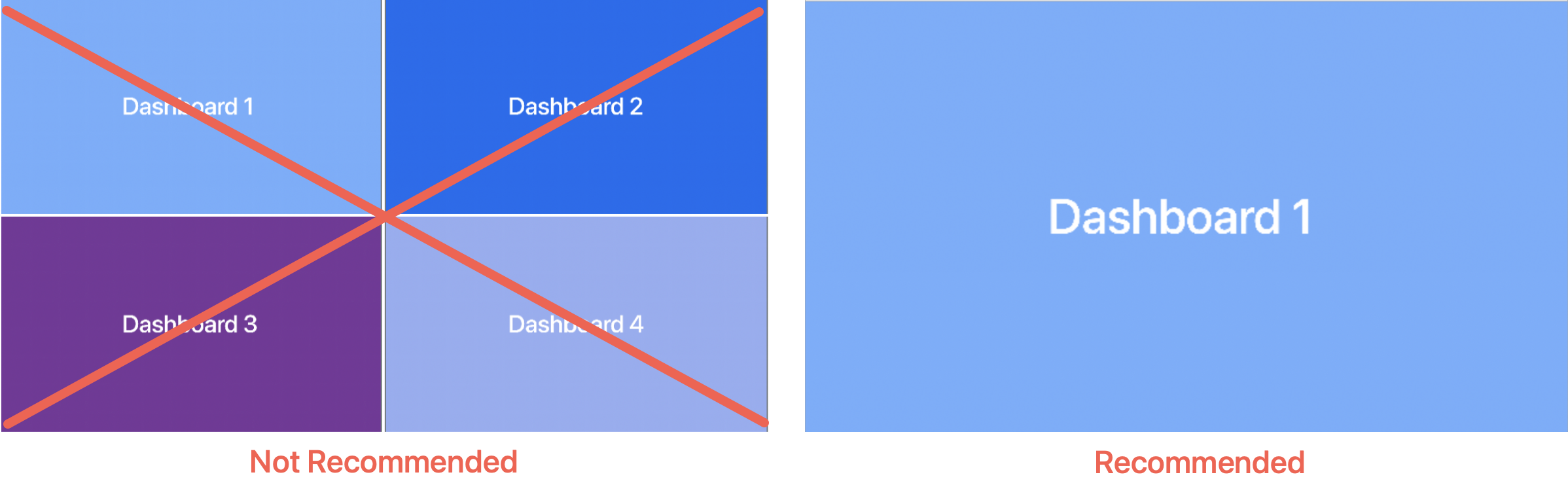
Give Them a Break
Dashboards work best when you insert a little content break between them. If you're using dashboards in a program or playlist, avoid moving immediately from one dashboard to the next without putting another type of content in between. Dashboards, especially those from the same provider, can look very similar and viewers might not always notice differences in layout or data when a new dashboard appears. If you separate two dashboards with another piece of content, you give your viewers a cognitive break and make it clear that they're seeing two different dashboards.
Make Use of Full-Screen Options
A full-screen option (sometimes called "wallboard" or "TV Mode") means you can hide menus, toolbars, and other unnecessary onscreen tools so they aren't visible when you display your dashboards. Full-screen options are unique to each dashboard provider, but many (such as PowerBI and Sharepoint) have some way to share an embedded version of the URL. When you're ready to display your dashboard, select the Full Screen/Wallboard/TV Mode option (depending on your dashboard provider), then copy the URL and paste it into Beam when you create your dashboard.
Have One Master Service Account
If you use multiple dashboard services, it's best to have one master service account for all of them. Having one master account simplifies the login process and avoids complications. Always check the service agreement for your dashboard provider, however; they might limit the number of logins you can have at one time.
Be Aware of Authentication Issues
For security reasons, the Skykit Player displays an authentication screen when entering credentials to access and display your dashboard. You see only the authentication screen while the login is in progress. This means that if something goes wrong with the login (for instance, if the password has changed, the website has been redesigned, or a popup is blocking the site), you don't see the error messages and therefore can't see what the problem is; you simply get stuck on the authentication screen. If this happens, try logging in to the dashboard using a browser on your computer with the same dashboard URL configured in Skykit Beam so you can see what the issue might be. The Skykit Support team can also help with temporarily disabling the authentication screen to assist with analysis or troubleshooting. This should be done on test devices or devices in low traffic areas to ensure credentials are obfuscated on all high traffic, public displays.
Also be aware that while Beam supports most two-factor authentication systems, it does not support systems that send a one-time authentication code via text or email or require a physical key or interaction such as a USB fob or touch ID.
Be Aware of Caching Limits
When a dashboard is included in a playlist or collection, Beam caches it for four hours before the webview is reloaded. This keeps the dashboard from constantly refreshing. Skykit can change the caching period, however, for customers who might want shorter or longer refresh times. The system is currently limited to 20 cached dashboards.
Don't Hesitate to Contact Your Customer Success Manager
Dashboards and dashboard providers vary widely, which means that each one needs to be handled on a case-by-case basis. Dashboards are highly individualistic and each one has its own quirks. When those quirks prove confounding, remember that your Customer Success Manager (CSM) is there for you. Your CSM can help you work through most issues you run into.
You might discover that the issue is with the dashboard provider and not Beam. For instance, if anything about the login page or process is changed by the dashboard provider, dashboards can break. In this case you should contact your dashboard provider instead of your CSM. Again, dashboards differ greatly; there is no one way of dealing with an issue.