Changing the Device's Orientation
- 14 Feb 2023
- Print
- DarkLight
- PDF
Changing the Device's Orientation
- Updated on 14 Feb 2023
- Print
- DarkLight
- PDF
Article summary
Did you find this summary helpful?
Thank you for your feedback
Managing Panel Orientation
- Log into Skykit Control Console (Legacy) and select the android device you want to edit, then scroll down to the Panel Orientation & Unified View Settings section.
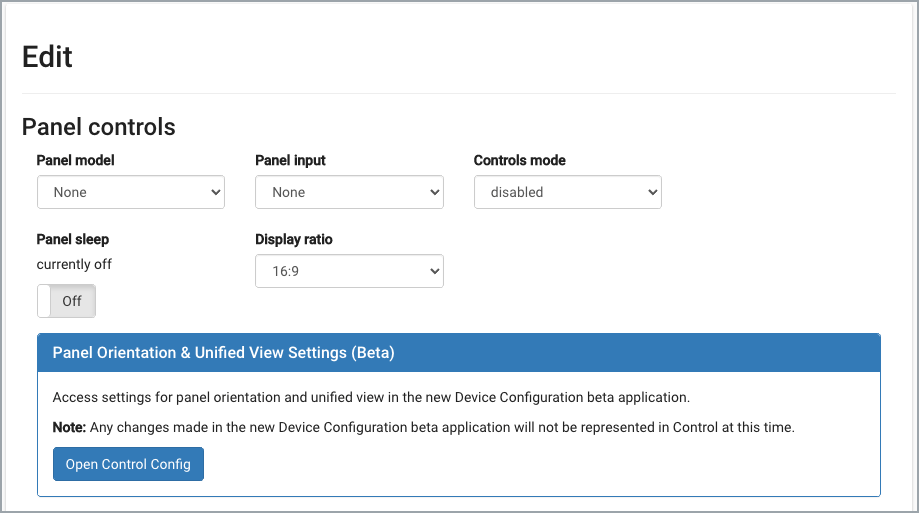
- Select the Open Control Config button. The new Control device configuration user interface opens, defaulting to the Status tab of the device's detail window.
- Scroll down to Rotation and select the rotation you want from the drop-down list (0, 90, 180, 270).
.png)
- Select Save Configuration in the upper right corner of the window.
Note: It can take some time for this change to show on the display, and the length of time can be affected if the device is not powered on or if the internet connection the device is connected to is poor.
If you have any other questions, please reach out to support@skykit.com and we will be happy to help!
Was this article helpful?
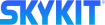
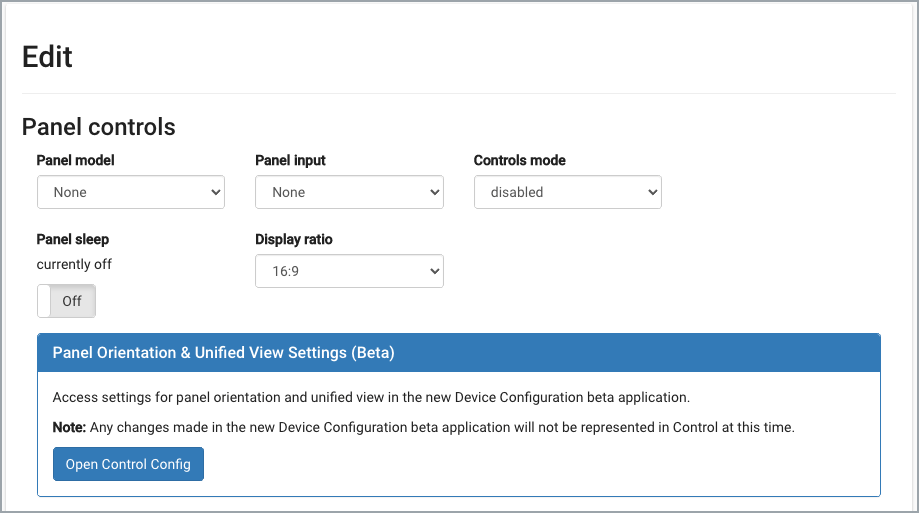
.png)