Changing Orientation
To change your device's orientation (for instance, from landscape to portrait or vice versa), you need to adjust the rotation setting:
- From the Devices window, select the device you want to edit. The device's detail window opens.
- Scroll to the Rotation field in the settings section.
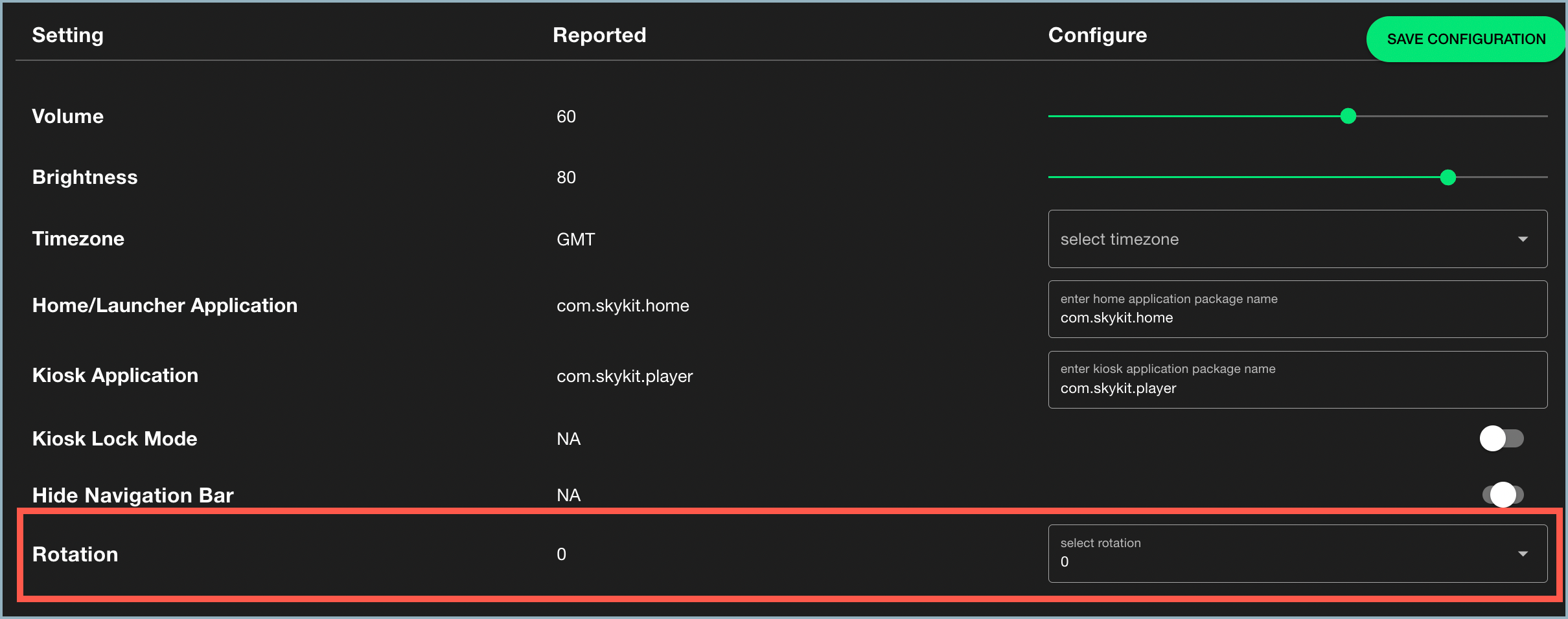
- From the Rotation drop-down list, select the rotation you want (0, 90, 180, or 270). A value of 90 switches the display's orientation from landscape to portrait.
- Select Save Configuration to save your change.
Note: It can take some time for this change to show on the display. The length of time can be affected if the device is not powered on or if the internet connection is poor.