Click here to learn about Content Folders!
When you need to add content to your displays, select the +Content button in the upper right corner of the Content menu. A drop-down list opens that shows you all of your available content types.
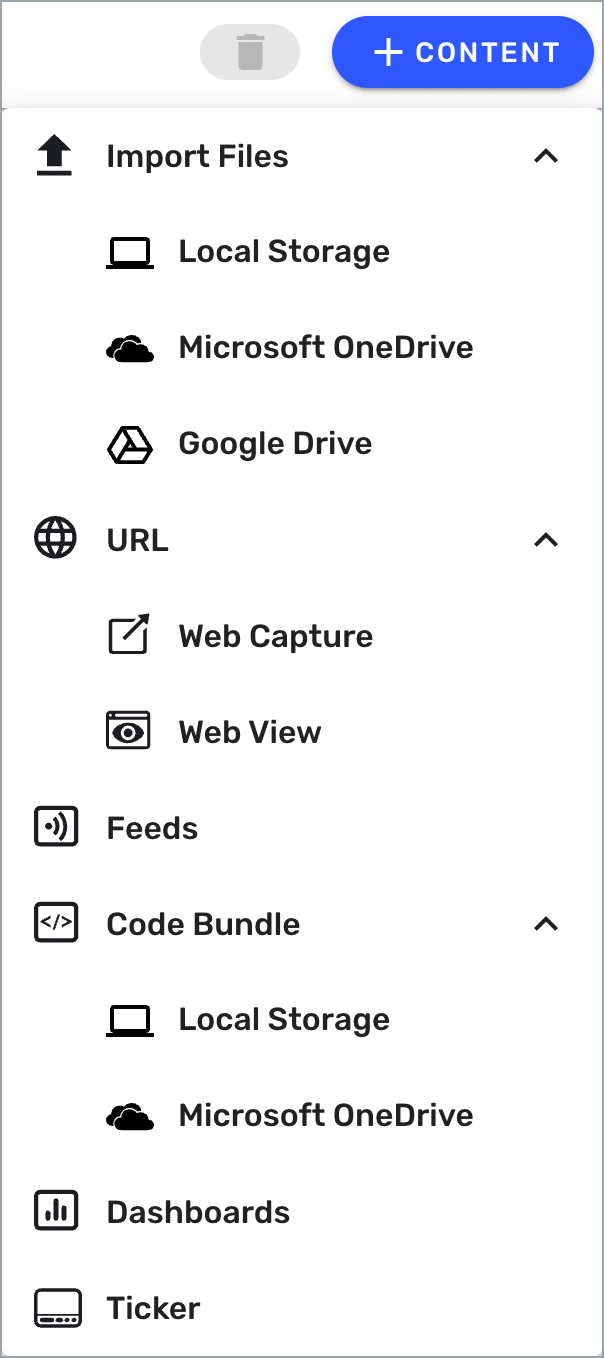
Types of Content in Beam
Skykit Beam supports a wide variety of content types.
Import Files
The options under Import Files allow you to quickly upload one or more images, videos, slides, or PDF documents into Beam to show on your displays. You can pull your content from your Local Storage, Microsoft OneDrive, or Google Drive, depending on the content type.
 Images
Images
Skykit Beam is compatible with JPG, JPEG, and PNG image files.
You can use images to display graphics created in applications such as Adobe Photoshop and Illustrator. Simply export them as a compatible image file and upload them into Beam.
Learn more: Uploading Images into Skykit Beam
 Videos
Videos
Skykit Beam is compatible with several different video formats. View supported formats here: Video Compatibility and Optimization.
Beam allows you to upload one or more videos at a time to show eye-catching and engaging content that your viewers will love. Do you have a fun company video you just took on your smartphone? Beam lets you upload videos directly from your mobile device so your displays are always showing the most recent content.
Learn more: Uploading Videos into Skykit Beam
.png)

.png) Google, Microsoft PowerPoint, and Apple Keynote Slides
Google, Microsoft PowerPoint, and Apple Keynote Slides
Google, Microsoft PowerPoint, and Apple Keynote slides give you the power to create beautiful content that you can upload directly into Beam.
Slideshows make creating, editing, managing, and publishing content quick and easy. With Google slideshows, you can also collaborate, so more than one team member can be working on content at the same time and then get approval from the digital signage administrator.
Learn more: Uploading a Slideshow into Skykit Beam
 PDF Documents
PDF Documents
You can easily upload PDF files, such as work schedules or company announcements, into Beam and then publish them to your displays. You can also use PDFs to show graphics created in applications like Adobe Photoshop and Illustrator. Simply export them as a PDF document and upload them into Beam.
Learn more: Uploading PDF Documents into Skykit Beam
URL
The options under URL allow you to add Web Captures and Web Views to your displays.
.png) Web Capture
Web Capture
Web Capture gives you the power to showcase websites on all of your displays. Choose "Web Capture," enter a web address, and Beam will display a screenshot of that webpage. You can even designate how often you want Beam to refresh the screenshot so the webpage displayed always has the latest information.
Learn more: Creating Web Captures in Skykit Beam
.png) Web View
Web View
Web View works best with websites and webpages that are optimized for digital signage.
Web View allows you to display webpages in real time on your displays. This makes displaying items like interactive websites and kiosk applications quick and easy to do. If you have a touchscreen display, you can take interactivity to the next level by allowing viewers to navigate through your website or application with a touch of their finger. Want to stream your organization's latest keynote speech on your displays? With Web View you can do just that.
Learn more: Creating Web Views in Skykit Beam
.png) Feeds
Feeds
Using the Feeds option, you can display pre-designed information feeds from the following categories: Weather, News, Finance, Stocks, and RSS Feed. Simply tell Beam what category of information you want to display and it will take care of the rest. No more worrying about designing great-looking information feeds for your viewers.
The Weather feed is available to all customers. News, Finance, Stocks, and RSS feeds are only available to Pro and Enterprise customers.
Learn more: Creating a Web Feed
 Code Bundle
Code Bundle
Code Bundle is only available with the Enterprise version of Beam.
Code Bundle is best used by customers who have web development experience or a web development team.
Code Bundle allows you to display dynamic web content locally on your Skykit Player. Using Code Bundle, you can deploy HTML, CSS, and JavaScript files to create fully customized webpages and web apps. Need to display a newly built touch-friendly kiosk application? Simply compress the HTML5 files and upload them into Beam. Since code bundles are stored offline, you don't have to worry about your devices losing internet connection either.
Learn more: What Can I Build with Code Bundles?
.png) Dashboards
Dashboards
Dashboard connections allow you to securely share key business metrics throughout your operations, bringing all your data together and displaying it for your employee base to see.
Dashboards can provide real-time data insights; provide tools for visually tracking, analyzing, and displaying key performance metrics; show performance trends; help businesses make real estate decisions; and help businesses measure how people use space so they can create better workplace experiences.
Dashboards are only available if your plan includes the Dashboard Connections add-on. To learn more, contact your Skykit Customer Success Manager.
Learn more: Creating a Dashboard Connection in Skykit Beam
 Ticker
Ticker
Content Tickers allow you to create ticker updates that scroll across a portion of your display screen. You can choose an existing RSS feed, such as Yahoo news or CNN, or create your own custom messages.
Content Tickers are only available to Pro and Enterprise customers. At this time, they are only supported on Android devices.
Learn more: Creating a Content Ticker in Skykit Beam