Creating a Collection
Creating a collection is very similar to creating a playlist—you add entries to the collection, set play rules to determine when and where the entries will play, arrange the entries in the order you want, and then publish the collection.
- Select Collections from the navigation bar to open the Collections menu.
.png)
- Select +Collection to open the Collections detail window.
.png)
- Enter a name for the collection in the Name field.
Adding Collection Entries
- To add content to your collection, select +Collection Entry. The Select Content window opens, showing the content items, programs, and playlists available in the tenant.
.png)
- Select a tab to see a list of the available content in that category.
- Check the box next to each content item you want to add to your collection. You can select multiple items at once.
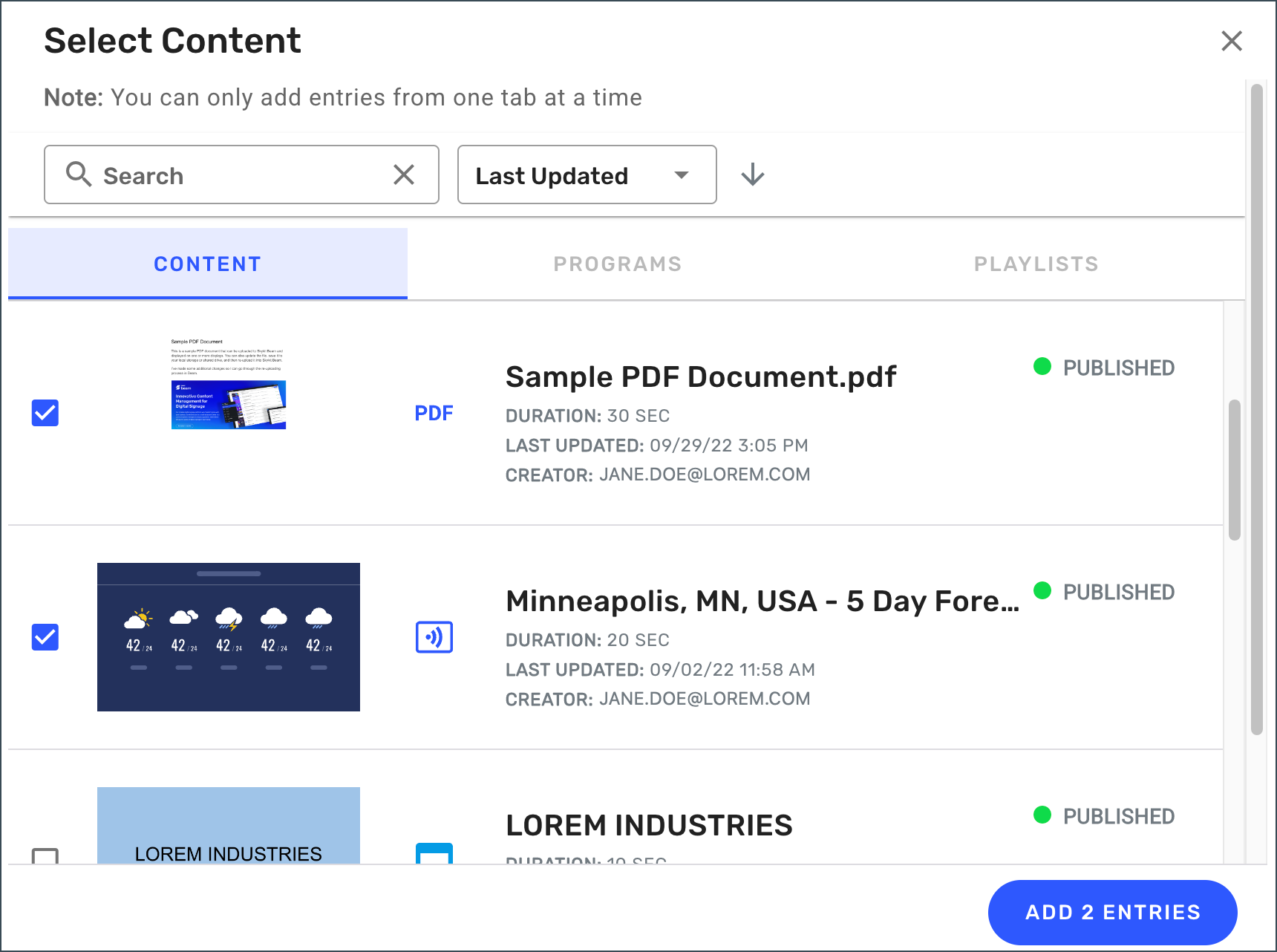 Note: You can only add content from one tab at a time.
Note: You can only add content from one tab at a time. - Select Add [#] Entries (Beam keeps track of how many entries you've selected) to save the entries and return to the Collections detail window. The items are added to the collection in the order they were selected.
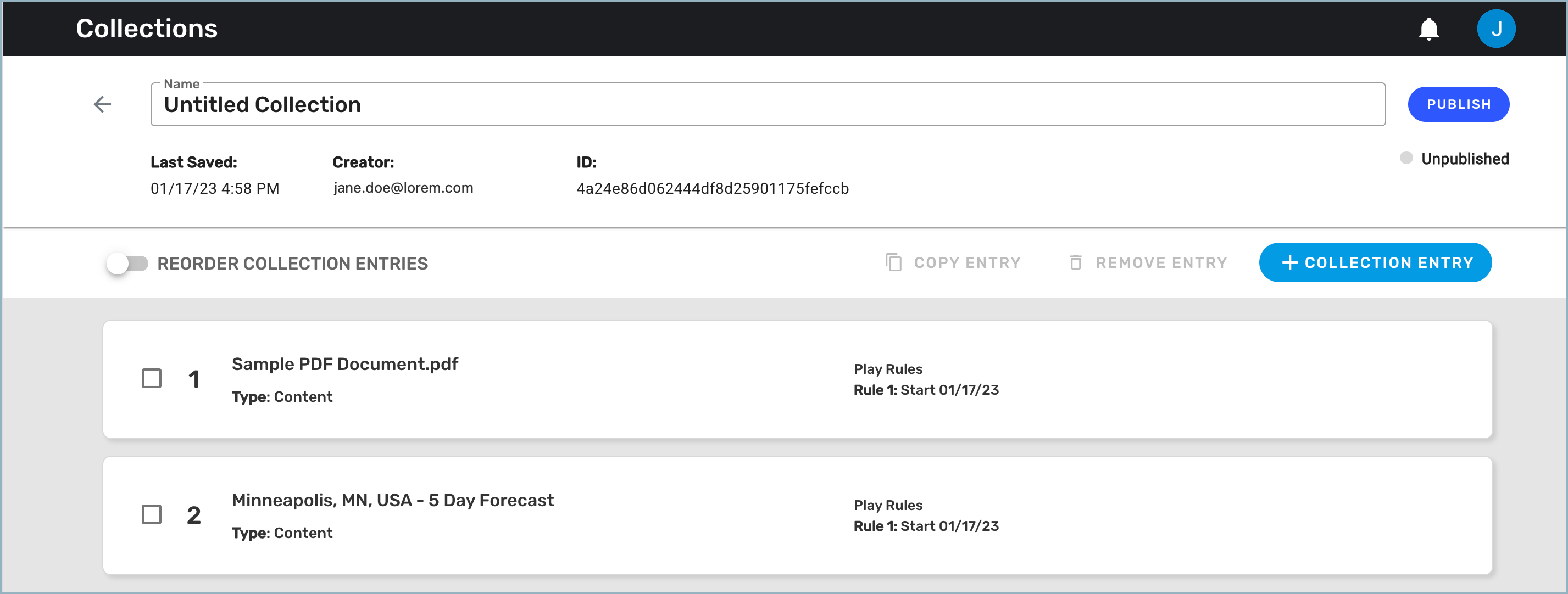
- If necessary, select +Collection Entry again to add content from a different tab.Note: You can add a maximum of 100 entries.
- To reorder your collection entries, turn on the Reorder Collection Entries toggle. Grab bars (two rows of small dots) and a drop-down list are inserted next to each entry.
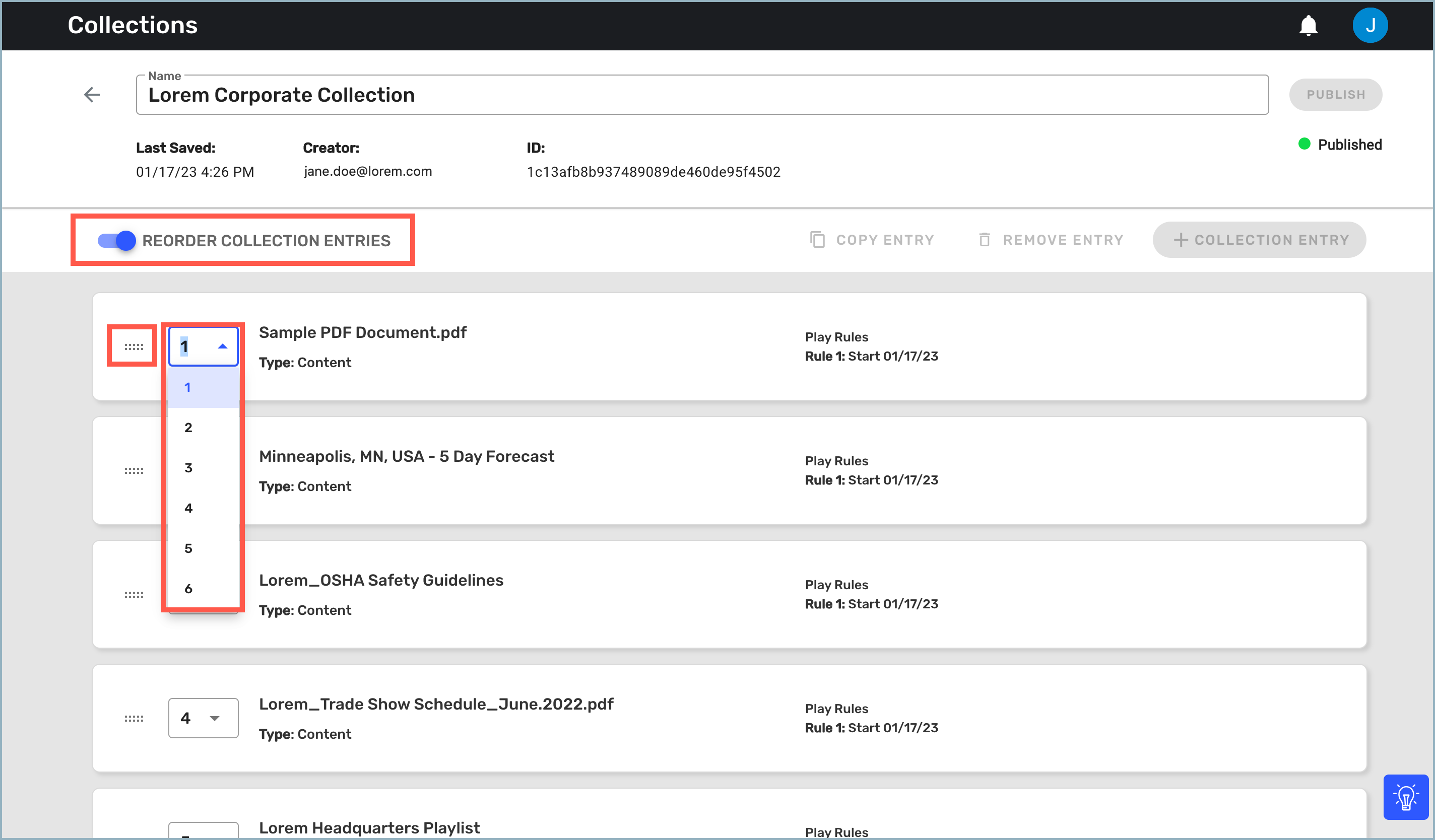
- The grab bars allow you to use your mouse to drag entries up or down until they're in the order you want. This method works best if you have a small number of entries in your collection.
- The drop-down lists allow you to number each entry to put them in the correct order. The numbers in the list reflect the number of entries in the collection. This method works best if you have a large number of entries. We recommend that you map out the order of your entries first to make the process easier.
- When you have finished adding and organizing the entries, select Publish so the collection can be played on your displays.
.png)
Next Steps
Now that you've created your collection, learn how to manage it.