Creating a New Playlist
To create a playlist, select Playlists from the navigation bar. The Playlists Menu opens.
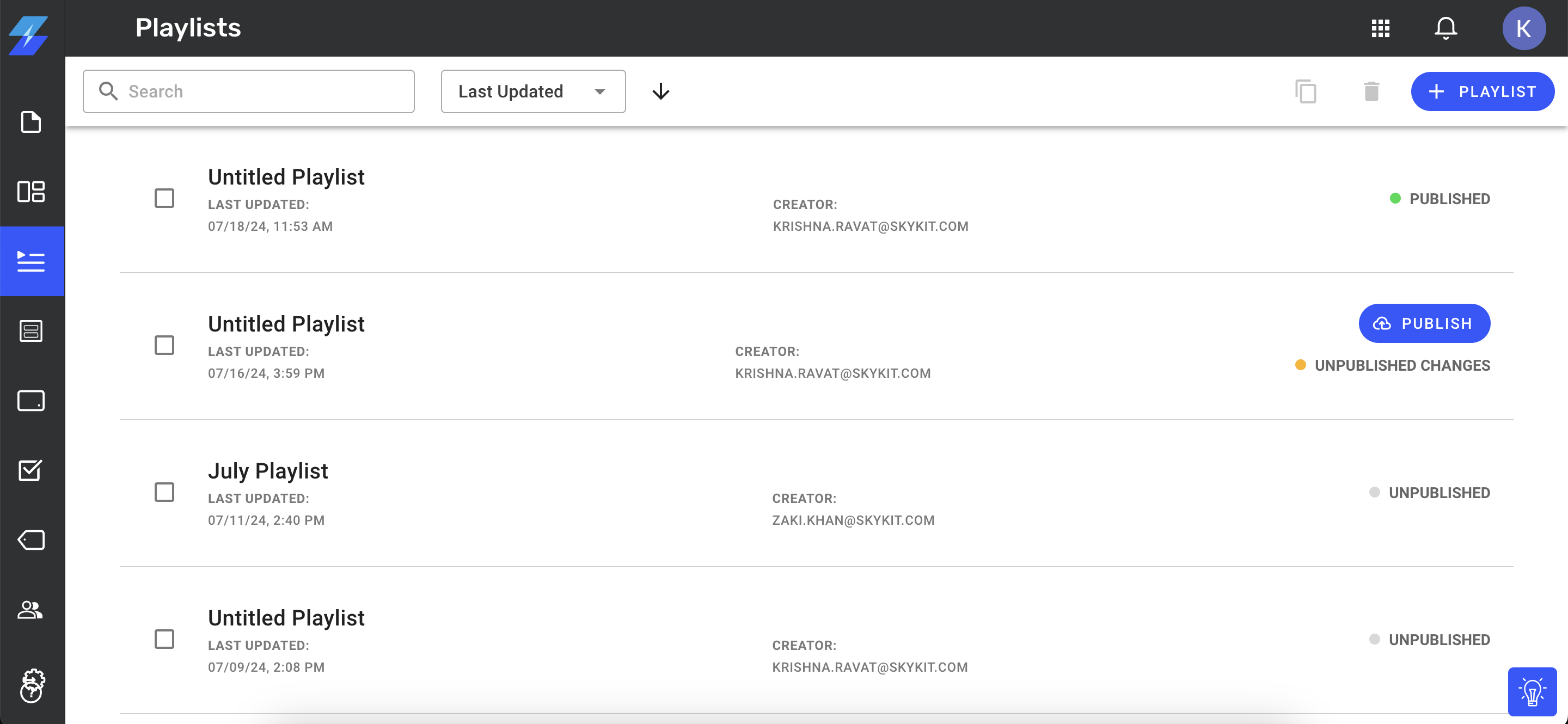
Select the + PLAYLIST button in the upper right corner of the window.
.jpg)
The Playlists detail window opens.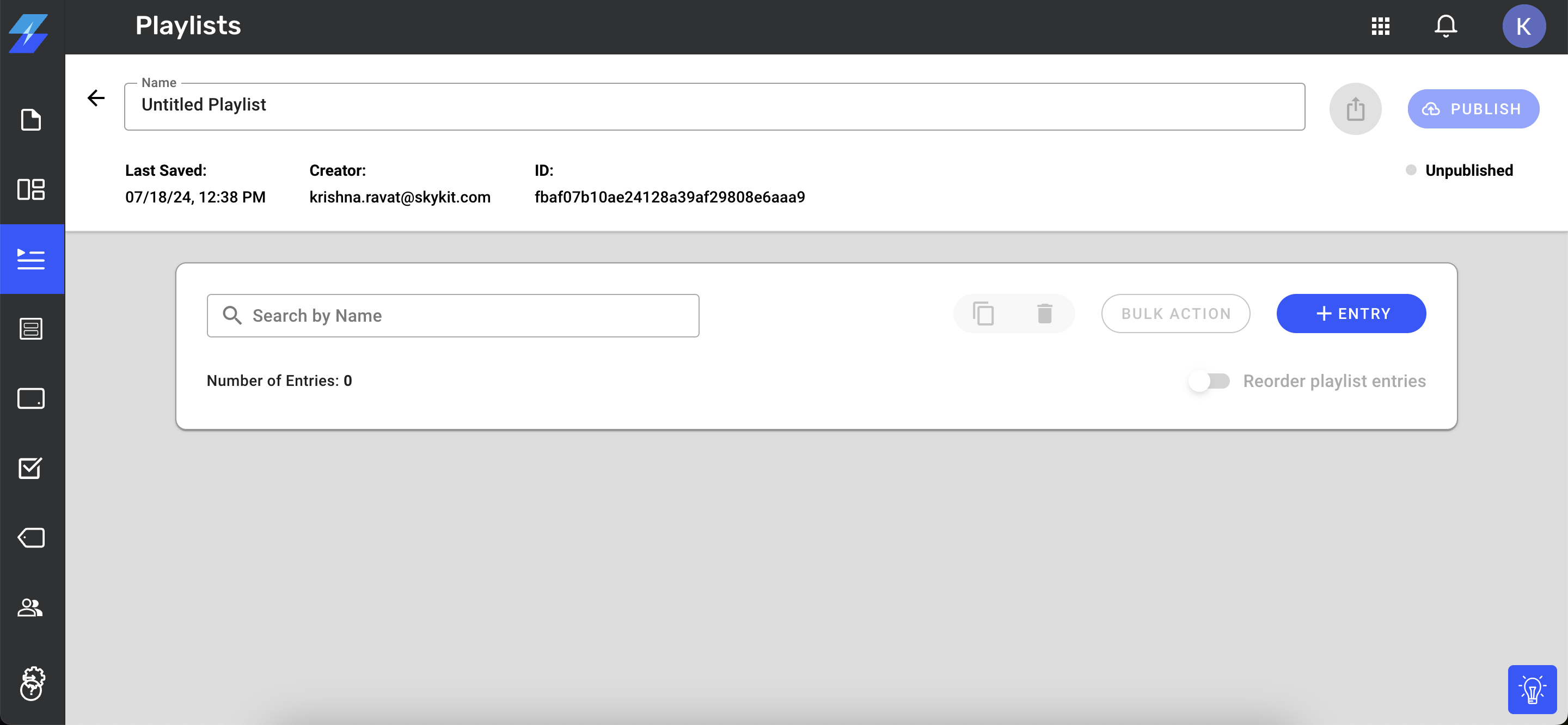
Enter a name for your playlist in the Name field.
Adding Playlist Entries
Select the + ENTRY button.

The Select Media window opens, listing the content items and programs available in your tenant.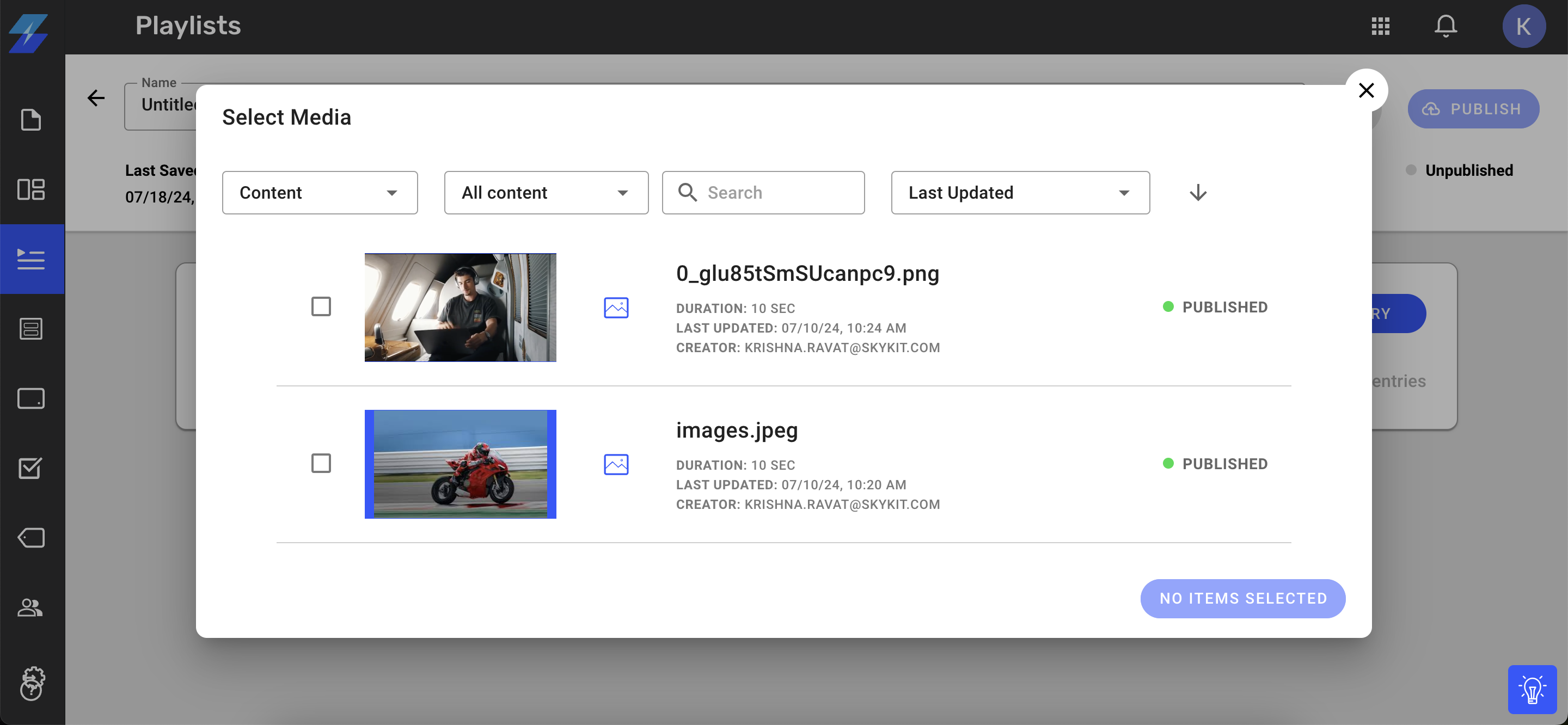
From the Media dropdown, select items from Content or Programs categories as needed and check the box next to each content item or program you want to add to your playlist. You can select multiple items at once.
.png)
Note: You can only add items from one category at a time.
Click Select [#] Items (Beam keeps track of how many entries you've selected) to save the entries and return to the Playlists detail window. The items are added to your playlist in the order they were selected.
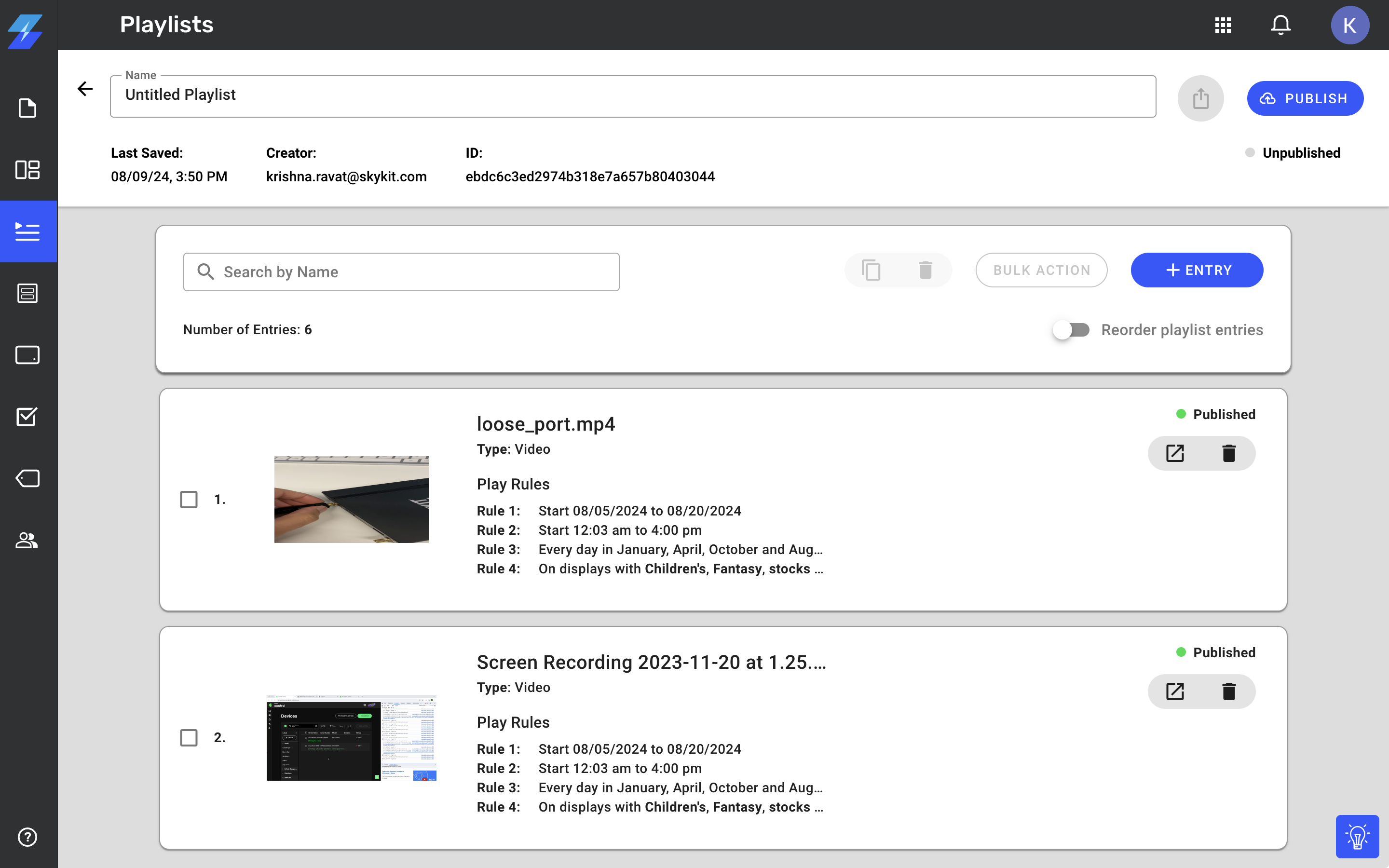
If necessary, select + ENTRY again to add media from a different category.
Note: You can add a maximum of 100 entries.
To reorder your playlist entries, turn on the Reorder Playlist Entries toggle.
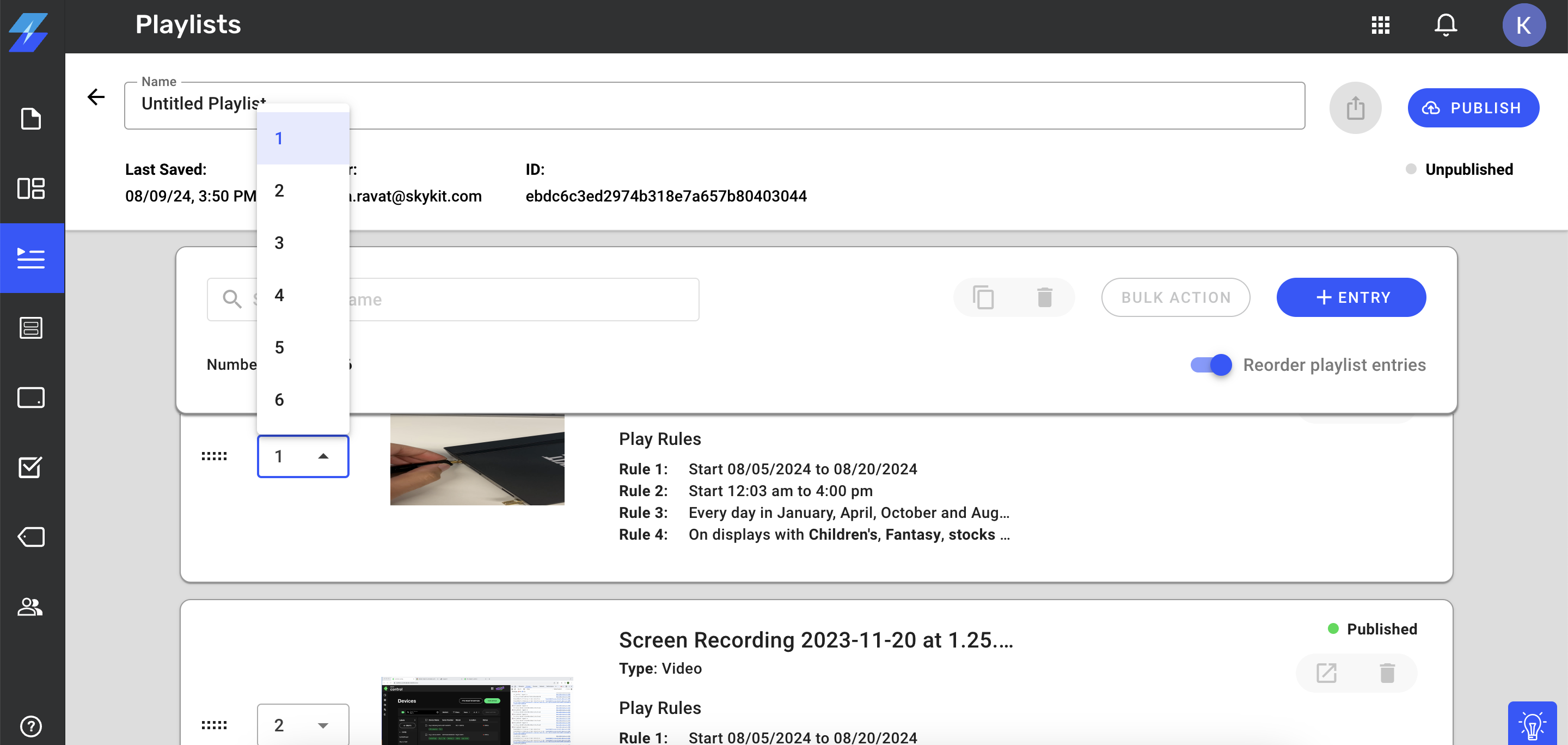
Grab bars (two rows of small dots) and a drop-down list are inserted next to each entry.The grab bars allow you to use your mouse to drag entries up or down until they're in the order you want. This method works best if you have a small number of entries in your playlist.
The drop-down list allows you to assign a number to each entry to put them in the correct order. You can either select a number from the list or type the number in the field. The numbers in the list reflect the number of entries in the playlist. This method works best if you have a large number of entries. We recommend that you map out the order of your entries first to make the process easier.
When you have added and organized all of your playlist entries, select Publish. You've just created your first playlist!
Next Steps
Now that you've created a playlist in Skykit, learn how to manage it in Skykit.