Creating a Program
- Select Programs from the navigation bar to open the Programs menu. All of your existing programs are listed here.
.png)
- To create a new program, select the +Program button. The Choose Segment Type window opens.
.png)
- From the Program Orientation list, select Landscape or Portrait, depending on how your displays are set up. In this example, we've selected Landscape.
.png)
- Select the program layout that's best suited to your content. Layouts range from one to four individual display panes, with some, such as the Ticker Standard, designed for specific types of content. In this example, we've chosen the four-pane layout.
.png)
- After you select a program layout, the Program Detail window opens. You are now ready to manage your program by adding and editing content.
.png)
Copying an Existing Program
If you want your new program to have the same layout and settings as an existing program but with different content, you can simply copy the existing program and then edit the content.
- Open the program you want to copy and then select the copy icon.
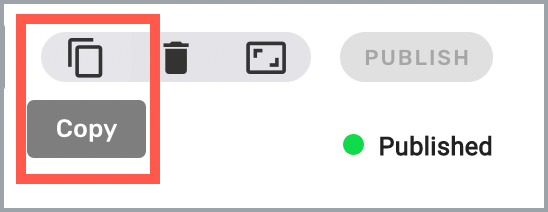
- Enter a name for the new program at the prompt and then select Copy.
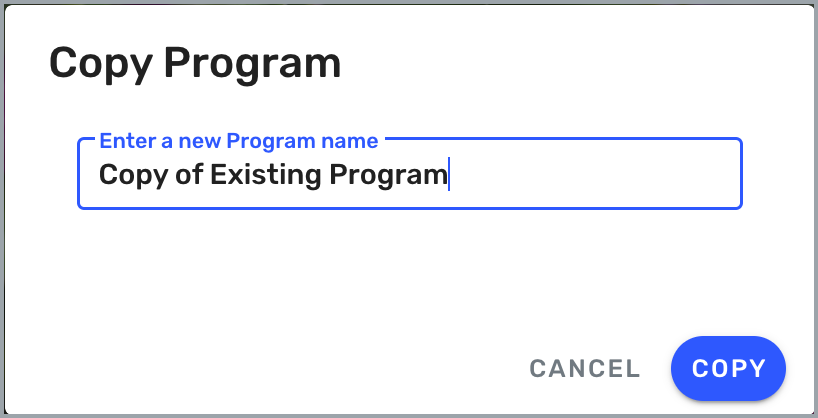
You can now go back to the Programs menu, select the new program, and update the content.
Next Steps
Now that you've created a program, learn how to manage it in Beam.