You can edit an existing Google Slideshow and upload the changes without having to re-upload the entire file.
- Log in to beam.skykit.com and select the Google Slide content item you want to edit. The Slides content manager window opens.
- Select the Edit (pencil) icon in the top right corner of the window.
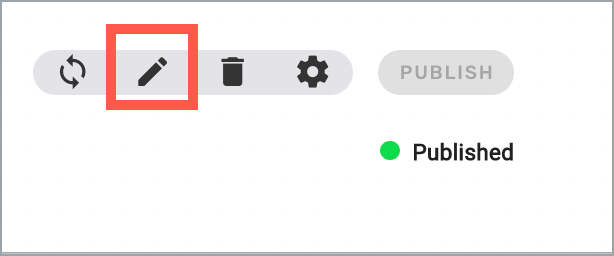
Your Google Slide document opens in a new tab where you can make your changes. - Make your edits to the slide and close the file.
- Go back to Beam and your content item. Select Update from Source in the top right corner to pull your changes into Beam.
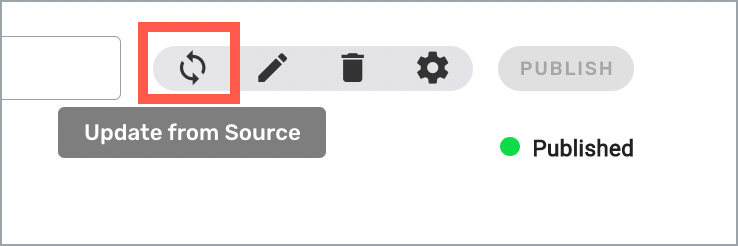
- Select Publish to publish your changes. The changes you made will update on any device that's set to play this item.
Note that your changes will appear after your existing content has finished playing through and the changes have downloaded to the device.