Under the Event History tab in the device detail window, you can see the history of device events, Beam events (if you have access to Skykit Beam), and device commands.
From the Devices window, select a device to open the detail window, then select the Event History tab. The tab includes three subcategories: Device Events, Beam Events, and Command Events.
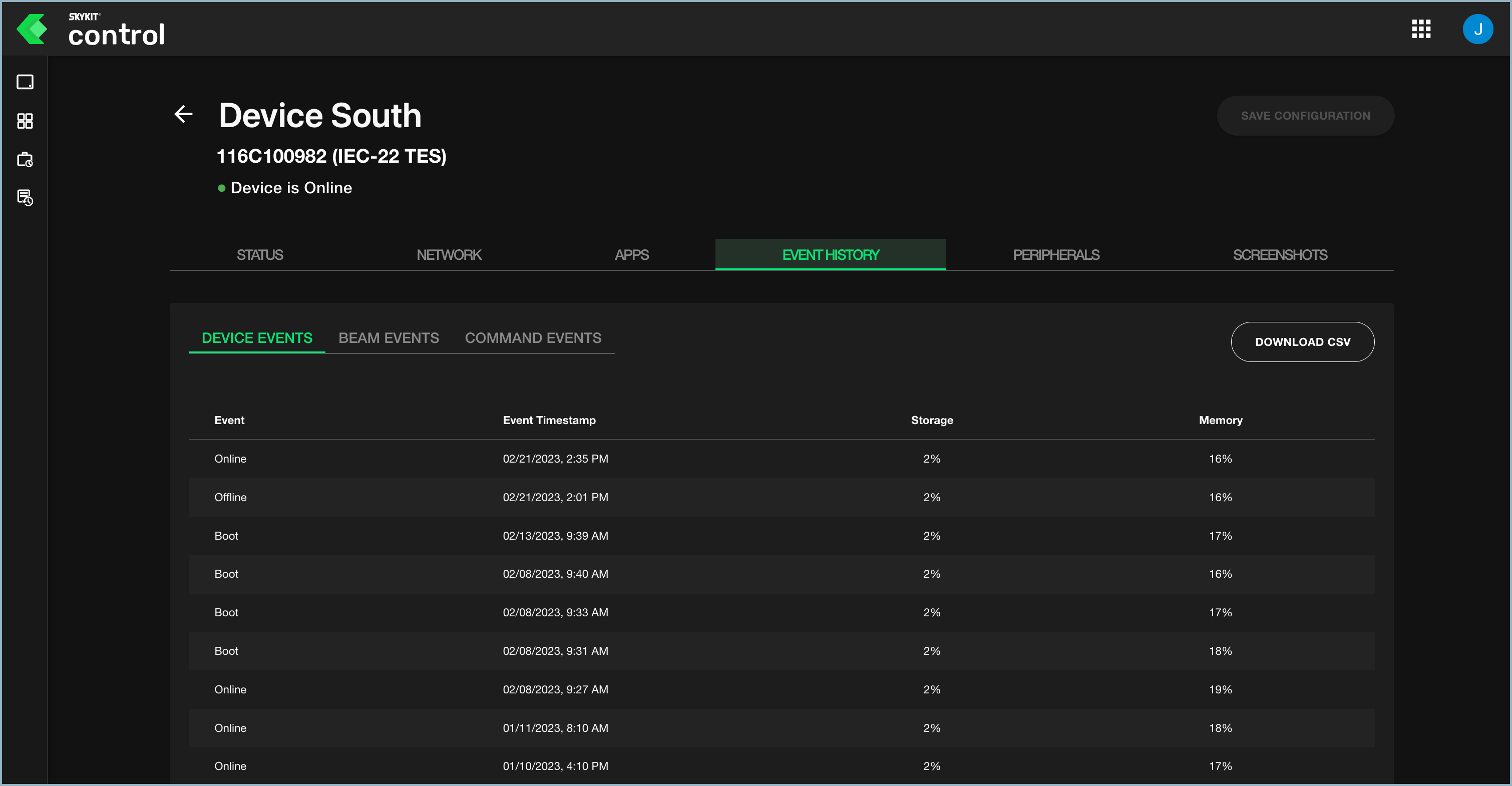
Device Events
The Device Events tab shows up to 25 of the most recent device events.
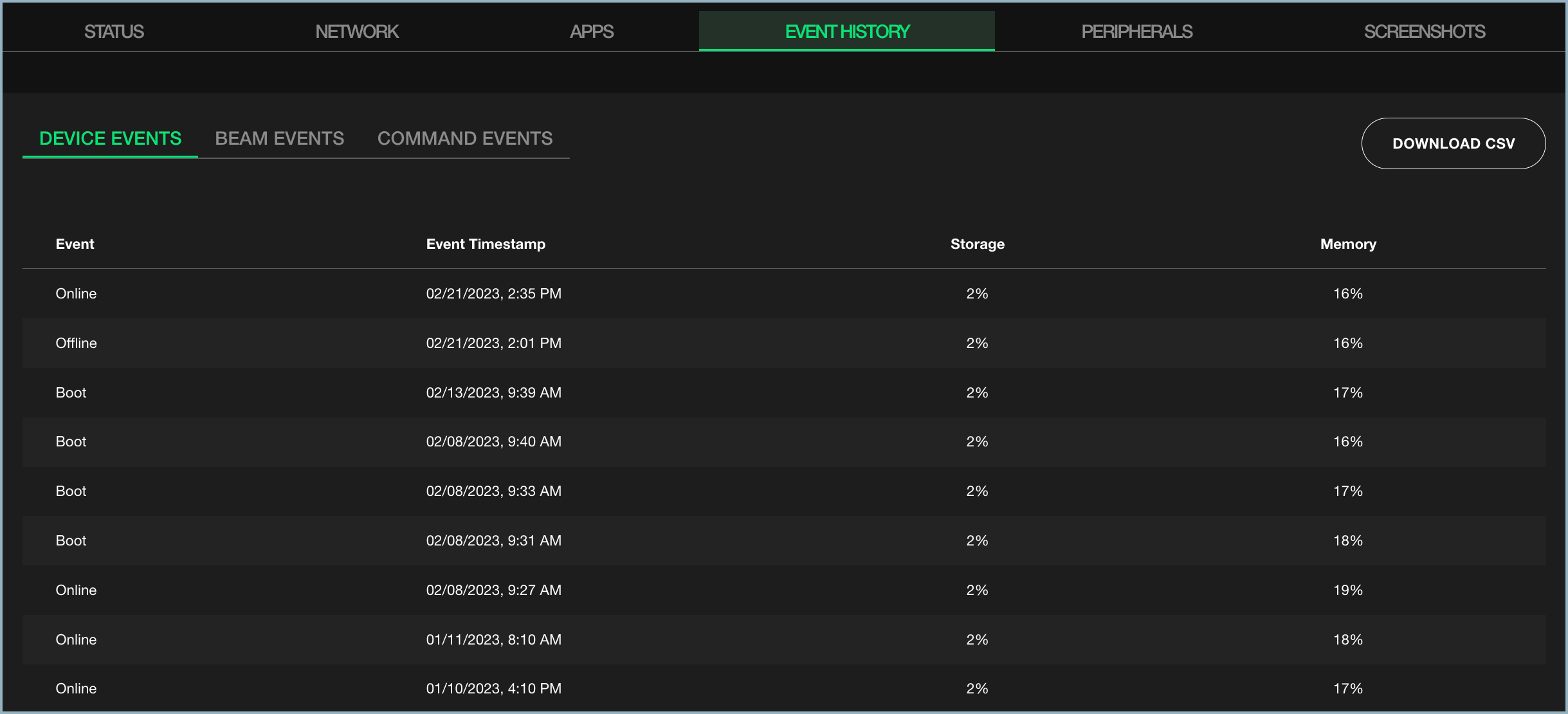
The window displays the following information for each event:
- Event: The device event that was initiated from Skykit Control—for example, when a device was rebooted or brought online.
- Event Timestamp: The date and time of the event.
- Storage: The percentage of storage remaining on the device when the event occurred.
- Memory: The percentage of memory being used by the device when the event occurred.
Knowing how much storage and memory were available on the device at the time of the event can be a useful diagnostic tool, especially if you have a particularly large piece of content running on a device and run into performance issues.
Control tracks the following device events:
- Online: The device was brought online.
- Offline: The device was brought offline.
- Software: There was a change to the player.
- OS: The operating system changed.
- Timezone: The timezone was changed.
- Start: The player was started.
- Network: The network was changed.
- Content: The content was changed.
- Pairing: The device was paired in Skykit Control.
- Boot: The device was rebooted.
Beam Events
The Beam Events tab shows up to 25 of the most recent Beam events.
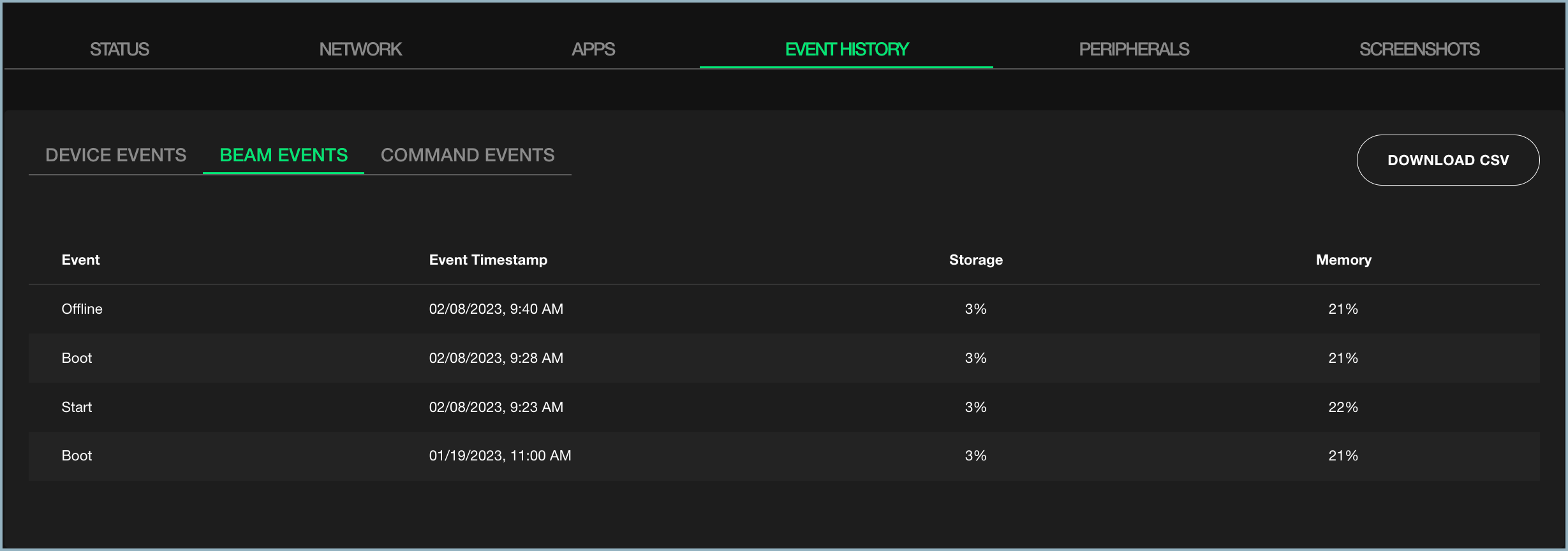
The window displays the following information for each event:
- Event: The Beam event—for example, when content was changed.
- Event Timestamp: The date and time the event occurred.
- Storage: The percentage of storage remaining on the device when the event occurred.
- Memory: The percentage of memory being used by the device when the event occurred.
Control tracks the following Beam events:
- Online: The device was brought online.
- Offline: The device was brought offline.
- Software: There was a change to the player.
- OS: The device's operating system was changed.
- Timezone: The timezone was changed.
- Start: The player was started.
- Network: The network was changed.
- Content: The content was changed.
- Pairing: The device was paired in Skykit Control.
- Boot: The device was rebooted.
Command Events
The Command Events tab shows up to 25 of the most recent command events.
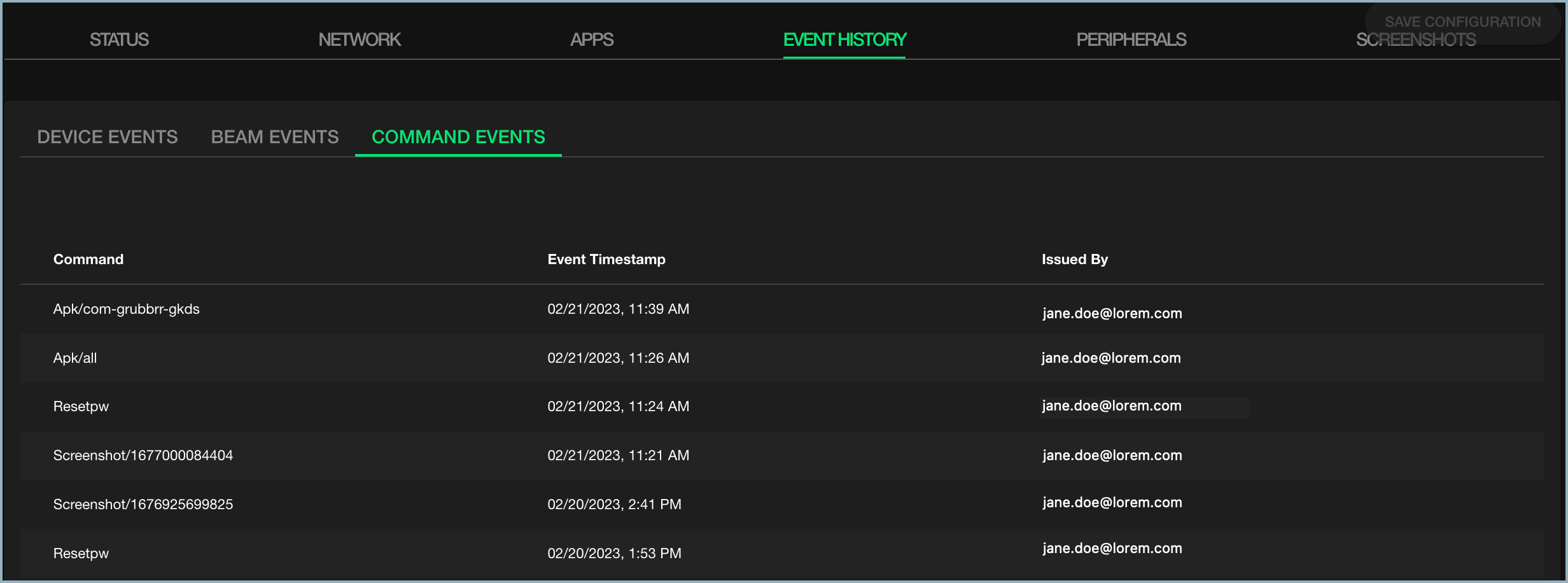
The window displays the following information for each event:
- Command: The command, either prepared or custom, that was sent to the player.
- Event Timestamp: The date and time when the command was sent.
- Issued By: Who issued the command: the user who was logged in and initiated the command; a third-party API token; or the system.
Downloading Event History to a CSV File
To see more detailed information about device and Beam events, you can download the data to a .csv file. Downloading also lets you select a time frame for the event data.
- From the Device Events or Beam Events tab, select Download CSV. The Download CSV window opens.
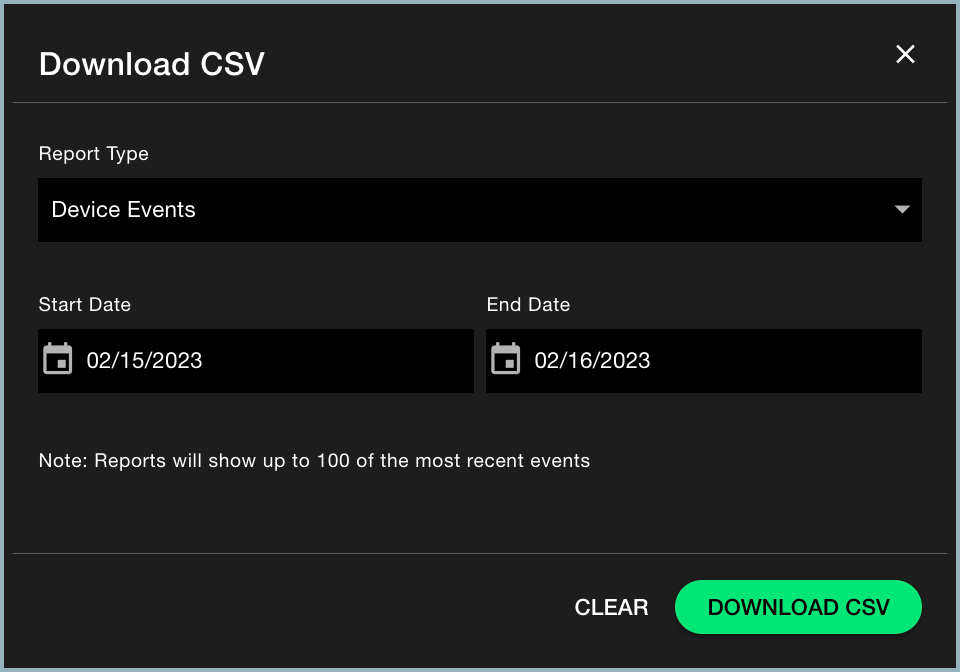
- Under Report Type, select Device Events or Beam Events.
- In the Start Date and End Date fields, use the pop-up calendar to choose a start and end date. Make sure to select OK after you select a date.
- Select Download CSV to generate the report.
The .csv file displays up to 100 of the most recent events.