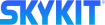- 29 Aug 2023
- Print
- DarkLight
- PDF
Getting Started Guide for Skykit Turf
- Updated on 29 Aug 2023
- Print
- DarkLight
- PDF
The following steps will help you get started using Skykit Turf and integrating it with your environment.
Step 1: Integrate Your Calendar System
The first step in setting up Turf is integrating Turf with your Google or Microsoft environment. You'll need to create a service account that will allow Turf to pull in your resource calendars.
Choose your integration type:
Step 2: Set Up Turf Spaces
After you've integrated Turf with your environment, you'll be able to create your spaces and associate them with your resource calendars.
Choose your Turf solution:
Step 3: Set Up Your Employee Directory
The next step is to set up your employee directory so employees can be found when they check in to Turf or book a room or desk space. The employee directory should upload automatically, but you can also upload it manually.
You can also enable auto-sync to upload your directory automatically everyday. This way, the directory is always up to date.
Step 4: Set Up Your Displays
The final step is to connect your Turf display and assign it to the space.
The setup process is similar for most devices.