At Skykit we are committed to providing you with easy-to-use, scalable solutions, and your feedback helps us do that.
If you have an idea about how to improve something in Skykit Beam—for instance, a feature that would make your workflow easier—you can submit a feature or improvement request.
Submitting a Feature Request
- From any window in Skykit Beam, select the light bulb icon in the lower right corner of the window.
.png)
The Help Center drawer opens..png)
- Select the arrow next to the article title to open a new drawer window containing links to additional support tools.
.png)
- Select Request a Feature.
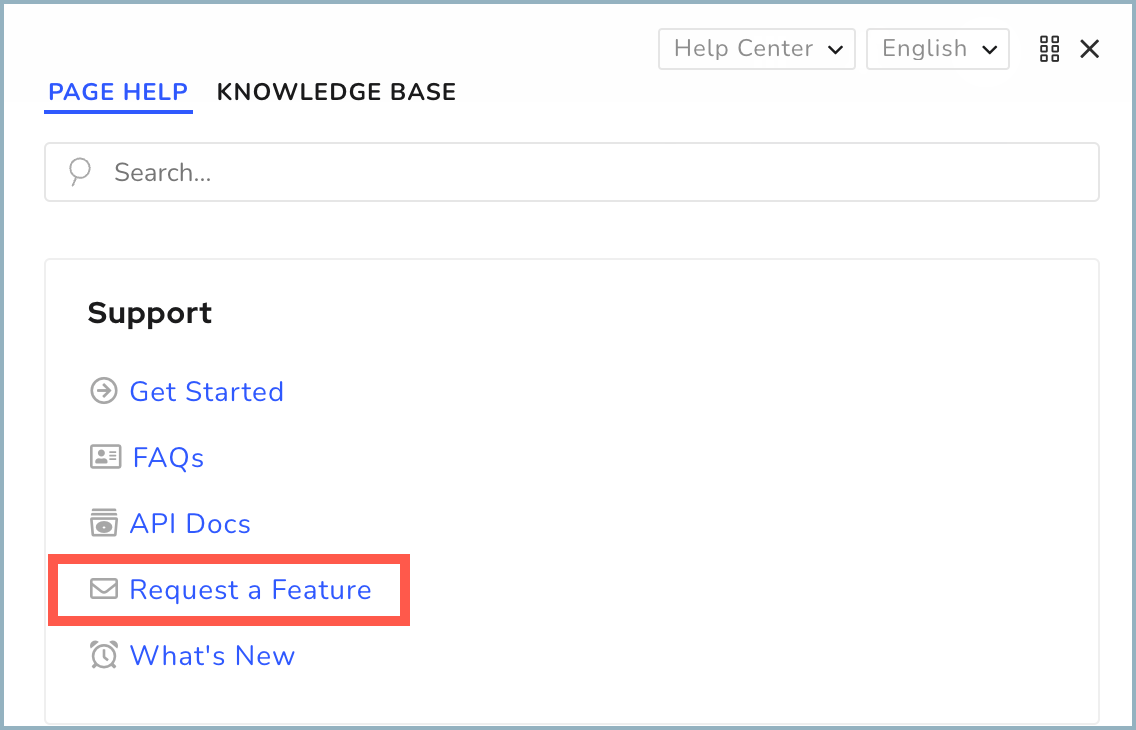
The Skykit Feature Requests form opens in a new window.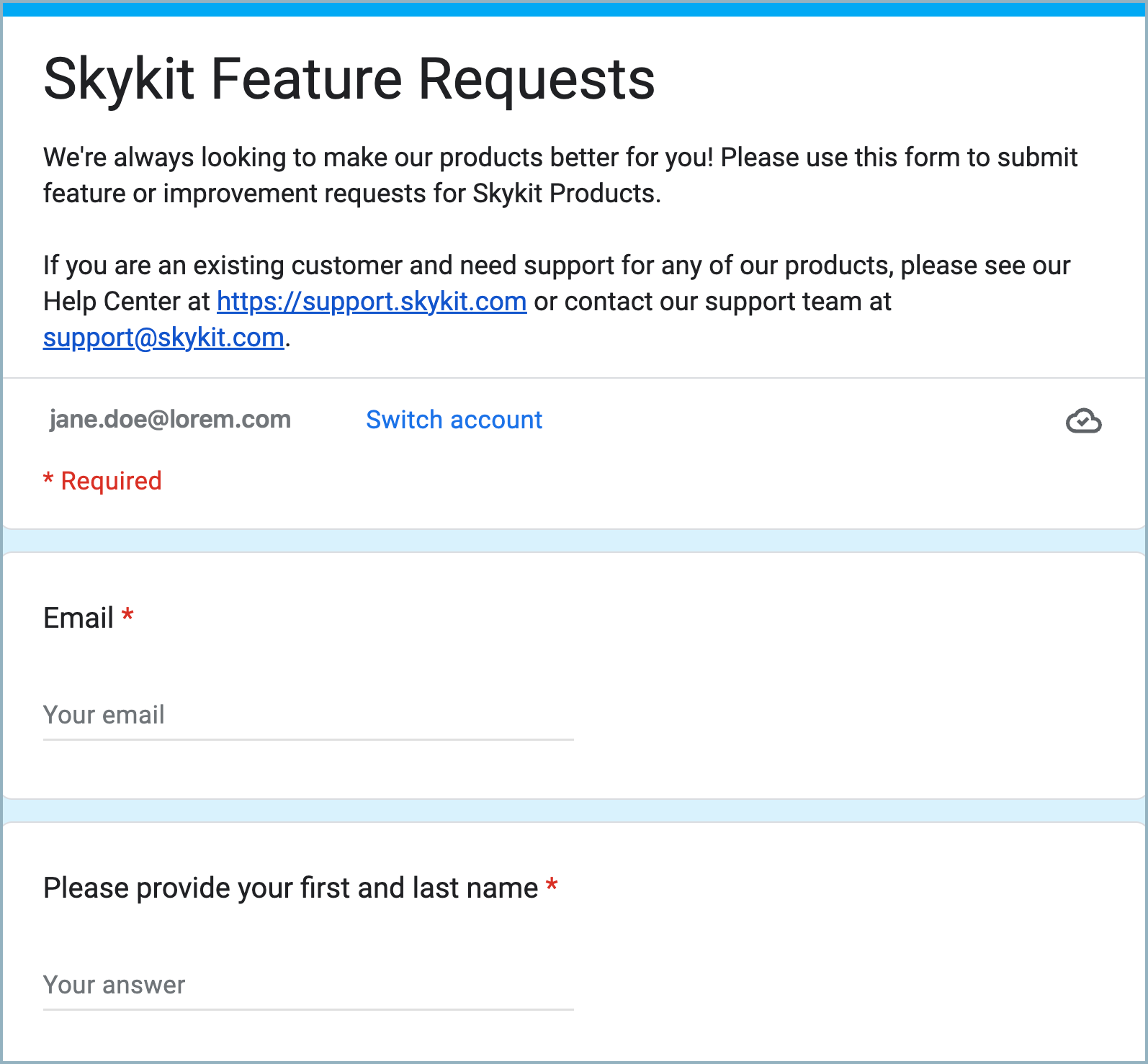
- Enter your email address, name, and company name, and then select the product for which you are making the feature request. All fields are required.
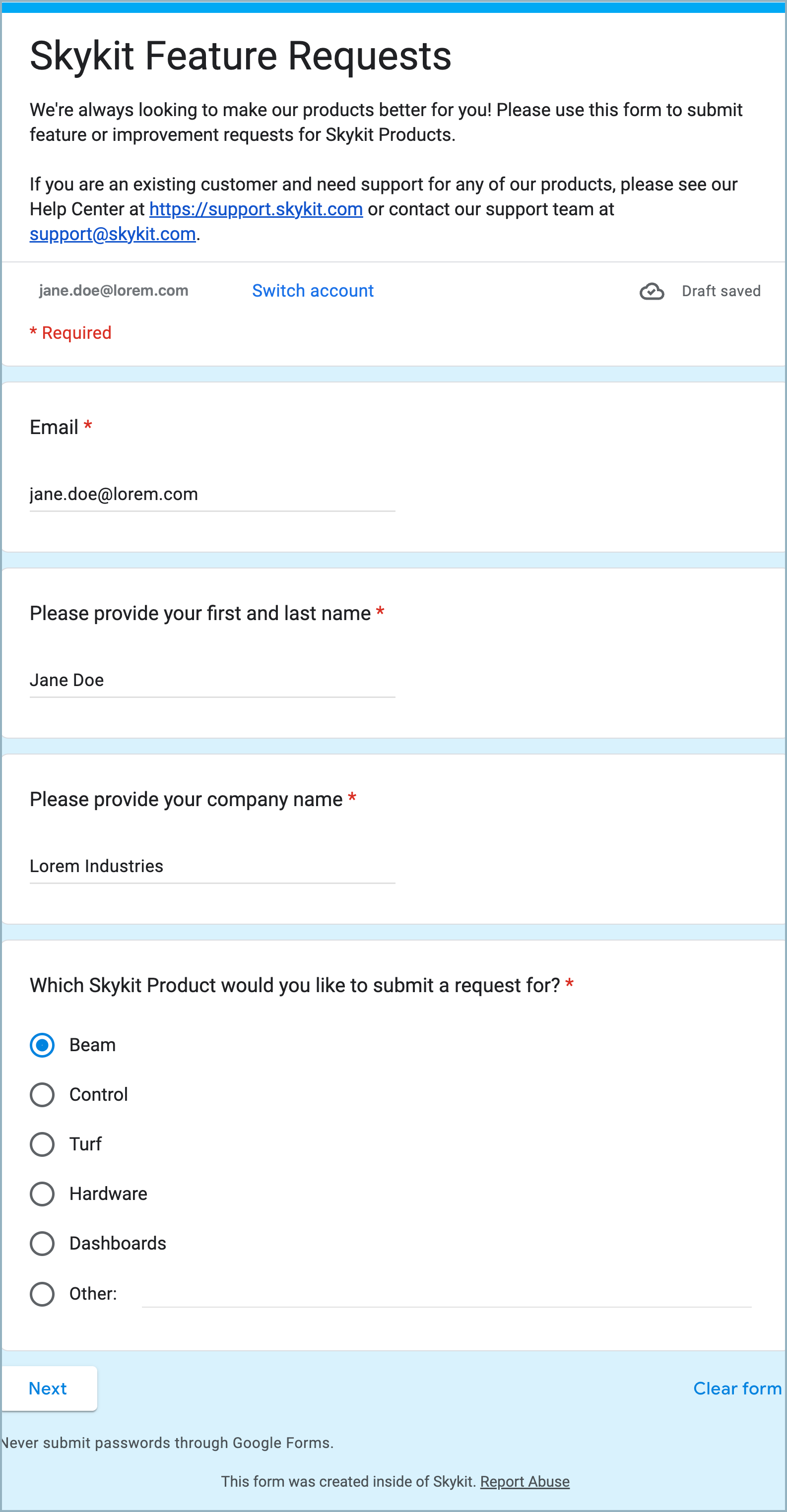
- Select Next to move to the next part of the request form.
- Under What's your Feature Request?, provide details about your request: use cases, product tier, hardware, and so on. There is no character limit. This field is required.
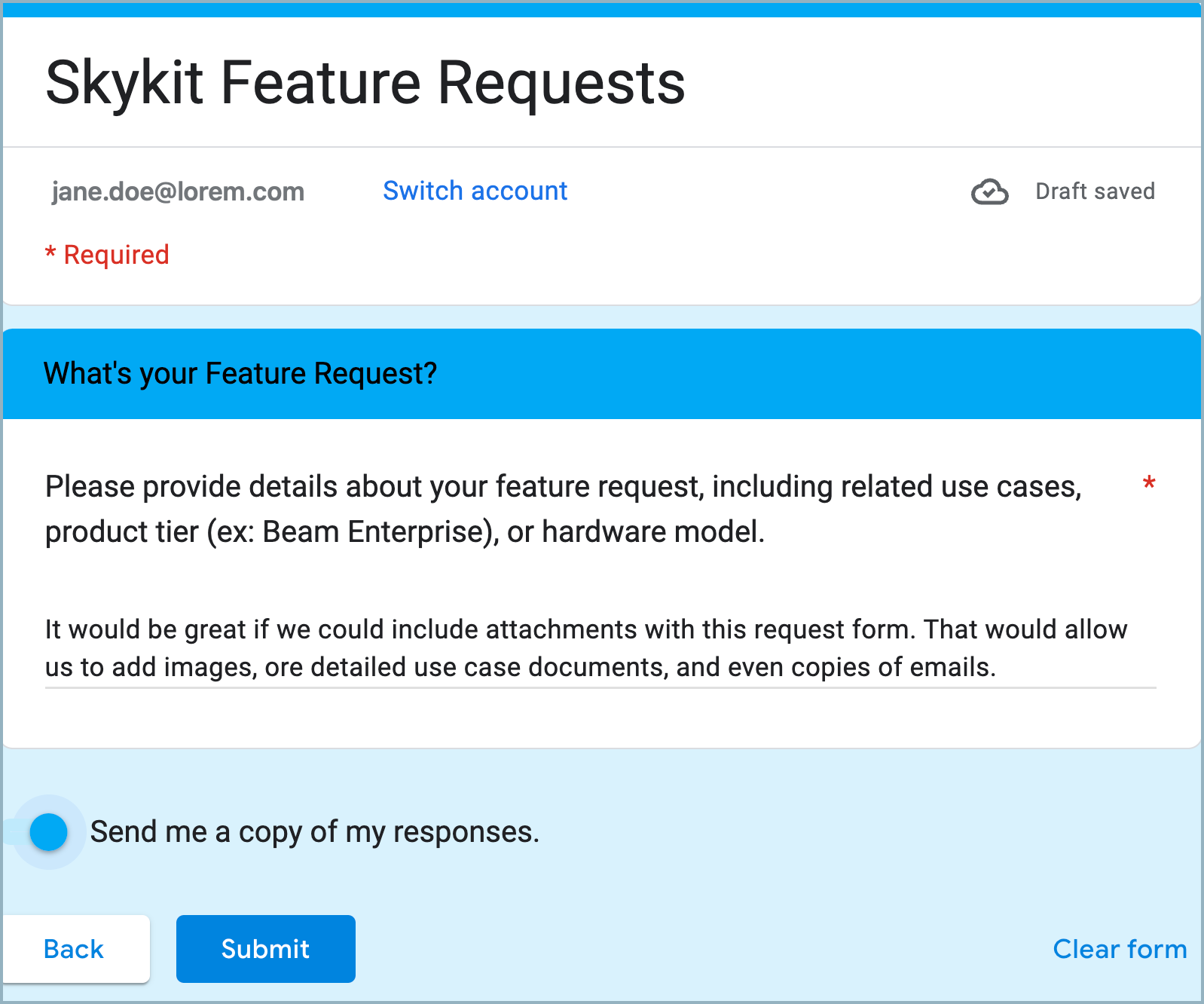
You can select Clear form at any time to erase the content and start over. - If you would like to receive a copy of your responses, turn on the Send me a copy of my responses toggle key.
- When you have finished your request, select Submit to send your request and receive a confirmation message from Skykit.
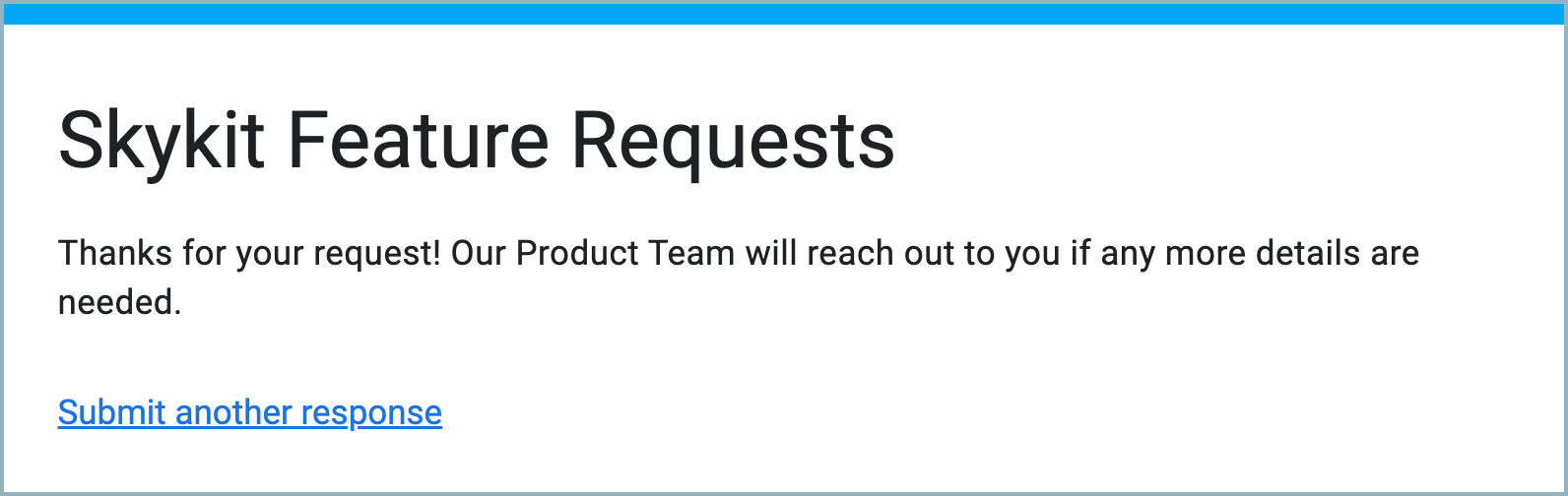
Note: You can also open the Skykit Feature Requests form by selecting Suggest a new feature on the home page of the Skykit Help Center or by selecting Feature Request in the footer from anywhere in the Help Center.