It is highly recommended that you use the Google Chrome browser to log in to Skykit Beam. To download Google Chrome, click here.
Logging in to Skykit
- Go to login.skykit.com. The login window opens.
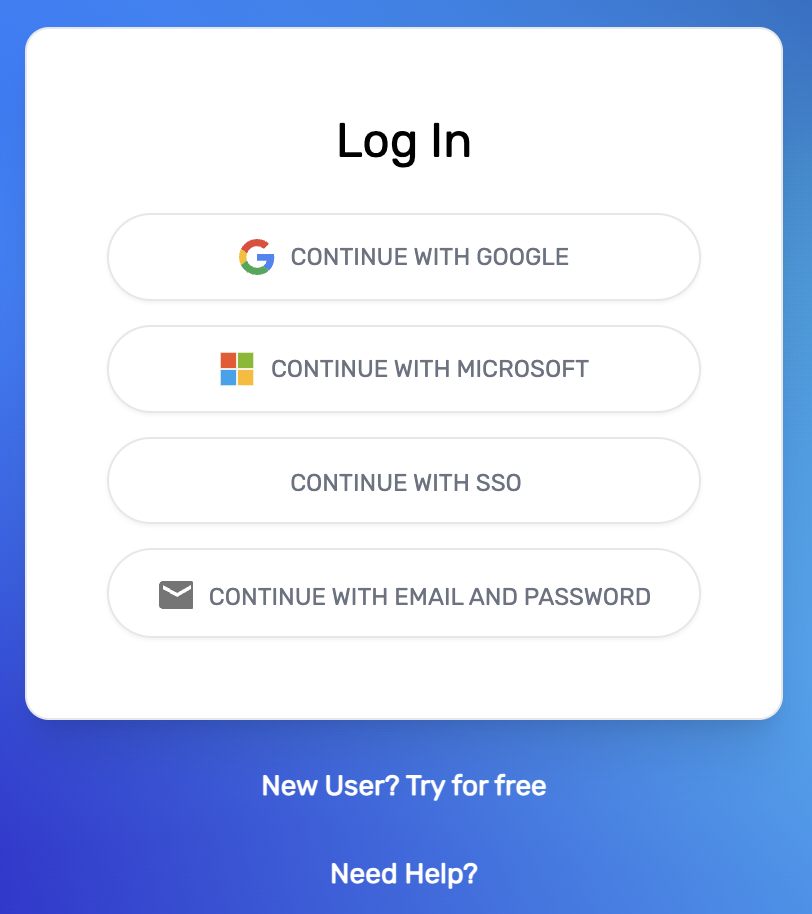
- Choose your login method:
- Continue with Google
- Continue with Microsoft
- Continue with Email and Password
- Enter your login credentials. The Select a Tenant window opens.
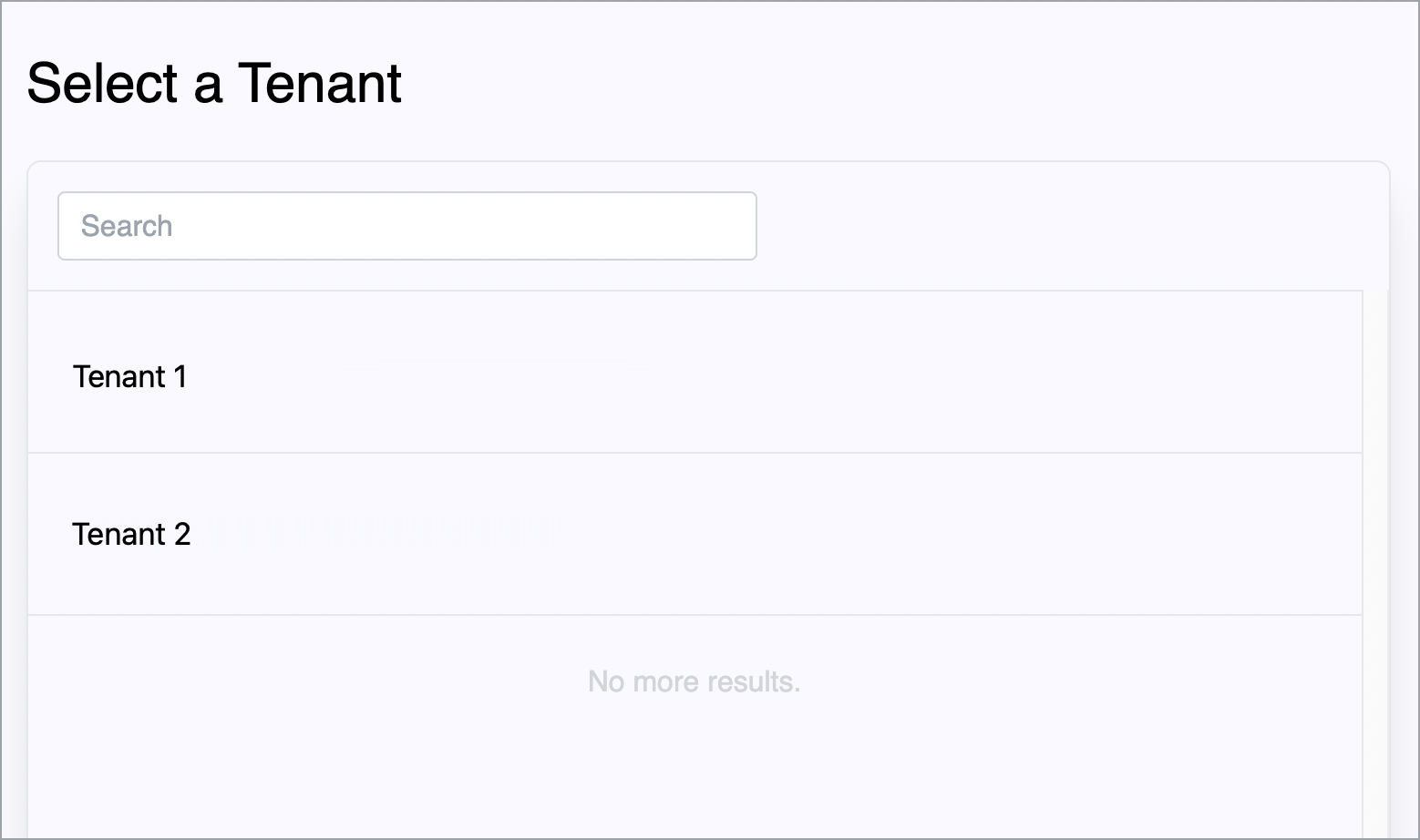
A tenant is a grouping of devices that provides a way of managing content and access to Beam. A company with offices in three different cities, for example, might have three tenants, each one representing an office. Contact support@skykit.com to set up tenants. - Select the tenant you want to work in. A new window confirms that you are now logged in to that tenant and provides links to the products that are available to you. The products you have access to are indicated by an Active flag.
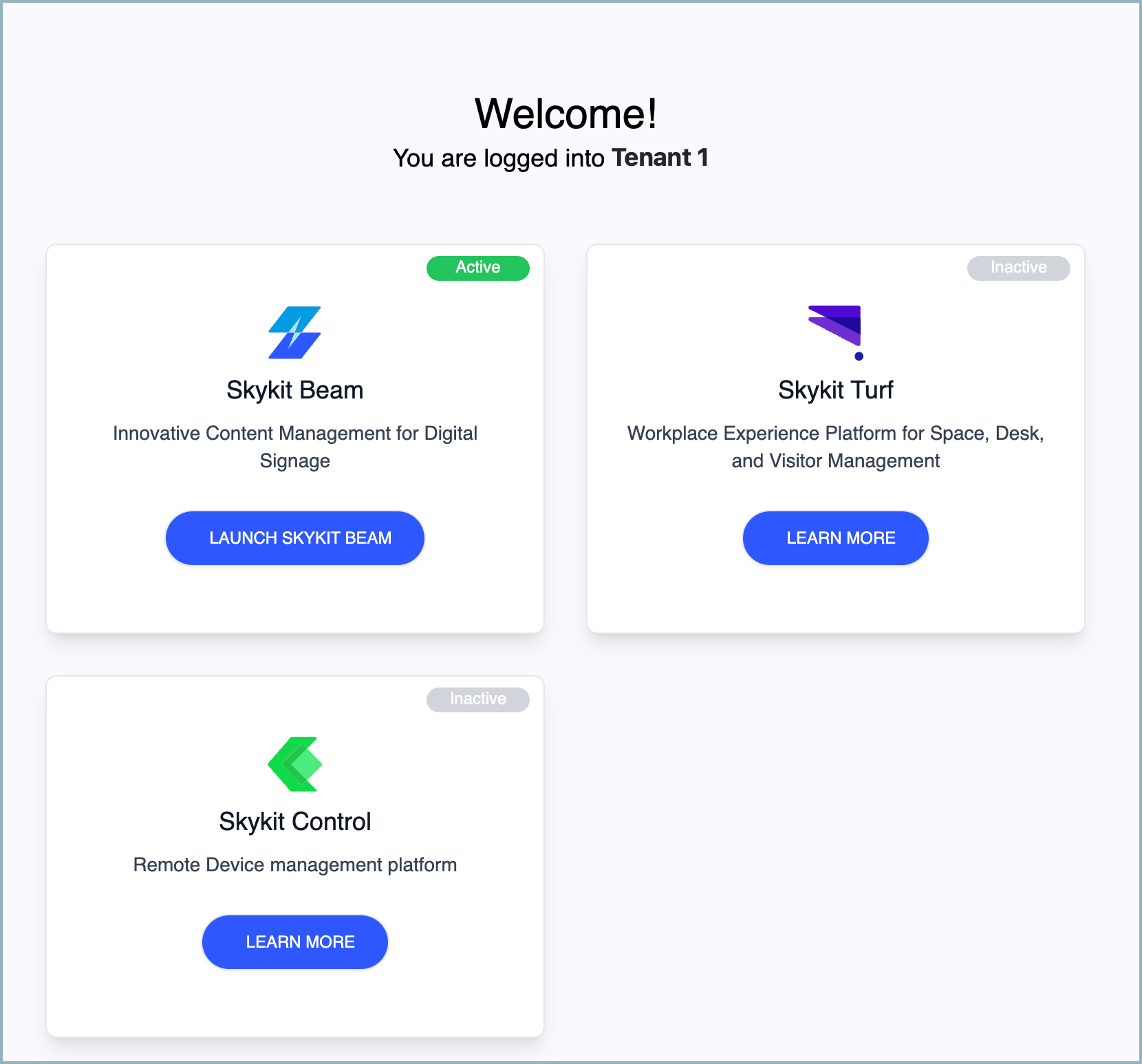
If you have only one tenant, you bypass the Select a Tenant window and go directly to the product selection window.Note: Customers who use Skykit Control Console (Legacy) must log in to the product directly. - Select the Launch button for the product you want to use to open it.
.png)
Now you're logged in to your Skykit product!
Switching to Another Product
If you use more than one Skykit product, it's easy to switch between them after you log in. If you are logged in to Beam, for example, and also have access to Skykit Turf, you can open Turf from within Beam. Just select the 9-dot menu in the top right corner of any window and select the link for the product you want to use. No additional clicks or logins are necessary.
.png)
To switch back to using Beam, just select the 9-dot menu again and choose the Beam link.