After you create a content ticker, you can manage it by editing the settings, such as duration or scrolling speed. In the case of custom messages, you can also edit the message text or add or delete messages.
In this example, we'll manage a custom message ticker.
- From the Content menu, select the ticker item you want to manage. The Ticker content manager window opens.
.png)
- Select the gear icon in the upper right corner of the window to open the ticker's Settings drawer.
.png)
- In the Duration field, select how long you want each message in the feed to play. Ticker content tends to be short, so choose a duration that suits the content.
- Under Transition, select how you would like each message to transition to the next one. When you choose a transition, you can see a preview of the effect in the content manager window.
- With custom messages, you can add or delete messages or edit the text of existing messages. In this example, the benefits enrollment deadline has been changed from December 1 to December 15.
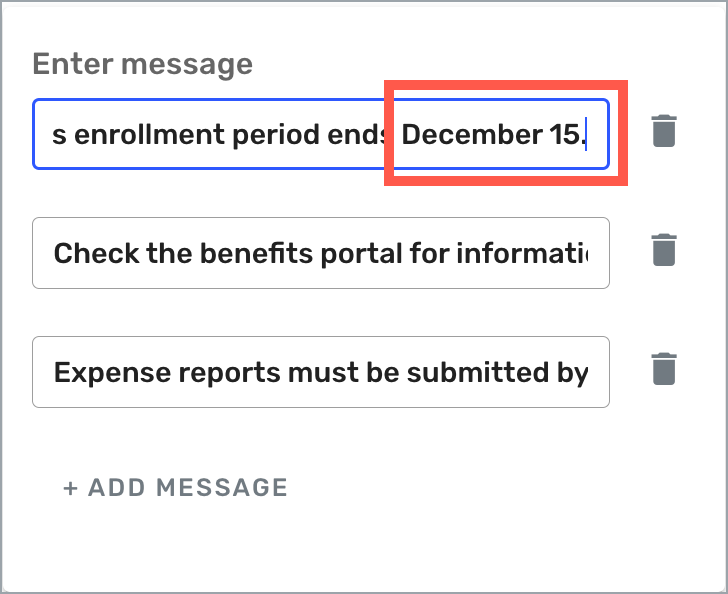
- If necessary, change the font and background colors and the scrolling speed.
- When you have finished editing the ticker's settings, select ←Back to save your changes and return to the Ticker content manager window.
- Select Publish to make your updates available to post directly to a display or to insert into a playlist or program.
Using Tickers in a Program
Because tickers consist of news headlines or short, simple messages, they work best as part of a program and in a layout that's suited to displaying scrolling text. When you insert a ticker as part of a program, make sure you select a program layout that supports ticker content, such as the Ticker Standard layout (landscape or portrait).
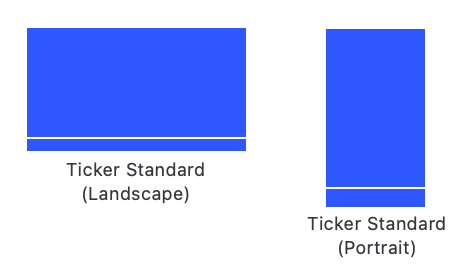
See Content Ticker - Unsupported Program Layouts to learn more.
A couple of other points to keep in mind when you're using a ticker in a program:
- If the ticker content plays longer than the content in the top segment of your program, you can adjust the duration of the ticker content to make all your content flow more smoothly.
- If you have more than one segment in your program and they all use the same layout, the ticker content will continue to scroll uninterrupted when the segments change. If the segments use different layouts, however, the ticker content will restart whenever the layout changes.
Next Steps
Now that you've successfully created and managed your content ticker, it's time to publish it directly to your displays or insert it into a playlist or program.
Publish directly to a display: Publishing Content to a Display
Insert into a playlist: Playlists Overview
Insert into a program: Programs Overview