Renaming Folders
- Hover over the folder you wish to edit from the Folders menu.
- When hovering over the folder, find and click the 3-dot icon at the right of the folder name to bring up the folder management menu.
.png)
- Click the Edit option from the folder management menu.
.png)
- In the Edit Folder popup form, update your folder name and click UPDATE.
- The folder name should now be updated in the Folders menu.
Deleting Folders
NOTE
Folders must be empty before you can delete them. Attempting to delete a folder with content in it will result in a message stating that your folder contains content and cannot be deleted. Move the content to a different folder before proceeding to delete the empty folder.
Folders must be empty before you can delete them. Attempting to delete a folder with content in it will result in a message stating that your folder contains content and cannot be deleted. Move the content to a different folder before proceeding to delete the empty folder.
- Hover over the folder you wish to delete from the Folders menu
- When hovering over the folder, find and click the 3-dot icon at the right of the folder name to bring up the folder management menu.
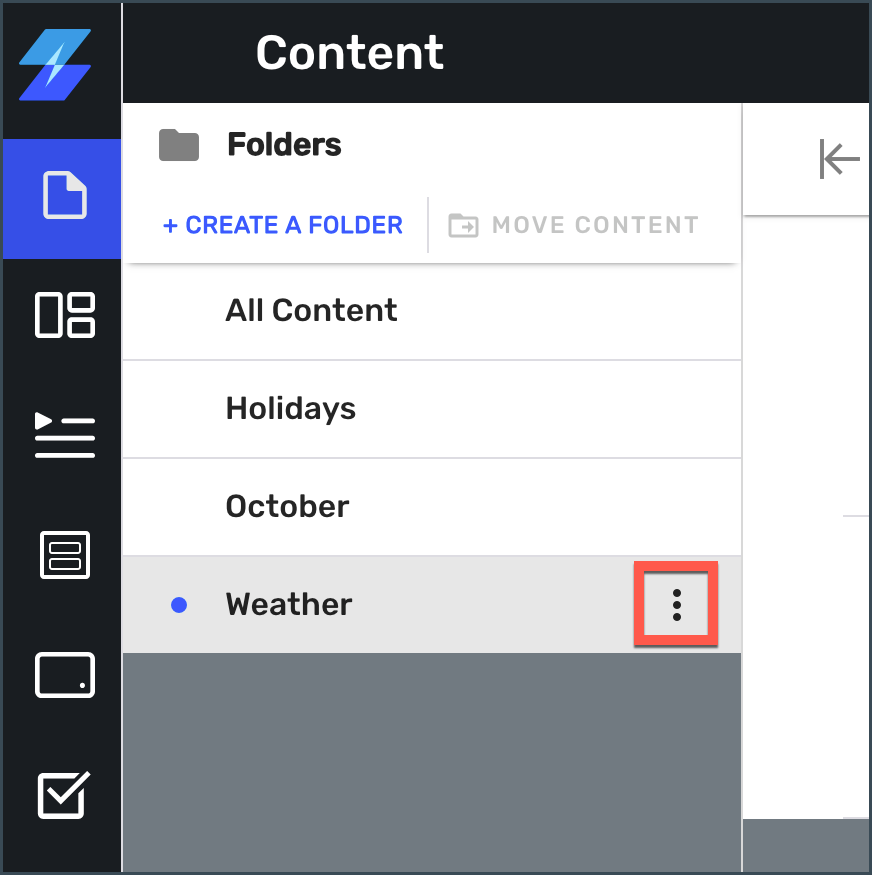
- Click the Delete option from the folder management menu.
.png)
- In the Folder Delete confirmation popup, confirm the delete by clicking YES, DELETE THIS FOLDER.
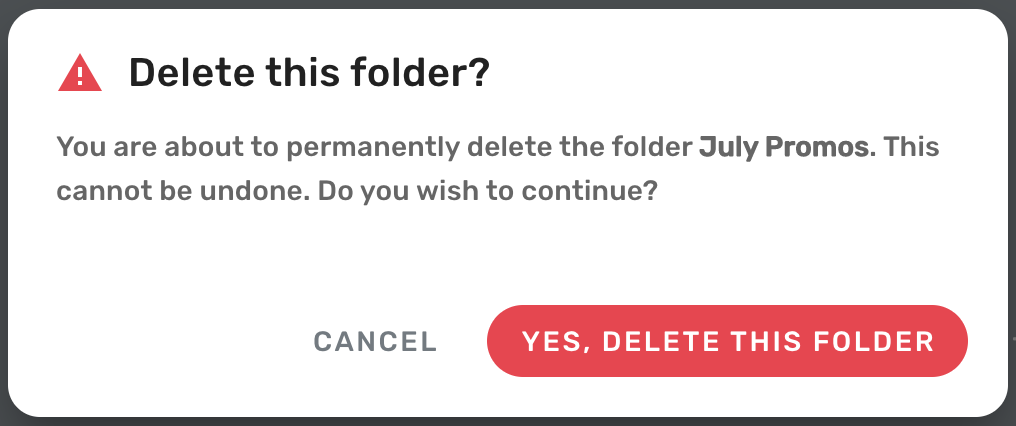
- The folder should now be deleted from the Folders menu.
Next Steps
Learn about leveraging Content Folders elsewhere in Skykit Beam.