Managing Your Dashboard Connections
Once you've created a dashboard connection, you can manage it by editing settings such as the type of transition between slides and the duration of each slide.
- From the Content menu, select the dashboard you want to manage. The Dashboard content manager window opens.
.png)
- Select the gear icon in the upper right corner of the window. The dashboard's Settings drawer opens.
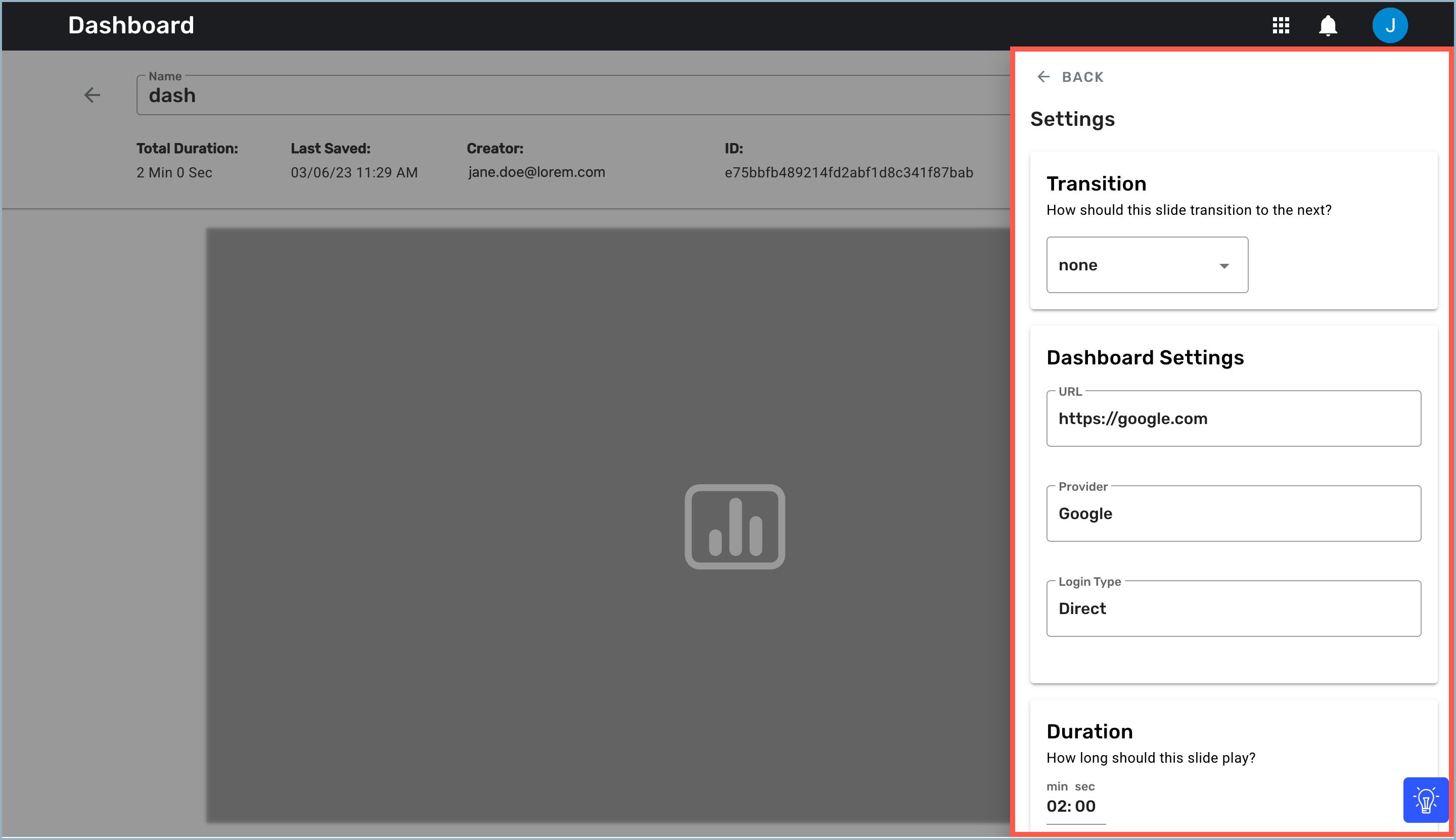
- From the Transition list, select the transition effect you would like to use.
- Under Dashboard Settings, update or replace the existing URL, Provider, or Login Type if needed.
- In the Duration field, enter the length of time you would like the slide to play. Be sure to choose a duration that allows your viewers enough time to engage with the information; you don't want to move through the dashboards too quickly. The duration defaults to 2 minutes; the minimum duration is 30 seconds.
- If you would like to track when the content of your dashboard plays, turn the Proof of Play toggle to Enabled.
- If you would like to change the user name and password used to log in to the dashboard, select a new credential nickname from the Username and Password list. You can also add a new username and password by selecting +Add a new username and password from the list and completing the fields.
- When you've finished editing the dashboard settings, select the ←Back button to save your changes and return to the Dashboard content manager window.
- If you're satisfied with your changes, select Publish to make your updated dashboard available to publish directly to a display or to insert into a program or playlist.
Next Steps
Now that you've successfully connected and managed your dashboards, it's time to publish them directly to your displays or insert them into a playlist or program.
Publish directly to a display: Publishing Content to a Display
Insert into a playlist: Playlists Overview
Insert into a program: Programs Overview