Bulk Job View
The Bulk Job View window allows you to track the status of devices to which you sent commands. A device might fail to receive a command for a variety of reasons—it might have been offline when the command was sent, not connected to Skykit, or not in the tenant you sent the command from. The Bulk Job View window shows you how many devices received a command and which ones failed and why.
Select Job Status from the navigation bar to open the Bulk Job View window. Under Job History you can see the status of the 25 most recent bulk jobs.
.png)
For each job you see the following information:
- Event Timestamp: The date and time of the job.
- Job: What kind of job it was, such as "device command" or "update device label."
- Job Trace ID: Primarily used by Skykit software developers. This value can be used to track jobs that were issued from the public API or for customers to provide to Skykit support as a reference.
- Number of Devices: The number of devices that successfully received the command.
- Status: Complete or In Progress
- Errors: The number of devices that failed to receive the command.
Select the error notification to see details about the error, including which devices failed and why.
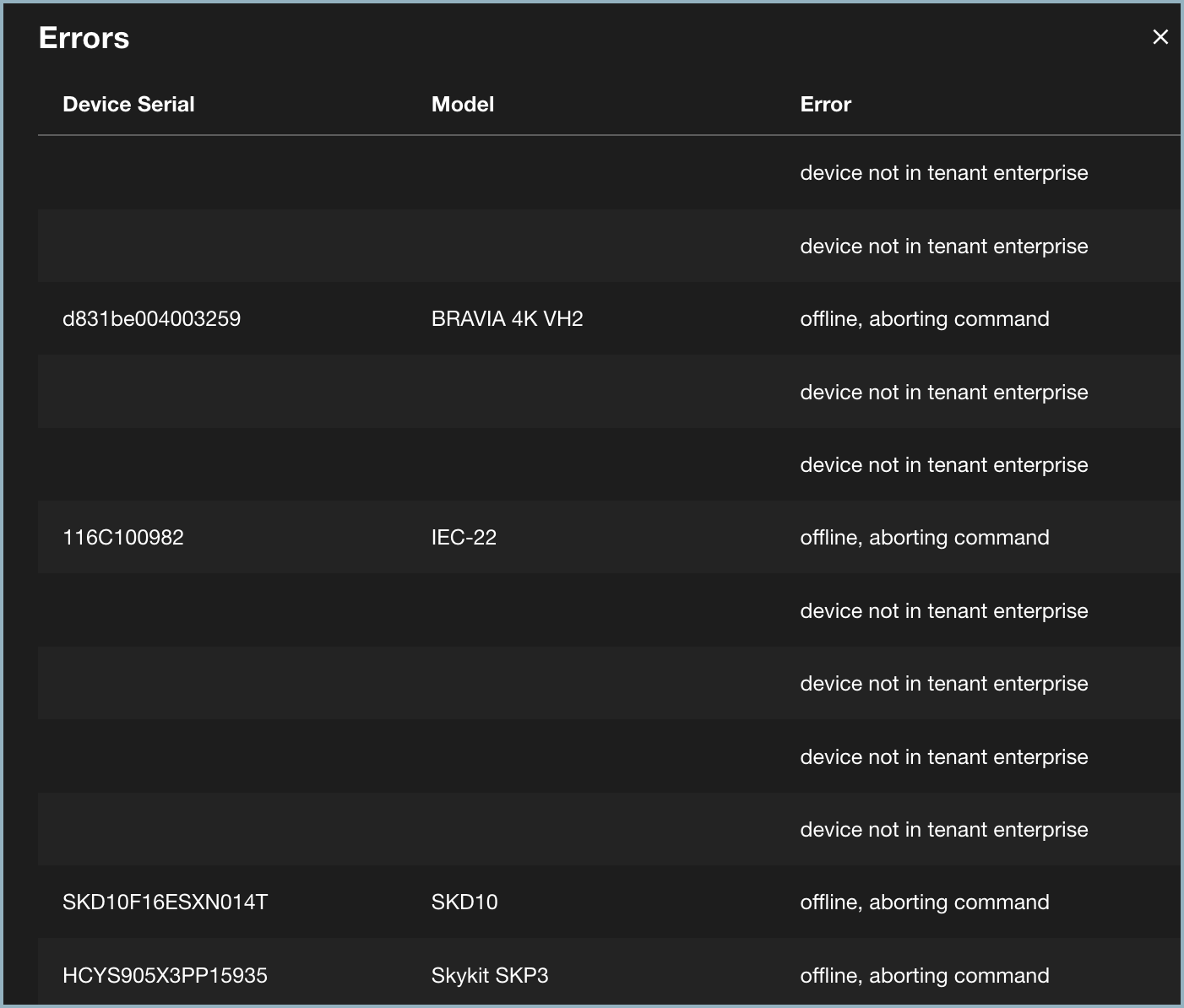
You can also download a .csv file with more detailed information about the bulk job. Select the download icon next to the error notification. When the file has downloaded, open it to see a list of all the devices that were included in the bulk job.
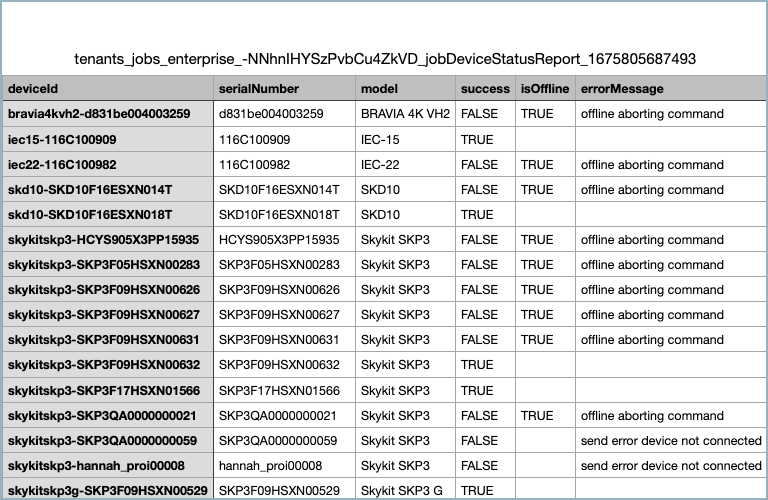
The .csv report provides the following information:
- The device's ID and serial number
- The device model (for example, SKP3 or SKP Pro Mobile)
- If the bulk job succeeded (TRUE) or failed (FALSE)
- If the device was offline (TRUE) when the command was sent
- The reason for the error (for example, "offline, aborting command" or "device not in tenant enterprise")