Skykit Control allows you to connect to a peripheral device such as a TV that is connected to your Android device via a USB interface. When the device is connected, you can send commands to it remotely.
Open the Peripherals tab to see information about any peripherals connected to the device. You can also add a new peripheral from this tab.
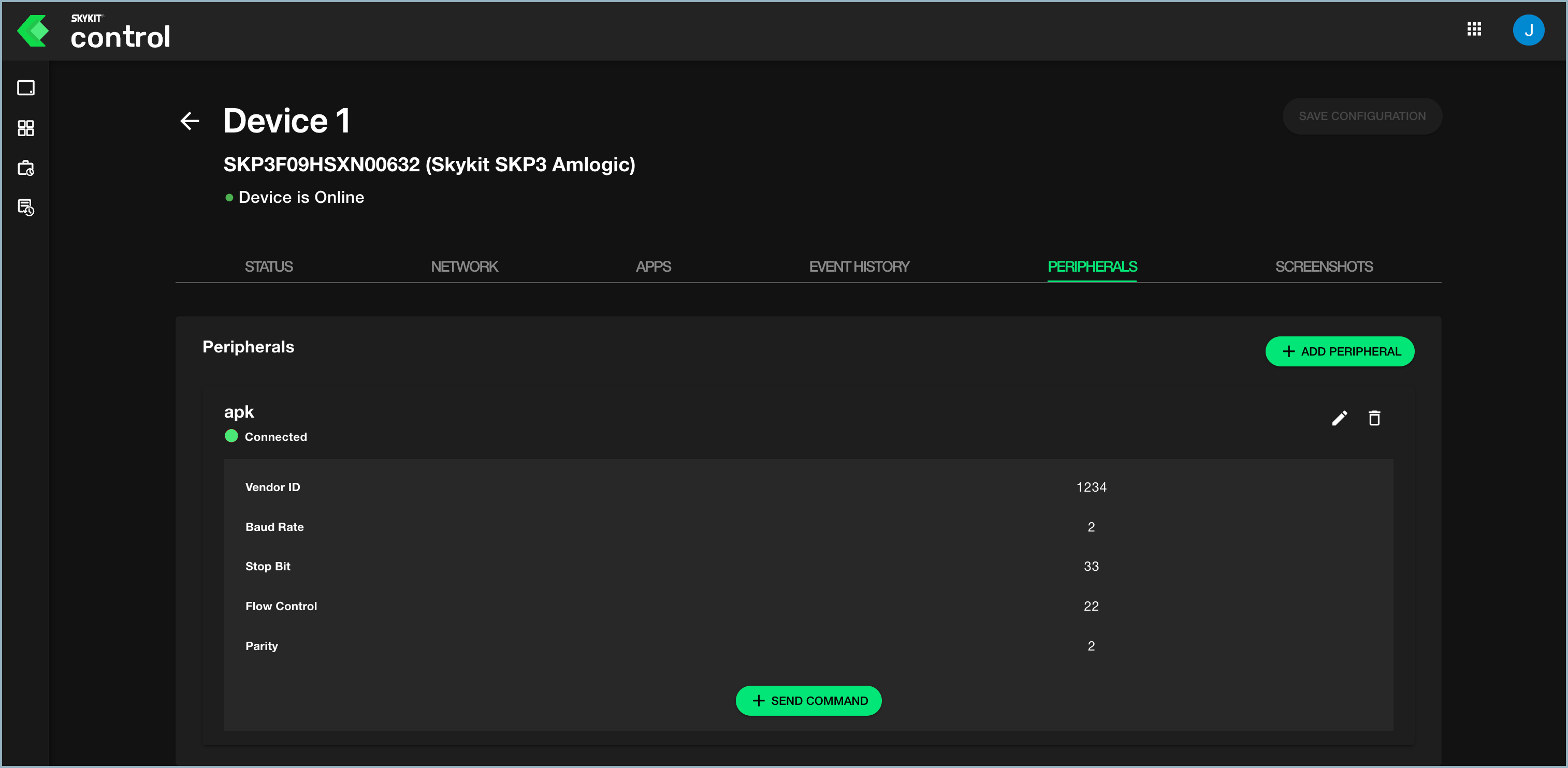
For each peripheral device you see the following information:
- Connection status
- Vendor ID
- Baud Rate
- Stop Bit
- Flow Control
- Parity
To edit peripheral information, select the pencil icon. To delete the peripheral from the list, select the trash icon.
Adding a Peripheral
To add a peripheral, you'll need to have the following information about the device. You should be able to find these values in the documentation that comes with the device.
- vendor ID
- baud rate
- parity
- flow control
- stop bit
- In the Peripherals tab, select +Add Peripheral. A details window opens.
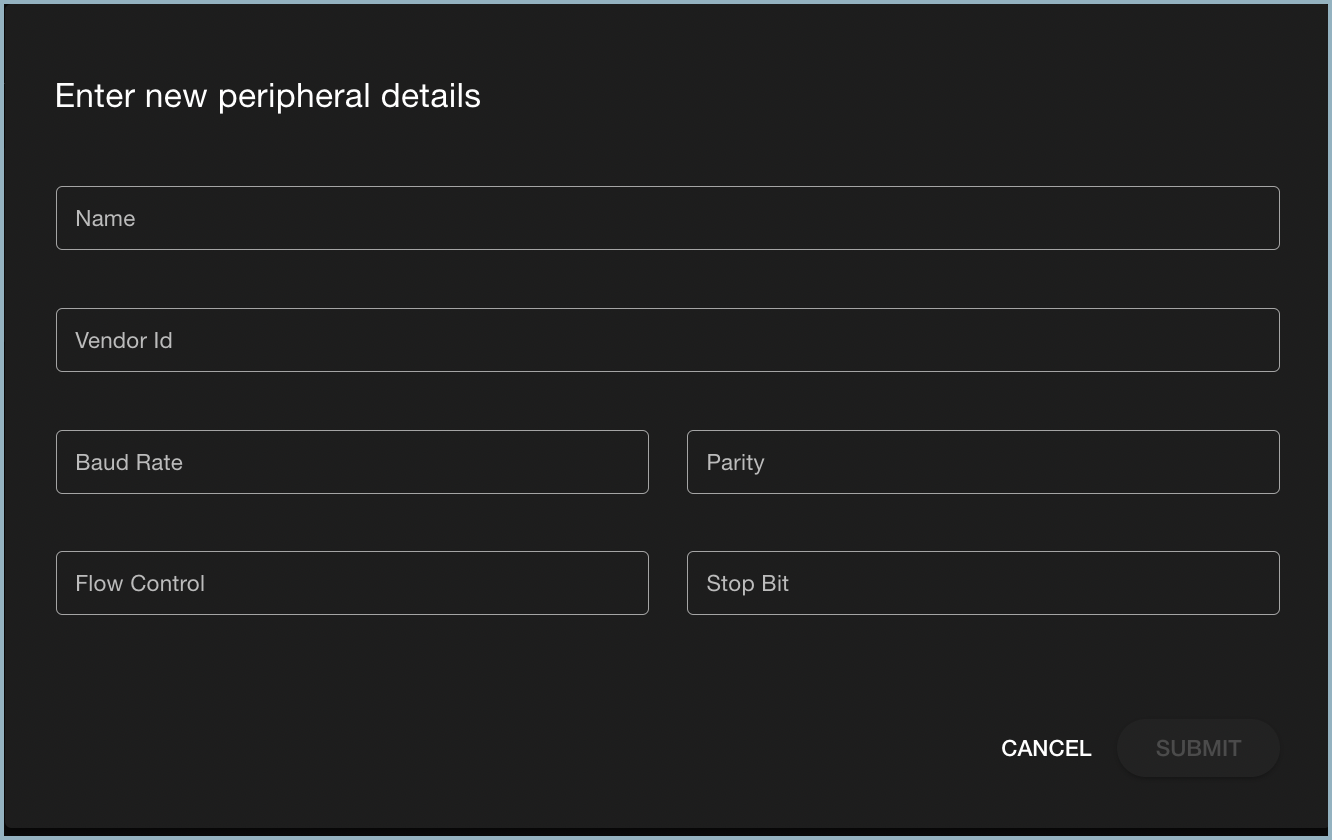
- Enter the name of the peripheral in the Name field.
- In the Vendor ID field, enter the ID of the vendor providing the device.
- Enter Baud Rate, Parity, Flow Control, and Stop Bit values in the appropriate fields.
- Select Submit to close the window and return to the Peripherals tab. After the peripheral is connected, it will be listed in the window.
The information you enter allows the device to detect the peripheral and connect to it.
Sending a Command
Once the peripheral device is connected to your Android device, you can send supported commands to it through Skykit Control.
- In the Peripherals tab, select +Send Command. The Send Command window opens.
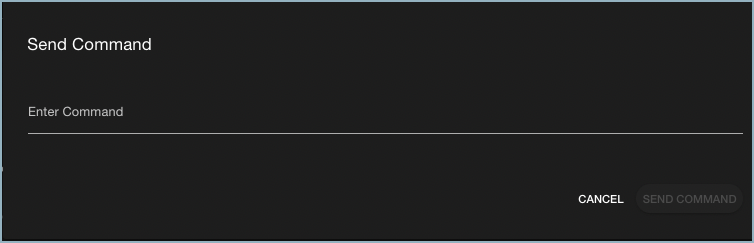
- Enter the text of the supported command you need to send and select Send Command.