Using Skykit Control, you can reboot a device or reset the device password remotely. The device must be online so it can receive the command.
Rebooting a Device
- Select Devices from the navigation bar to open the Devices window.
- Select the device you want to reboot. The device's detail window opens, defaulting to the Status tab.
- Select Reboot. If the device is offline, the Reboot button is grayed out.

You are asked to confirm that you want to reboot the device.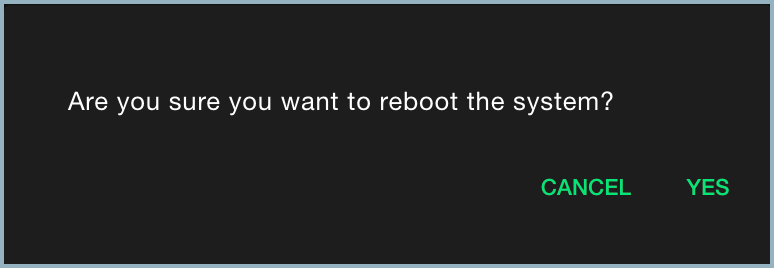
- Select Yes. A progress bar in the lower left corner of the window monitors the progress of the reboot and lets you know when the process is complete.
Resetting a Device's Password
You will need the device password if you want to exit kiosk mode or edit advanced settings manually on the device rather than remotely. If you need to reset the password, you can do so in Control.
- Select Devices from the navigation bar to open the Devices window.
- Select the device whose password you need to reset. The device's detail window opens.
- Select Reset. If the device is offline, the Reset button is grayed out.

You are asked to confirm that you want to reset the password.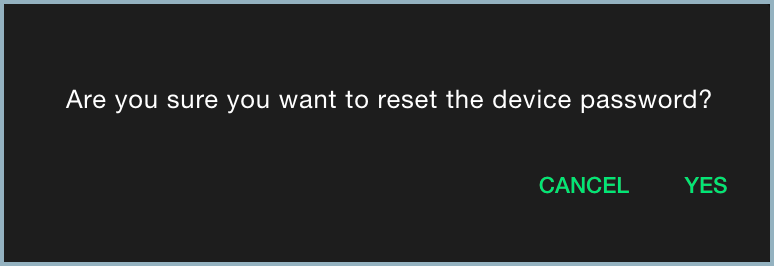
- Select Yes. A progress bar in the lower left corner of the window monitors the progress of the password reset and lets you know when the process is complete.