Reports Window
In the Reports window you can generate four types of reports for all devices in the tenant:
- Device State Report: Details the last heartbeat of each device in the tenant at the time the report was generated, as well as network and firmware information, when the device was last updated, and the last command sent.
- Device Config Report: Details the configurations for each device in the tenant at the time the report was generated. The report columns correspond to the configurations you set up in the Status tab of the device detail window.
- Beam State Report: Details the last heartbeat given back from Skykit Beam for all devices in the tenant, as well as information about the content playing on each device at the time of the heartbeat.
- Beam Config Report: Details the configurations set in Beam, such as the display ratio, fallback content, and the type of content playing, for each device in the tenant at the time the report was generated.
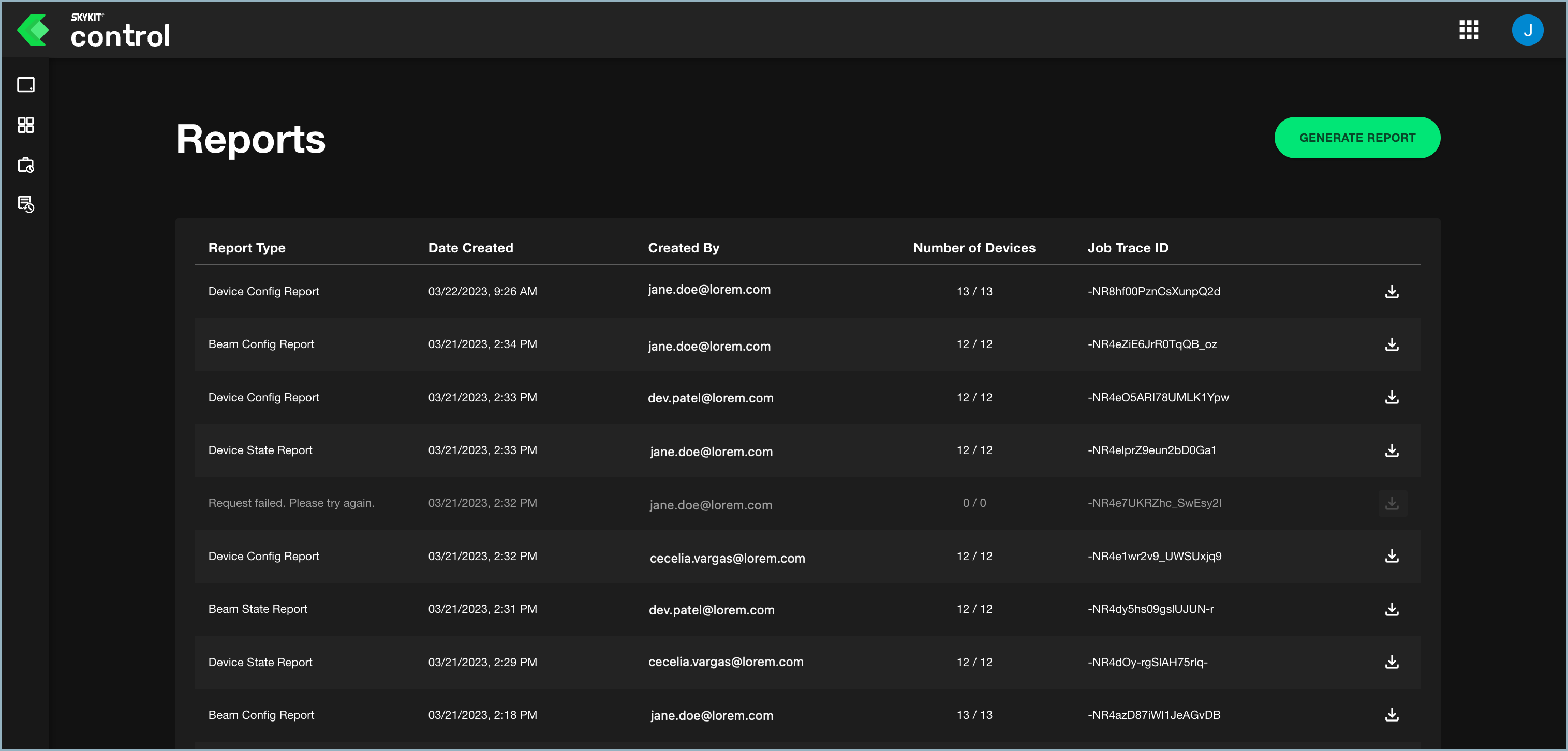
For each report listed, you see what type of report it is, the date and time it was created, the email address of the user who created it, the number of devices included in the report, and the job trace ID (a value that customers can provide to Skykit support as a reference when they report an issue).
Generating a Report
To generate a report:
- Select Reports on the navigation bar to open the Reports window.
- Select Generate Report. The Create Report window opens.
- Choose a report type from the drop-down list.
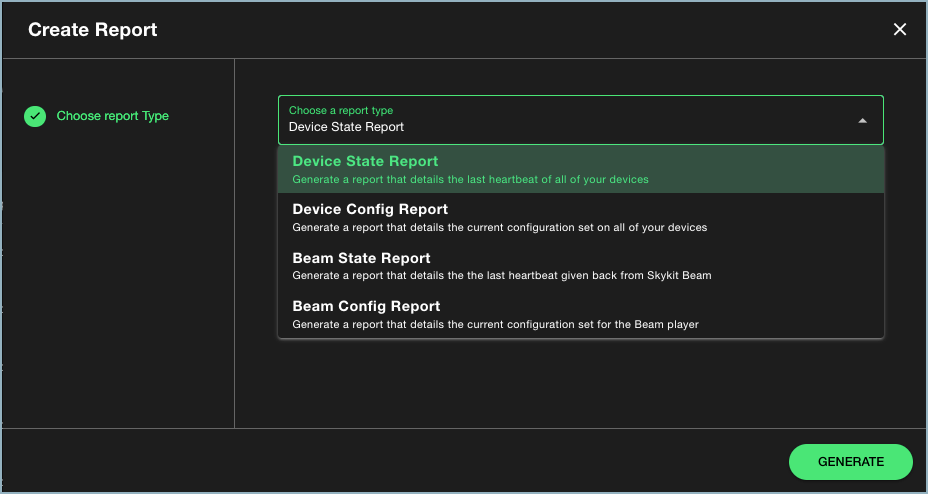
- Select Generate. A notification in the lower left corner of the window shows you the progress of the report and alerts you when it is complete.
The new report appears at the top of the report list. - Select the download icon to view report details.