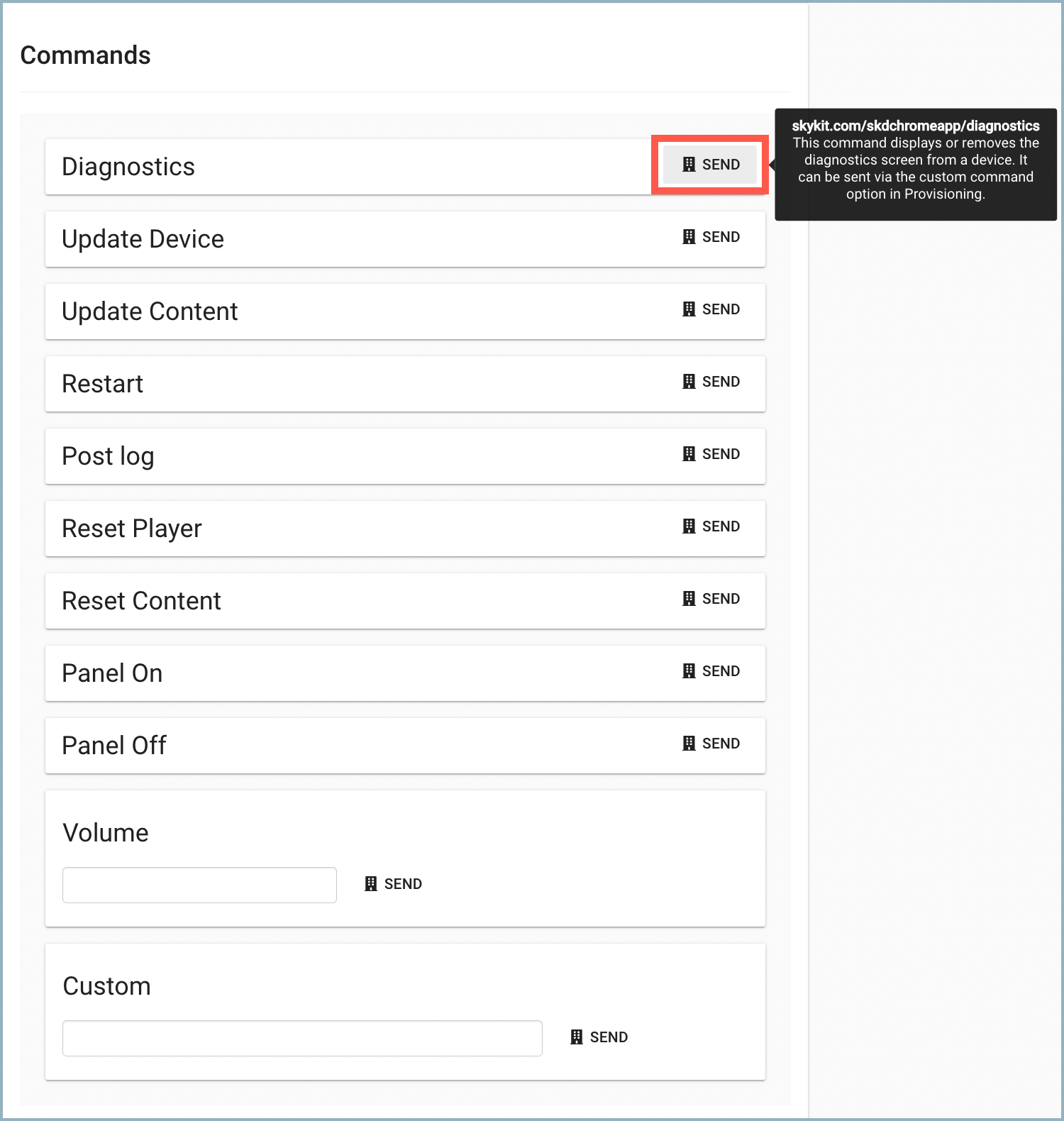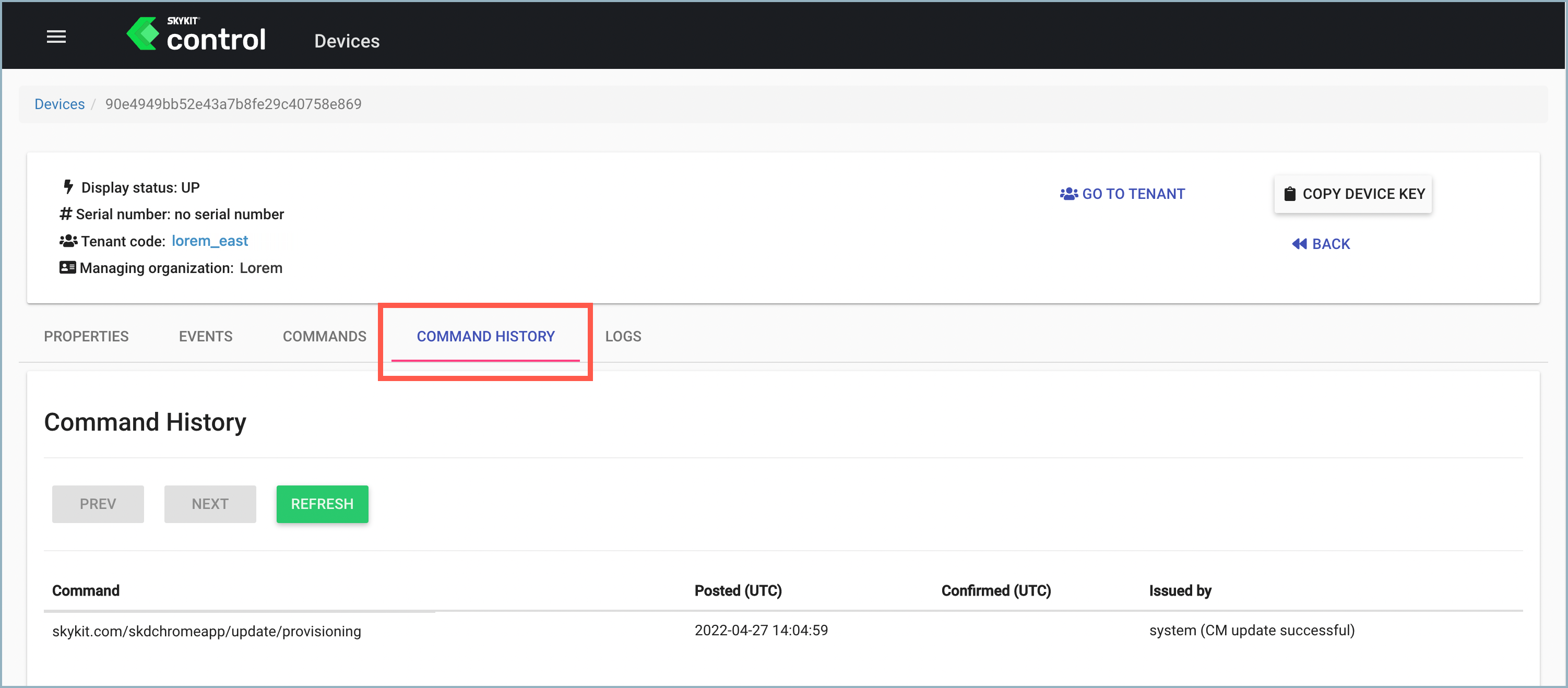Sending Device Commands to Your Devices
- 14 Feb 2023
- Print
- DarkLight
- PDF
Sending Device Commands to Your Devices
- Updated on 14 Feb 2023
- Print
- DarkLight
- PDF
Article summary
Did you find this summary helpful?
Thank you for your feedback
- In Skykit Control Console (Legacy), select the tenant containing the device you want to send commands to.
.png)
- Select Chrome Devices on the menu bar to display a list of your available Chrome devices.
.png)
- Select the Chrome device you want to send device commands to.
.png)
- Select Commands on the menu bar to see a list of available device commands.
.png)
- Select Send next to the device command you want to send. In the example below, a command was sent to show the Diagnostics screen on the Chrome device.
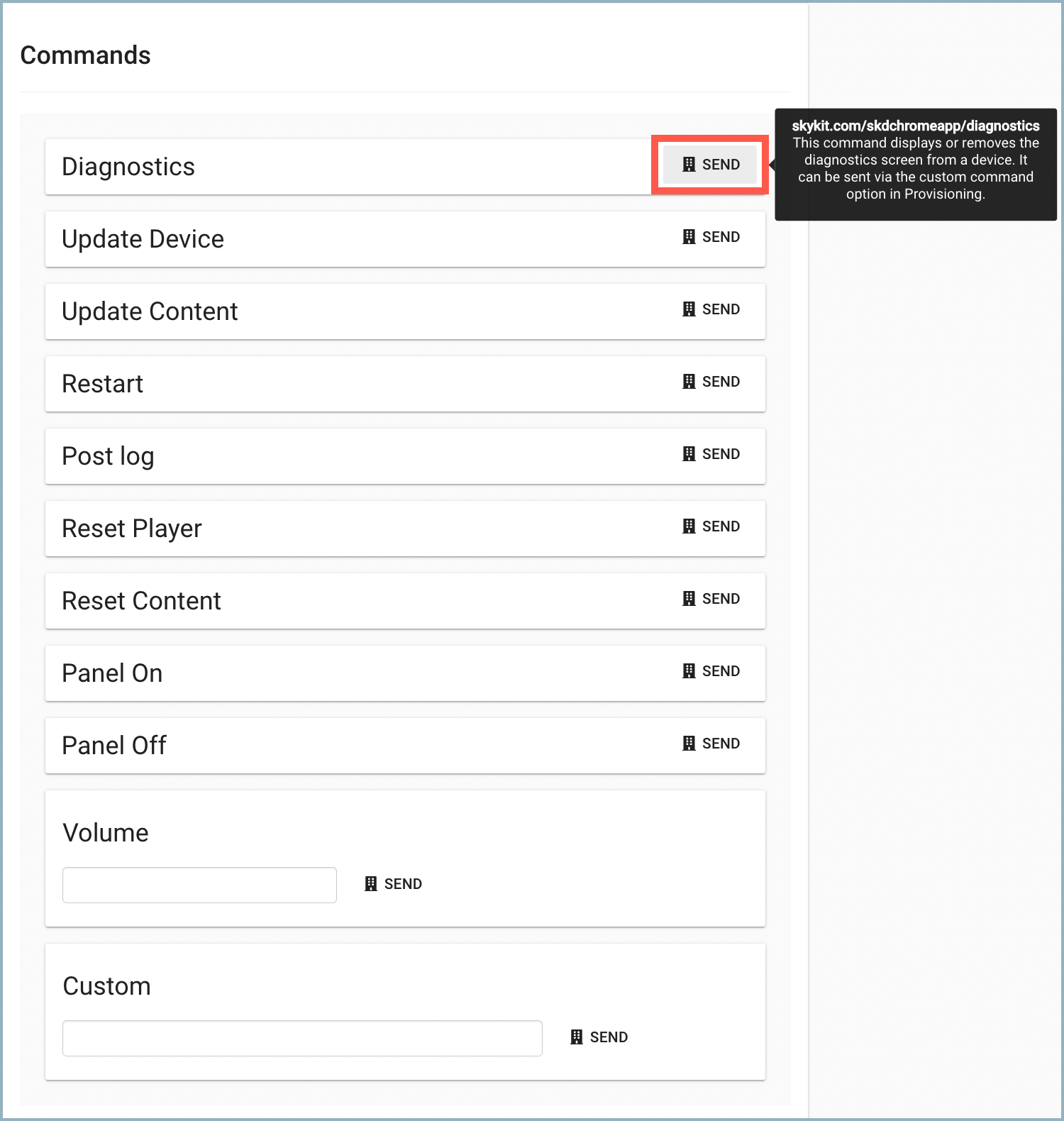
When you hold your mouse over the Send button, you'll see a tool tip that gives you the URI for the command and a brief description of what it does.Find out what each command does: What are Device Commands? - Select Command History on the menu bar to see a list of past device commands that were sent to your selected Chrome device.
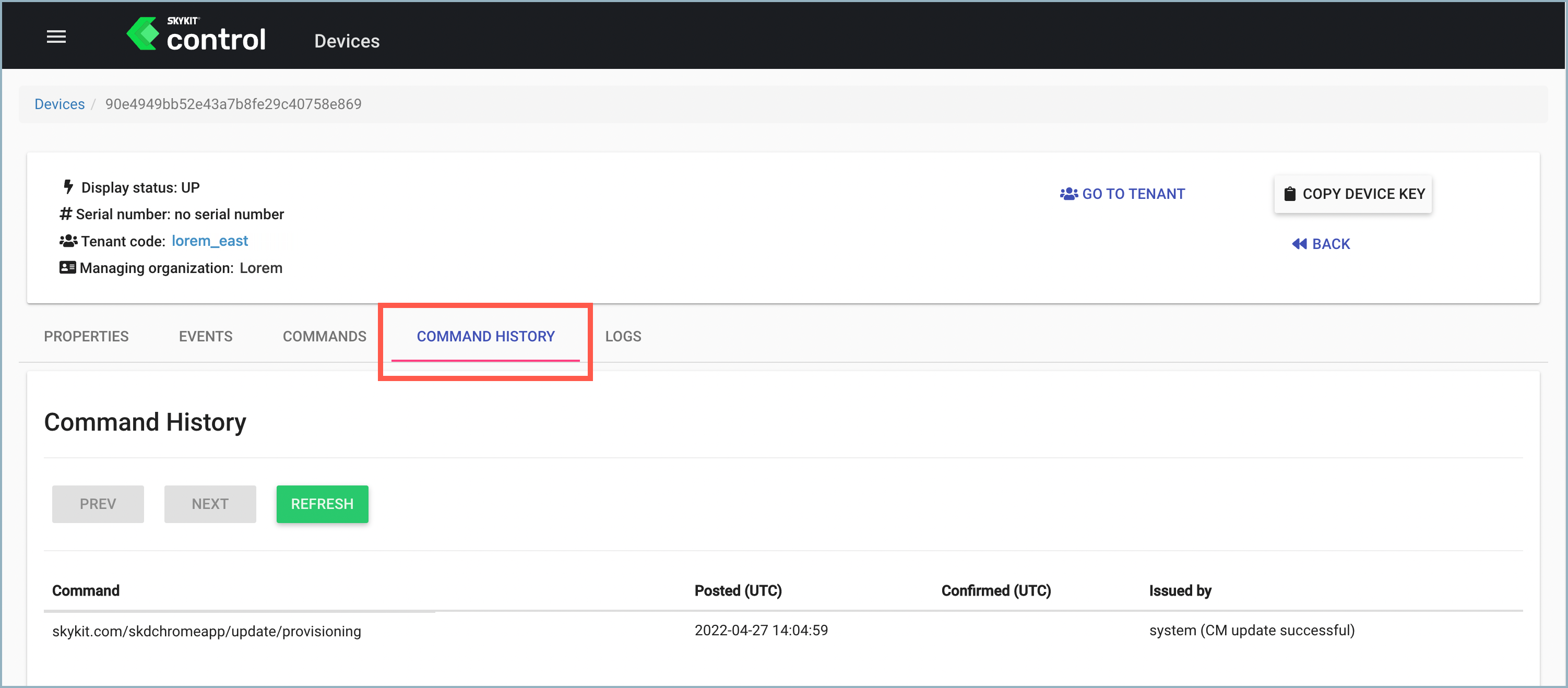
Was this article helpful?
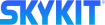
.png)
.png)
.png)
.png)