Setting a Display to Unified View
- 17 Oct 2022
- Print
- DarkLight
- PDF
Setting a Display to Unified View
- Updated on 17 Oct 2022
- Print
- DarkLight
- PDF
Article summary
Did you find this summary helpful?
Thank you for your feedback
Manage Unified View Settings
- After you have logged into Skykit Control and selected the android device you want to edit, scroll down until you see the Panel Orientation & Unified View Settings section.
.png)
- Select the Open Control Config button. The new Control device configuration user interface opens, defaulting to the Status tab of the device's detail window.
- Scroll to Multiple Screens and select the toggle to turn the option on.
.png)
- Select Save Configuration in the upper right corner of the window.
- Restart your display.
If you have any other questions, please reach out to support@skykit.com and we will be happy to help!
Was this article helpful?
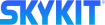
.png)
.png)