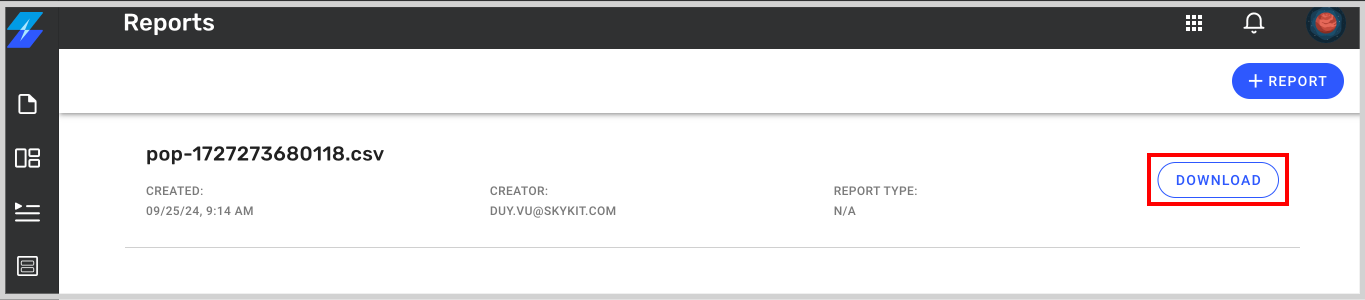This feature is available in the following plans: | ||
| ✖ Base | ✔ Pro | ✔ Enterprise |
Beta Feature
This feature is currently in Beta. If you would like early access to this feature, please reach out to your Skykit Customer Success Manager.
Summary
Generate on-demand proof of play reports to verify content playback across displays, complete with detailed insights on frequency and timing. Leverage reports to provide historical playback proof to internal and external stakeholders, or simply ensure your content is playing as scheduled and on the correct displays.
Pre-Requisties
Enable proof of play tracking for any content you want to include in your reports. To enable tracking, go to the content's settings and turn on the 'Proof of Play' toggle.
.png)
Navigating to the Reports page
In the left-hand navigation menu, select the Reports option.

Creating a Proof of Play report within Skykit Beam
In the upper right hand corner, click on the +Report button
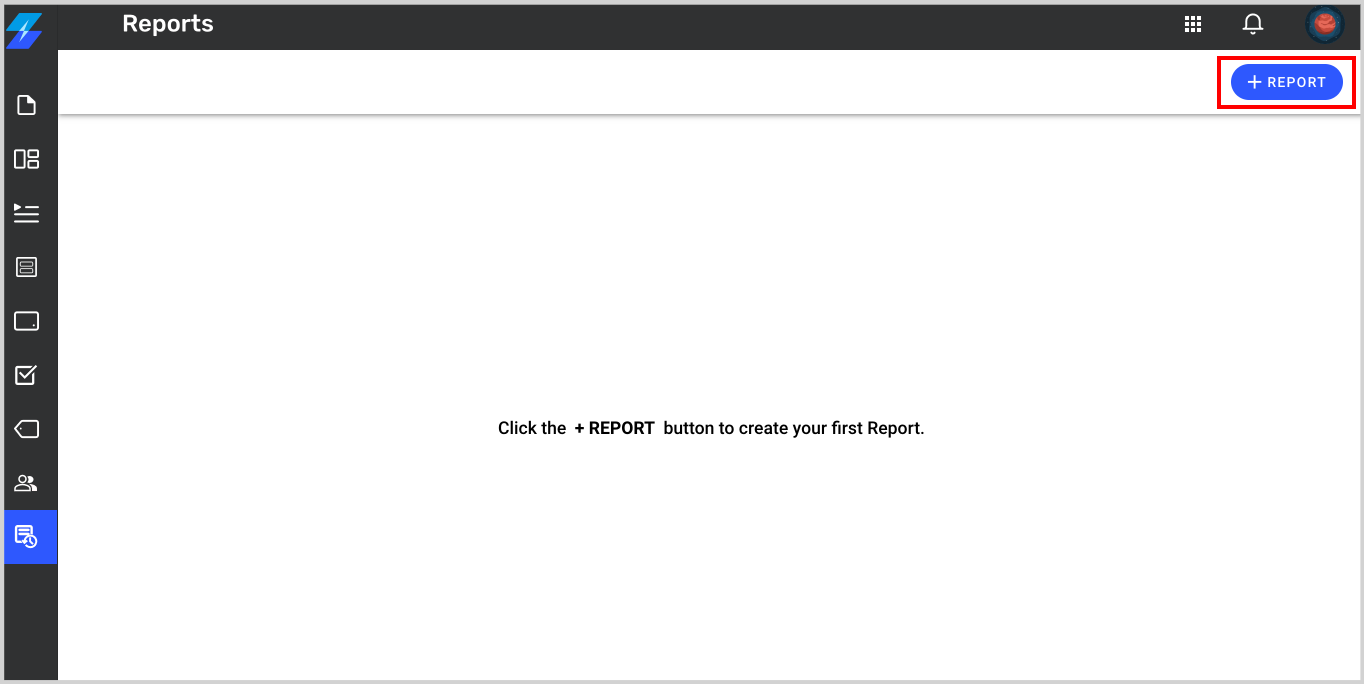
Start by setting the Latest Date.
Note: Skykit can only retrieve data for a maximum date range of 7 days, with a 50 MB file limit.
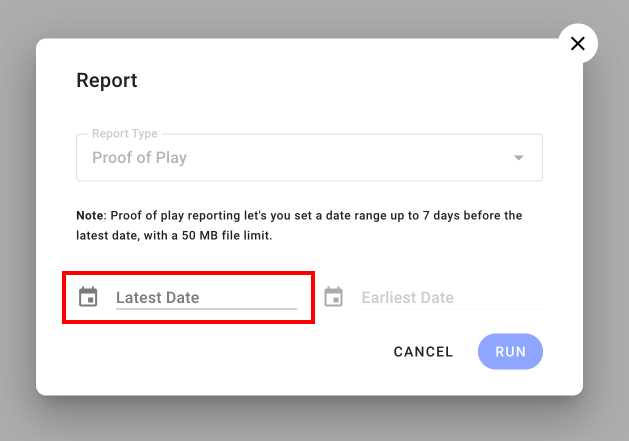
Next, add the Earliest Date.
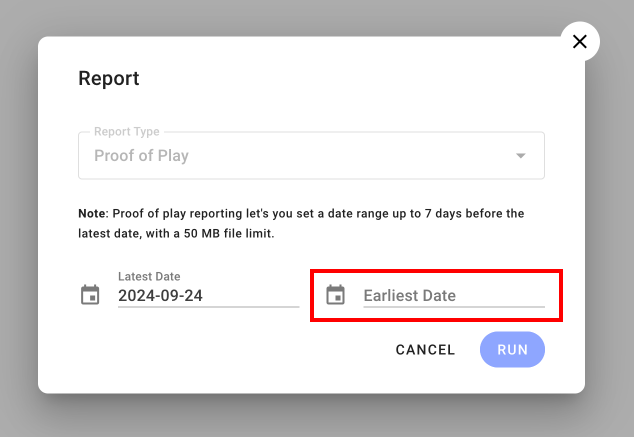
Once you’ve set the desired date range, click on the Run button
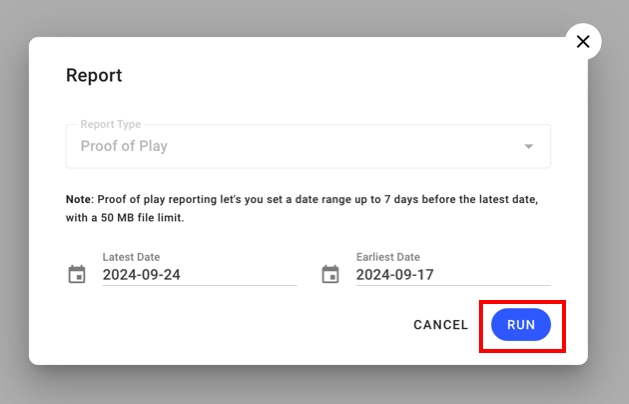
Once you see your report in the list, go ahead and click the Download button to download the report