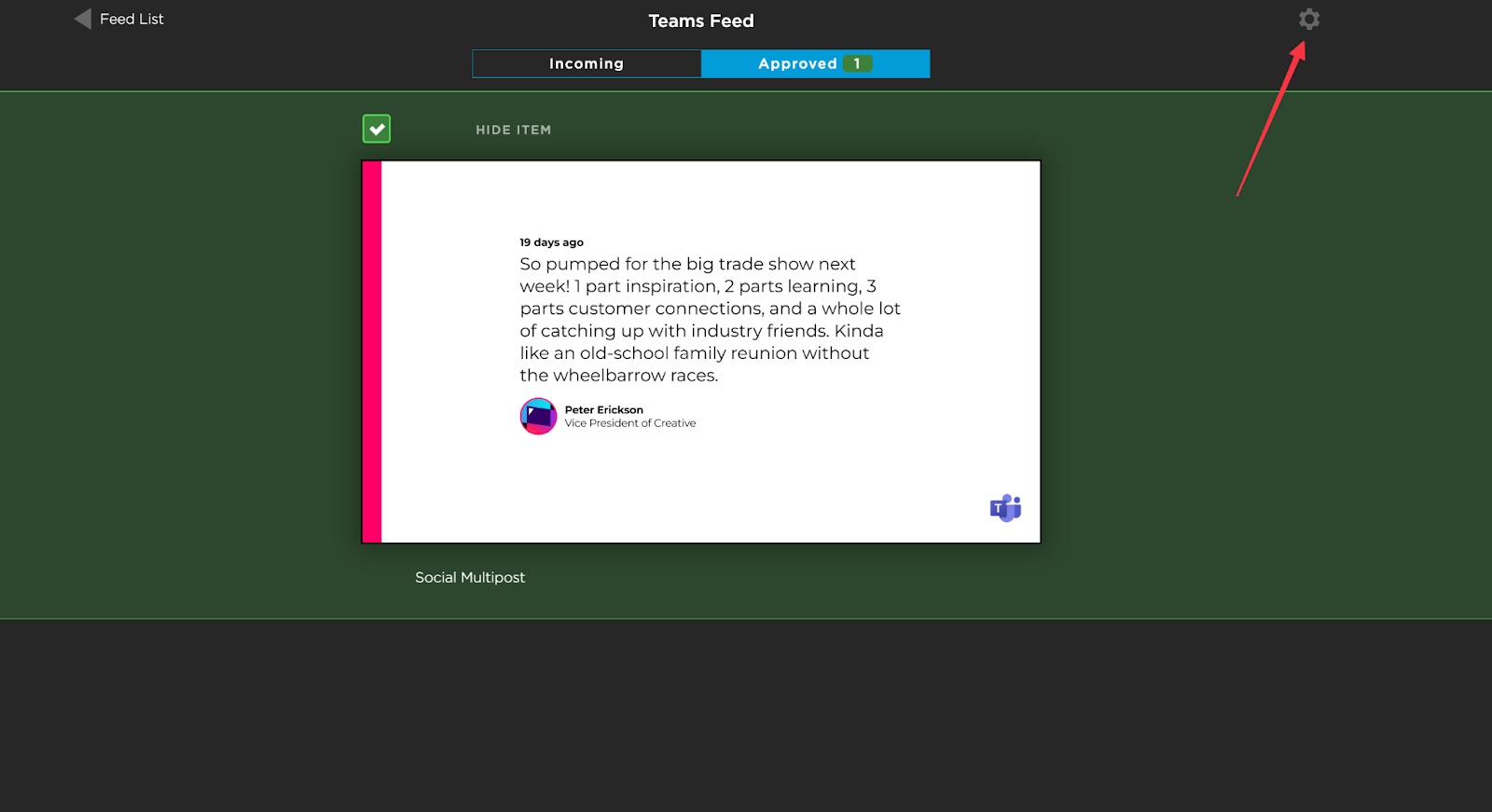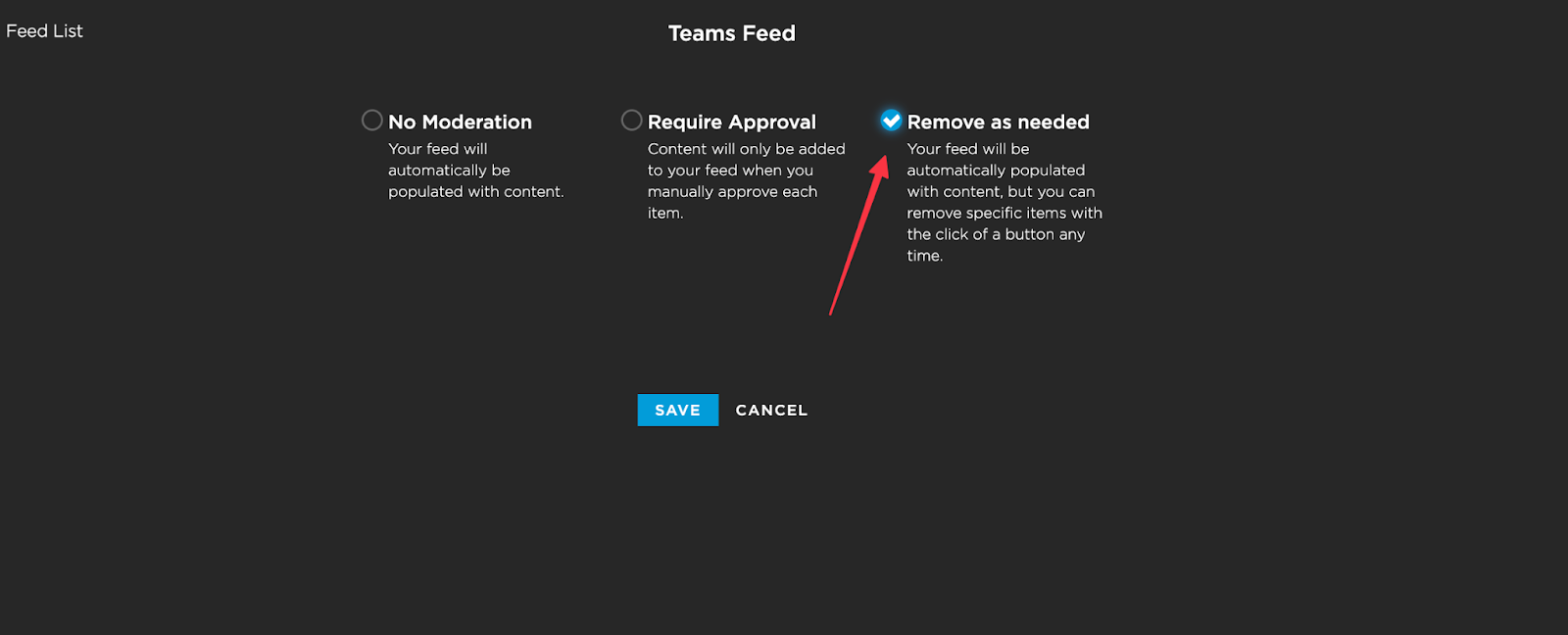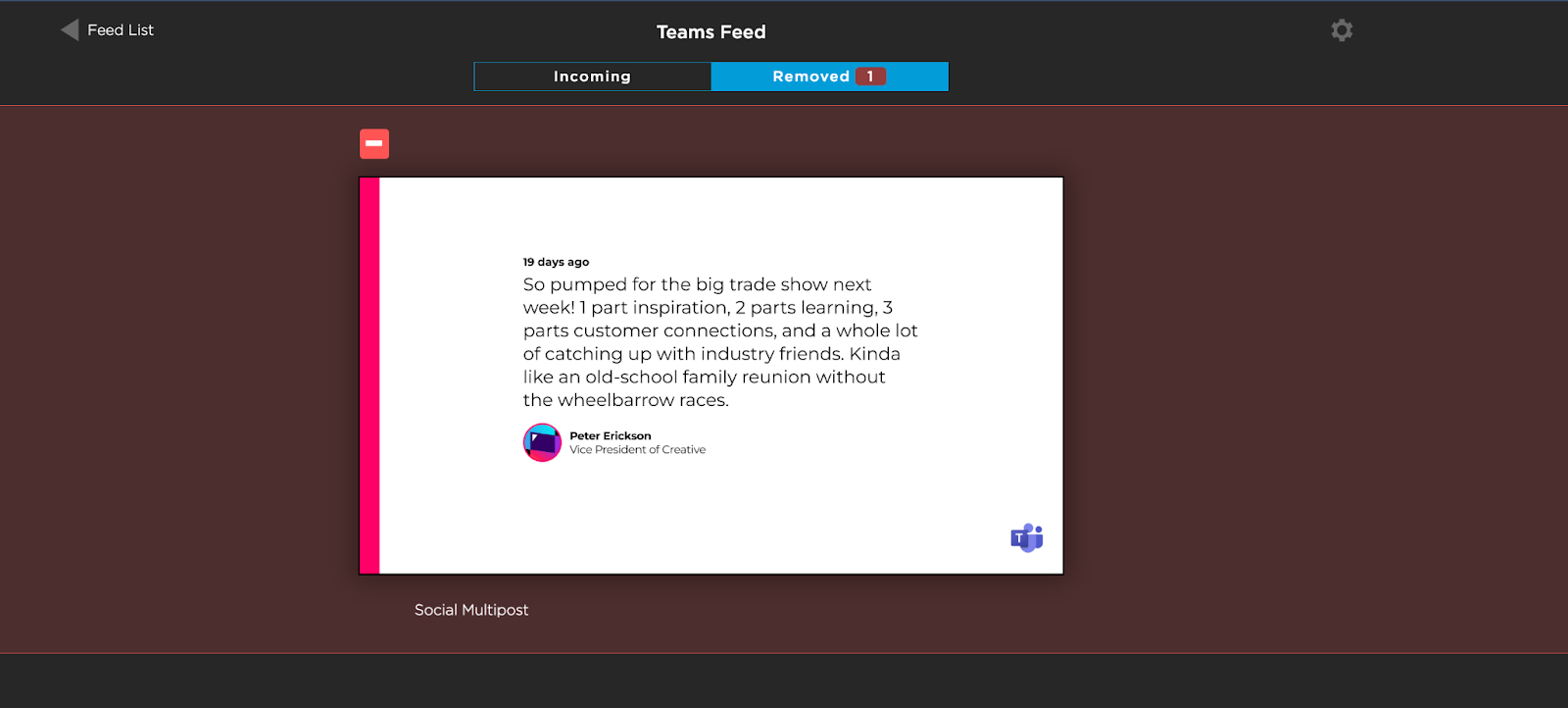Teams for digital signage can pull posts from multiple Teams channels. Only Posts to teams channels will show in your feed, attachments and replies will not appear. There is a limit of 20mb for video playback, larger videos in posts will not appear. Posts can be organized in your chosen layout and style, including video playback and a call to action.
What you need to get started:
A Teams account authorization.
Plan your design based on our playback recommendations.
Create a feed
Navigate in a browser to Screenfeed.com then choose log in in the top right corner.
Choose configure feeds from the account dashboard.
Next scroll to find your Teams subscription.
Click the Create a Feed Button to create a new feed.
Feed Delivery
Select your delivery method. (HTML is the only delivery method that supports video and animations.
Then choose the shape and orientation of your display.
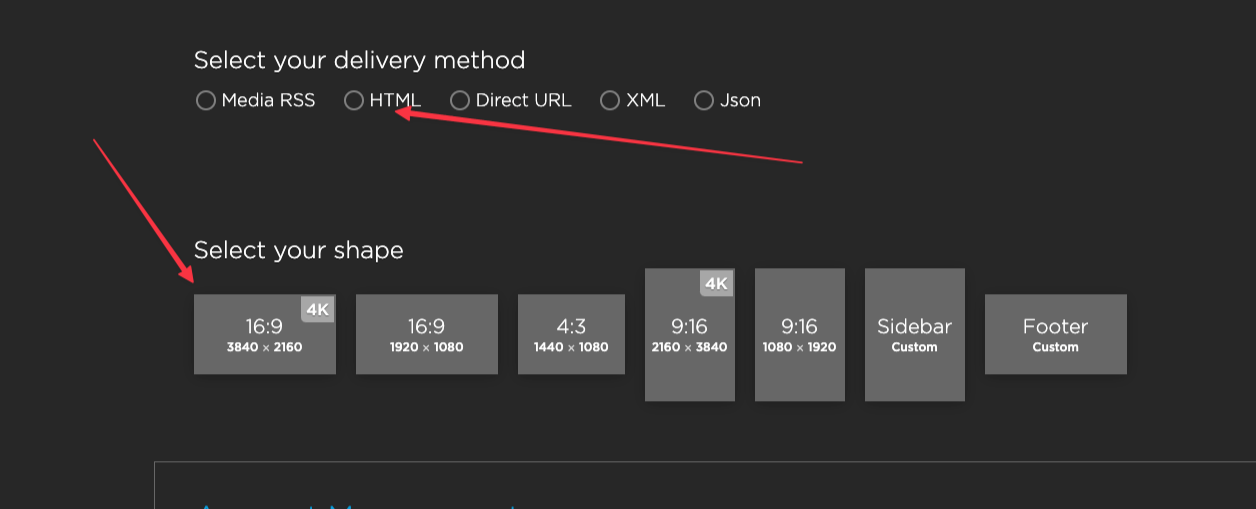
Account Management
To connect your Team for feed configuration. Click the “Add Teams Account” button under the Account Management Section to authorize.
.png)
A window will appear for you to log in with your Teams credentials. Click “Allow” to Authorize Screenfeed to connect to the Instagram account.
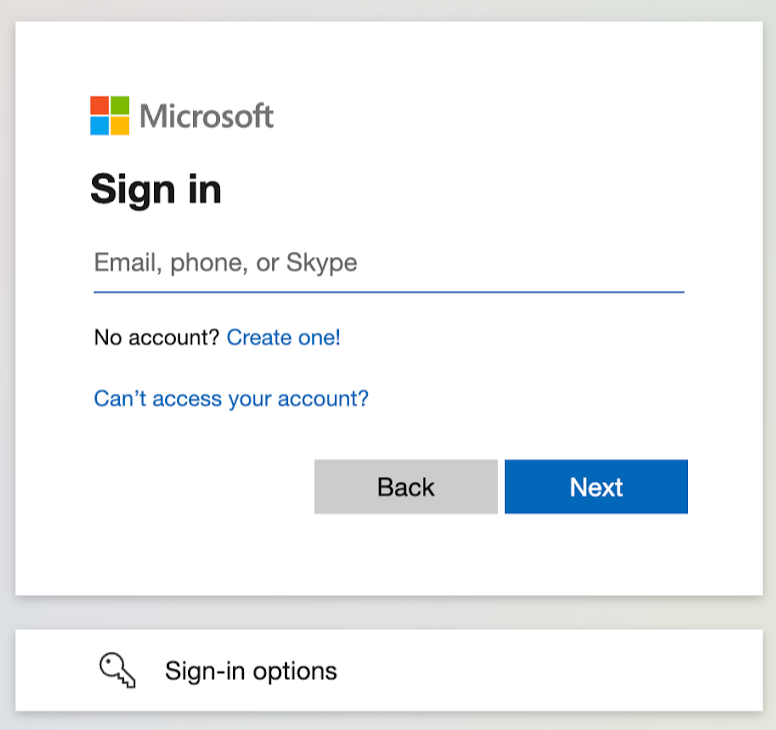
Next add a Teams account you would like to follow then click add. You can add multiple Teams accounts to show in your feed and choose whether or not to include a specific channel by clicking the checkbox next to the channel name.
.png)
Customize the feed style
Next, customize the feed style, including fonts, backgrounds, animation settings, call to action and how many posts you want to display at once.
Adjust feed Content Settings
Set the desired language, age (this can be left blank) and quantity of posts you want to show and the duration of each item.
Name your feed then Click Create feed.
Now the feed is ready! Copy the URL for use in your playlist.
Moderating a feed
To moderate a Facebook feed, find the feed in the feed configurator and click the Moderate button.
There are two options for moderation requiring approval or removing posts as needed.
Select require approval to only show posts that you hand pick, then Click Save.
You will see a scrollable list of posts, click the check box next to the post to show the item in your feed.
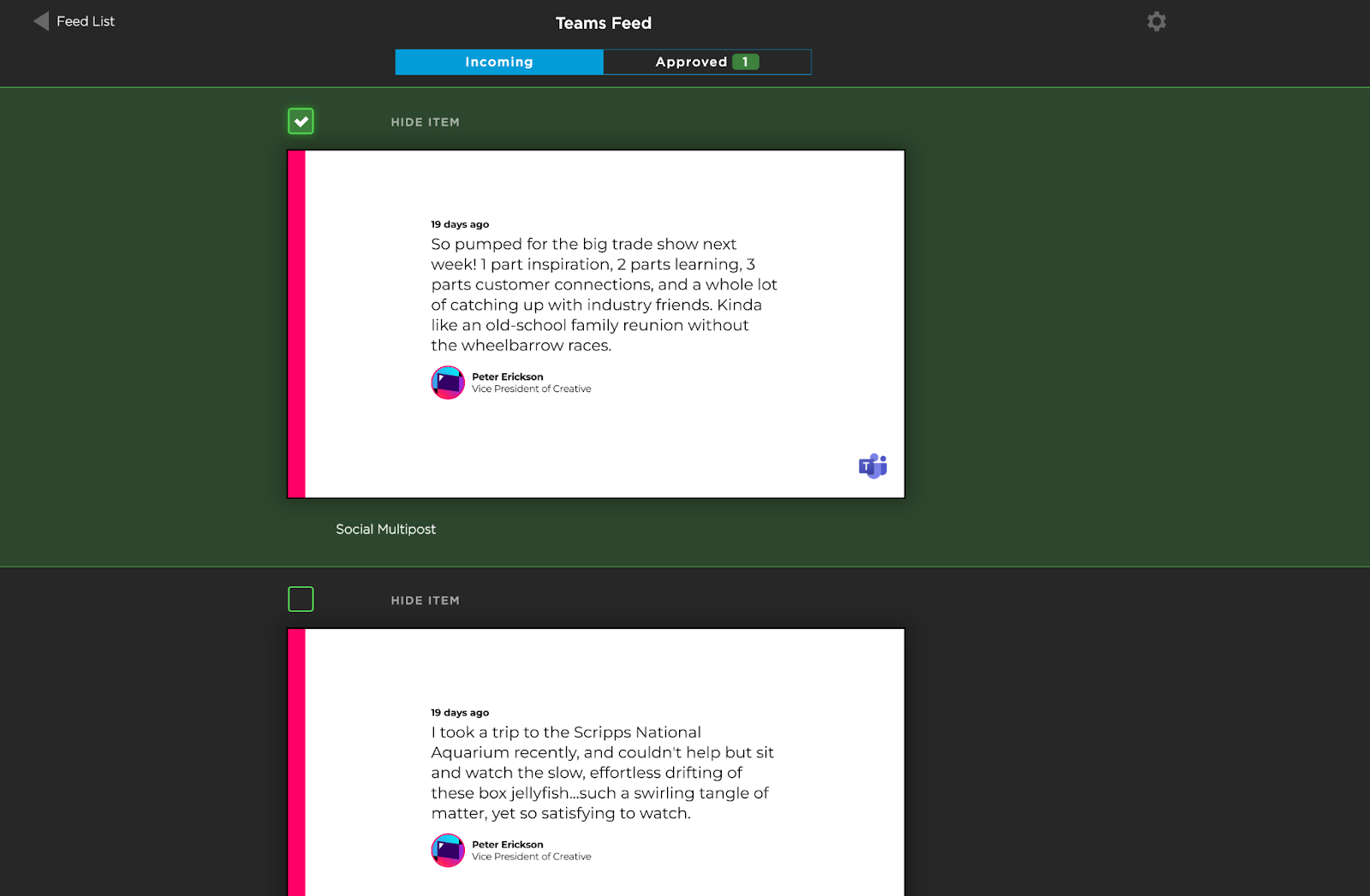
To see only approved items click on the approved tab at the top of the screen.
Changes are saved automatically, click on the feed list button to return to the feed configuration screen. To switch your moderation method click the gear in the right corner.
Select Remove as needed to hide posts you don’t want to show then Click Save.
You will see a scrollable list of posts, click the check box next to the post to remove the item from your feed.
Click the Removed tab at the top to see only the removed items.
Changes will automatically save. Click on feed list in the top left corner to return to your list of feeds.
Next Steps
A social feed URL will be provided. Use this URL when creating a Web View content type to display the feed on your displays.
.png)
.png)
.png)
.png)
.png)
.png)

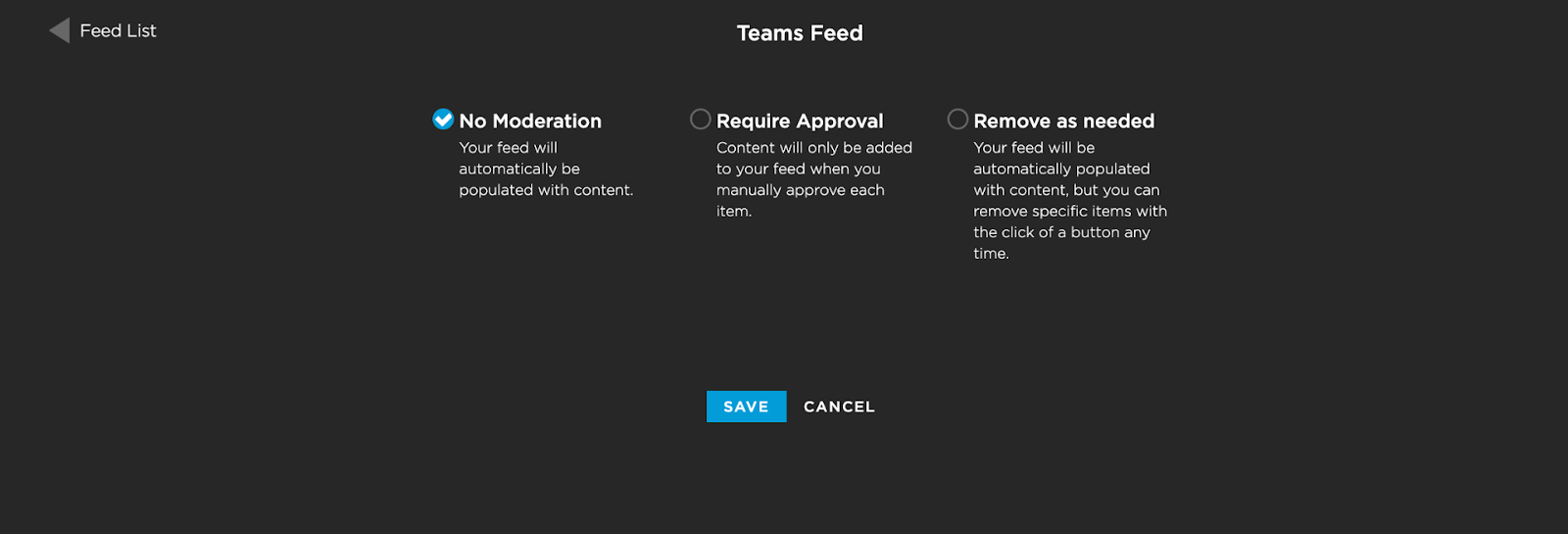
.png)