Overview
This page provides an introduction to Tenants, including what they are and how to manage them effectively.
Understanding Tenants
Tenants are an organizational hub for users, displays, and content. Want to see a use case example of a tenant structure? Please check out this article.
Permissions Note
The Account Owner or Tenant Administrator Role is required to make changes to a tenant.
Updating a Tenant Name
Go to the Tenants page.

When your create a Skykit Account, an initial tenant is automatically generated for you.
Select the tenant you want to edit.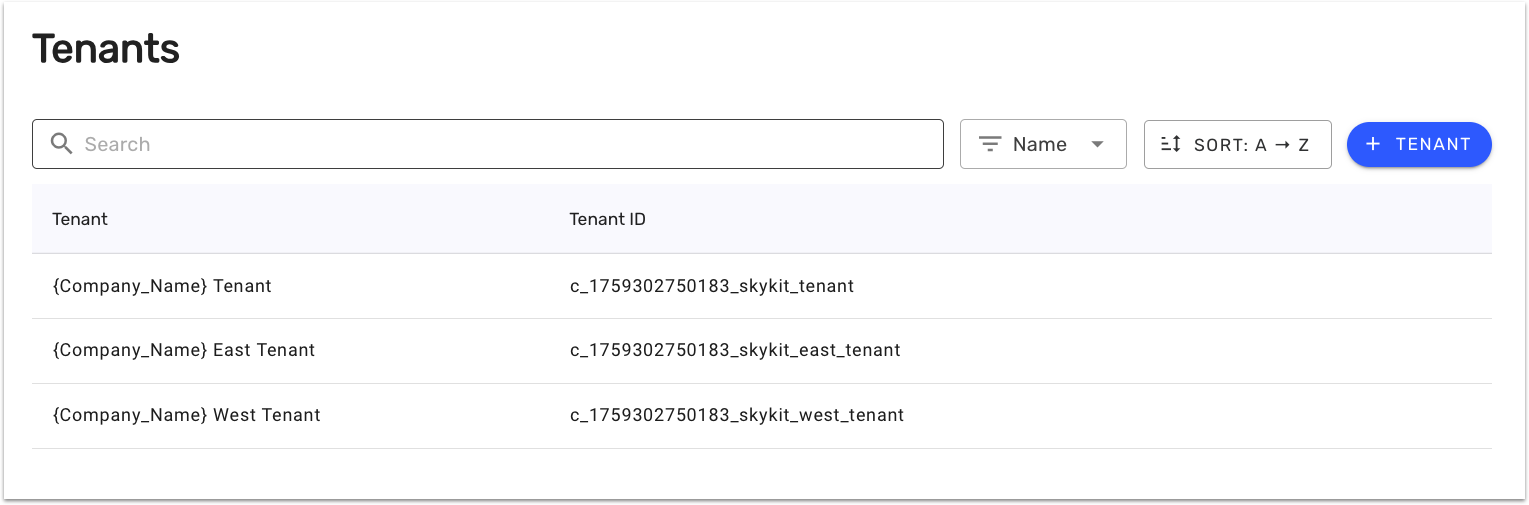
In the Tenant Name field, enter the new name.

Click the Save Update button to apply your changes.
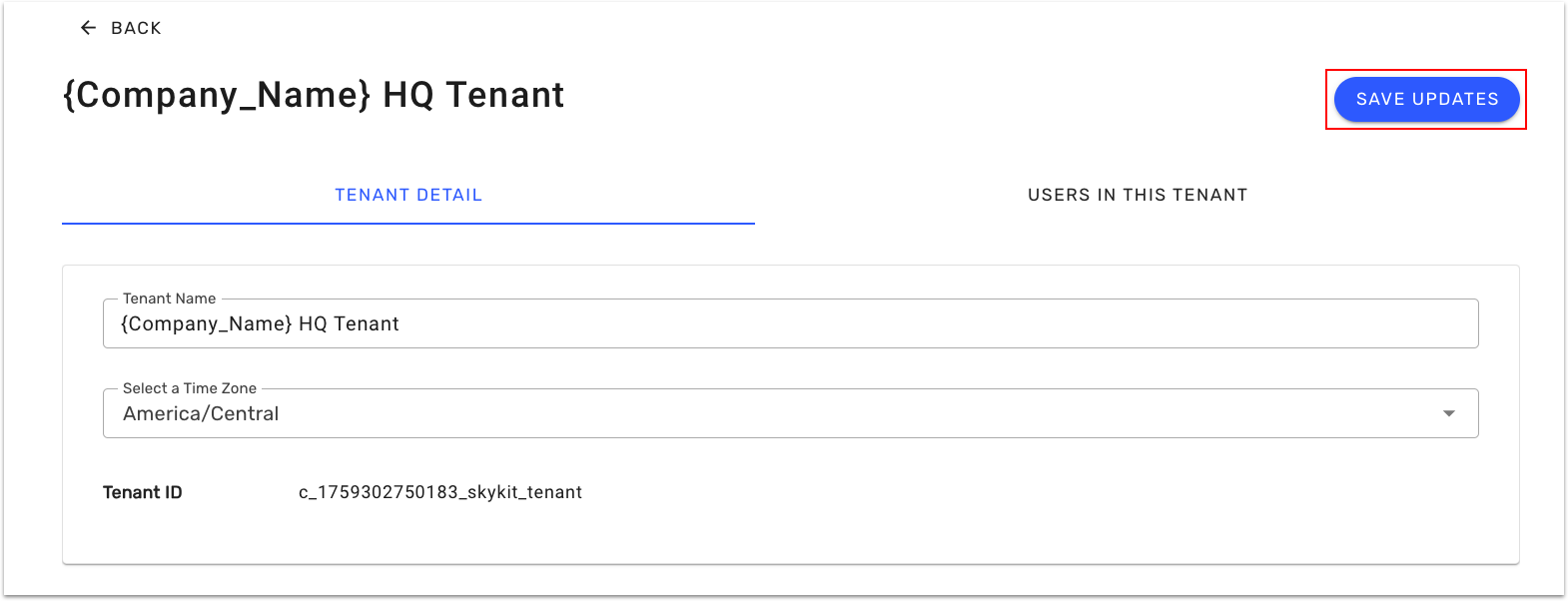
Updating a Tenant Time Zone
Note: The time zone set at the tenant level determines the time zone for all media players associated with that tenant.
Go to the Tenants page.
Select the tenant you want to edit.
In the Select a Time Zone menu, select a new time zone.
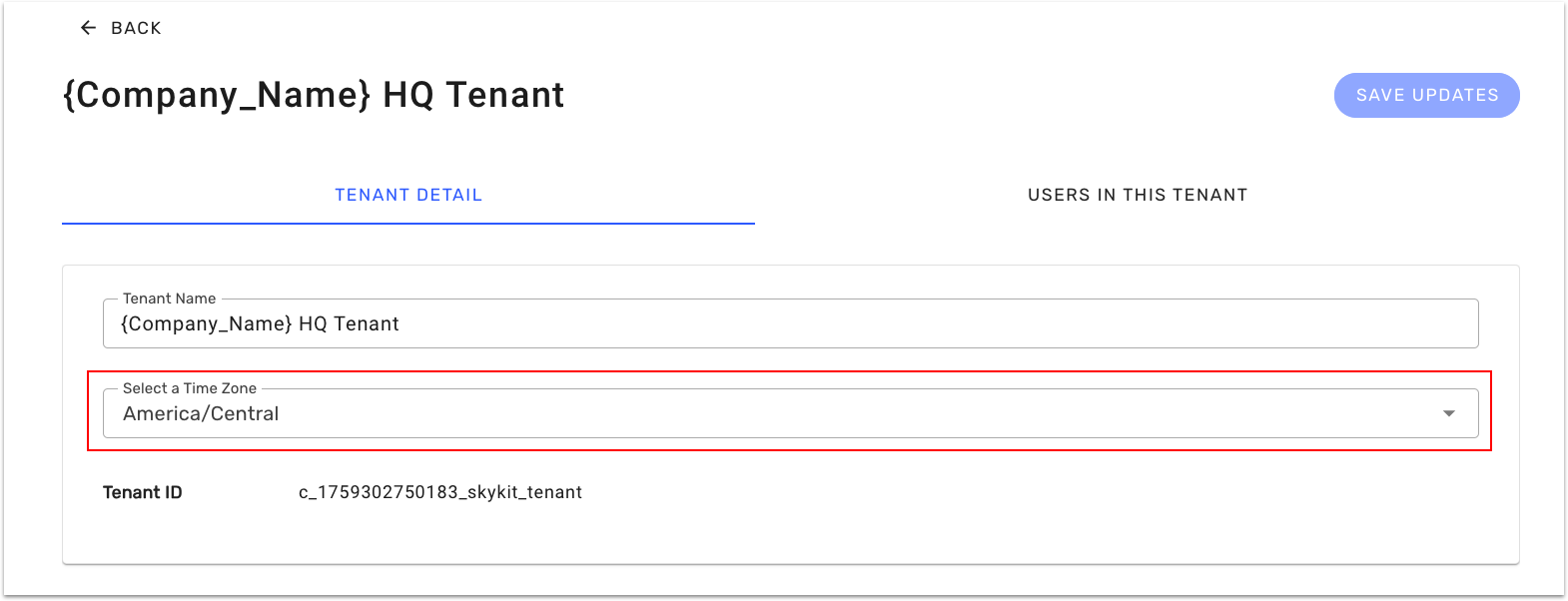
Click the Save Update button to apply your changes.
Add Users within a Tenant
Go to the Tenants page.
Select the tenant you want to edit.
Select the Users in the Tenant tab
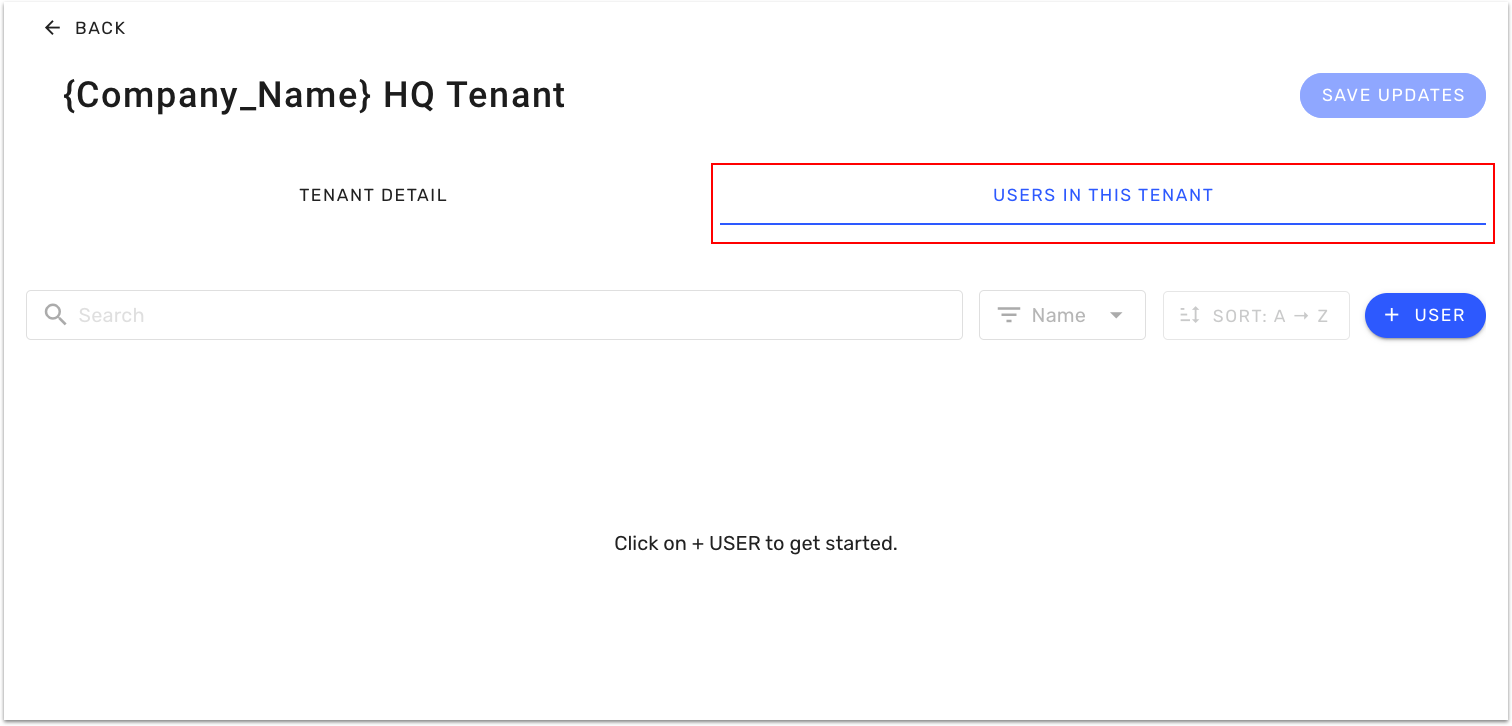
Click the +User button
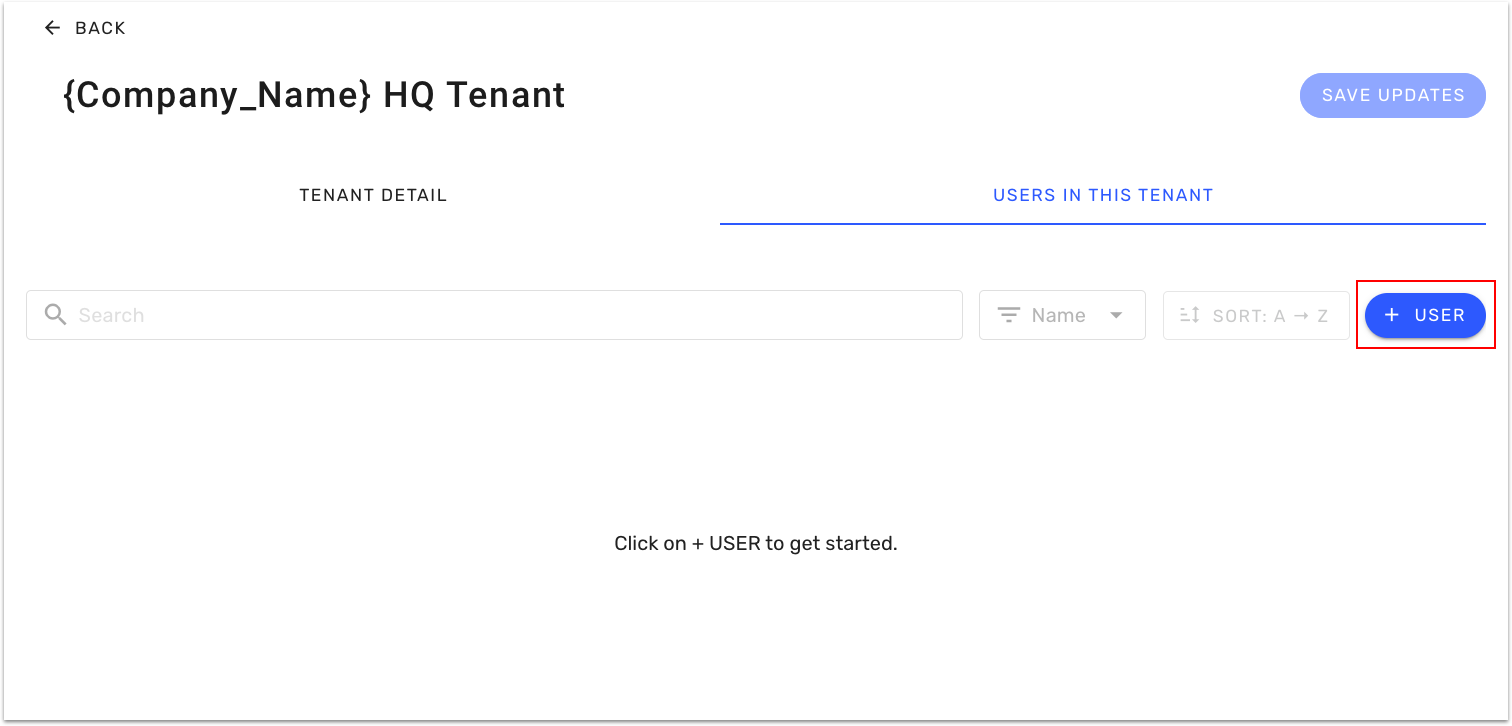
In the modal that appears, open the Select a User menu.
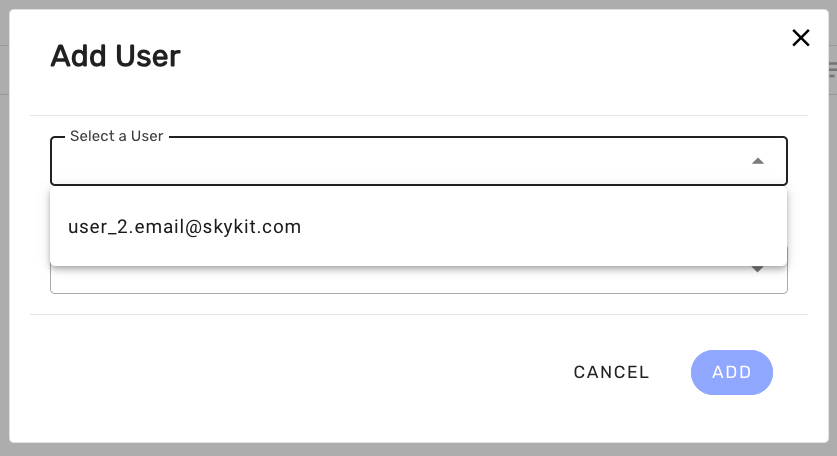
Choose the user you want to add to this tenant.
Note: The user must already exist in your account
Select the Tenant Role for this user
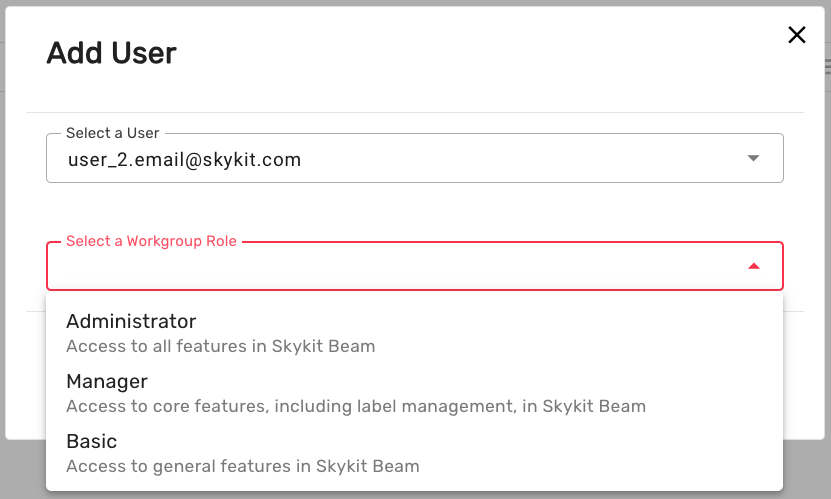
Click on the Add button
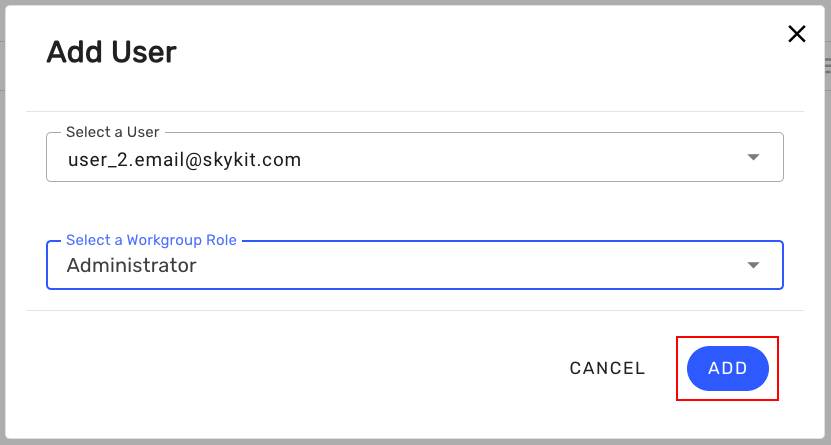
You should now see your new user added to your tenant
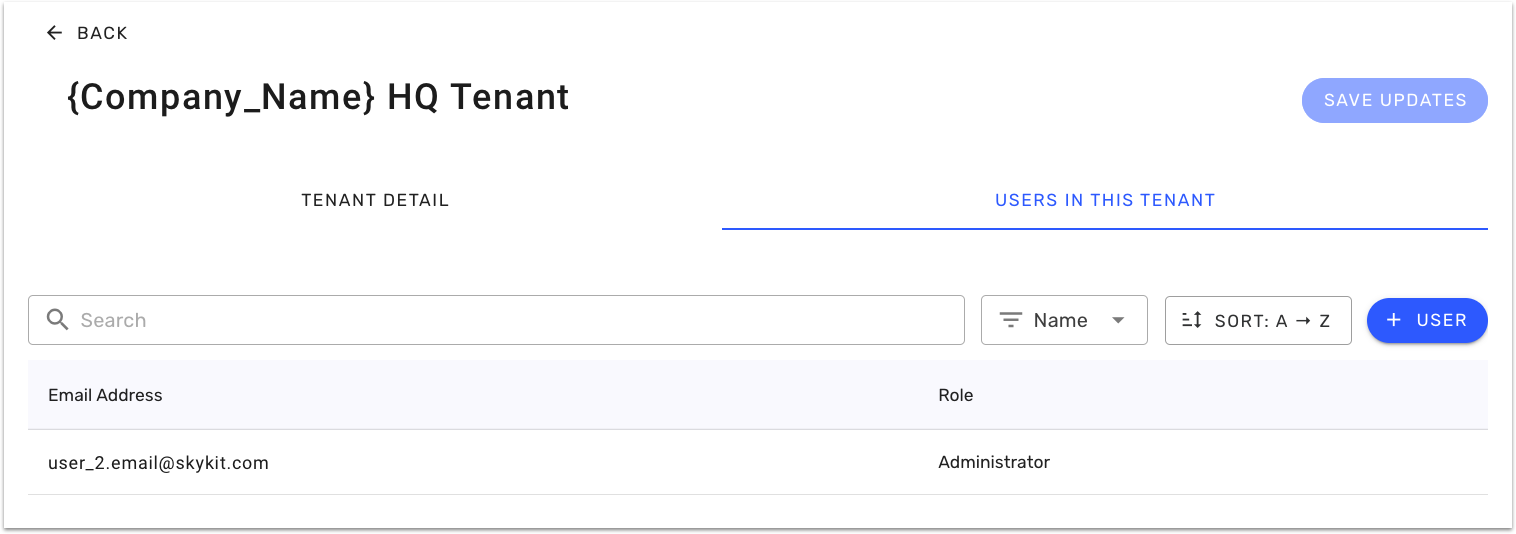
Deactivate a tenant
Note: To deactivate a tenant, all associated displays must be unpaired first. Make sure all displays are unpaired before proceeding with deletion.
Go to the Tenants page.
Select the tenant you want to delete.
Click the Deactivate Tenant button at the bottom of the page.
Type DEACTIVATE TENANT in the text field to confirm the deletion process.
