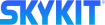- 07 Oct 2022
- Print
- DarkLight
- PDF
Unified View
- Updated on 07 Oct 2022
- Print
- DarkLight
- PDF
Unified View allows you to use a single Chromebox to power two separate displays. Unified View uses the HDMI and USB-C outputs on your Chromebox to extend a single content item across two displays or show the same content (mirror) on two displays.
Extending a Single Content Item Across Two Displays
Unified View allows you to use a single Chromebox to extend a single content item across two displays. For example, you might use unified view to display a large menu board across two displays at a restaurant.
Learn how to extend a single piece of content across two displays.
Showing the Same Content on Two Displays
Unified view also allows you to mirror the same content item, program, or playlist on two displays. For example, you might have two displays that are back-to-back. This gives you the opportunity to engage viewers from both directions using a single Chromebox.
Learn how to mirror the same content on two displays.