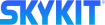- 30 Mar 2023
- Print
- DarkLight
- PDF
What's New in Skykit Beam
- Updated on 30 Mar 2023
- Print
- DarkLight
- PDF
January 25, 2023
Skykit Beam has launched several exciting new features this month, including collections and content sharing for those with the Enterprise plan. Beam also now gives you the ability to select playlist entries in bulk and provides another option for reordering playlist entries.
New Features
Collections
In addition to programs and playlists, Beam customers with the Enterprise plan can now also create collections. A collection allows you to curate multiple playlists, programs, and individual content items and play them one after another. Essentially, a collection is a “playlist within a playlist”—it functions very much like a playlist, but it can include playlists as entries. And as with playlists, you can set up play rules to schedule when and on what displays your collection entries play.
.png)
Let's say you have two playlists, two programs, and a video that you want to play in succession. You can add all of these items as entries in a collection, arrange the order of the entries, set play rules for each entry, and then play the collection on your displays without having to change the content manually.
You can include shared content (see below) in a collection as well. If a program or playlist has been shared with your tenant, it will be available to select when you add entries to your collection.
You can add and delete entries as your needs change. If you update a collection entry, simply re-publish it and the entry will be automatically updated in the collection (this applies to shared content as well). For more information, see the articles under Skykit Beam > Collections in the Help Center, starting with What is a Collection?
UPDATE 2.22.2023: The temporary limitation has been resolved.
Content Sharing
Skykit Beam customers with the Enterprise plan can now share programs and playlists across tenants. (For more information about tenants and tenant structure, refer to Accessing Your Skykit Beam Tenants.)
Content sharing means that a designated tenant can share content with other tenants, and those tenants can play the shared content directly on a display or add the shared content to a playlist or collection.
One or more tenants must first be set up as a sharing tenant—a tenant that "owns" the content and has the ability to edit it and share it with other tenants. Users in tenants with which a program or playlist is shared—the viewing tenants—can only view the shared content, play it on a display, or add it to a playlist or collection; they cannot share or edit shared content themselves.
UPDATE 2.22.2023: The temporary limitation has been resolved.
When users in sharing tenants open a program or playlist, they’ll see a sharing icon in the top right corner of the window.
![]()
Select the icon to see a list of viewing tenants you can share the content with.
.png)
Check the boxes next to the tenants you want to share the content with. You can select some or all of the available tenants. After you choose your tenants and select Share, you’ll see a Shared flag next to the Share icon and under the title of the program or playlist in the menu.
.png)
.png)
When viewing tenants select content to add as entries in a playlist or collection, they will see the Shared flag next to any shared programs or playlists.
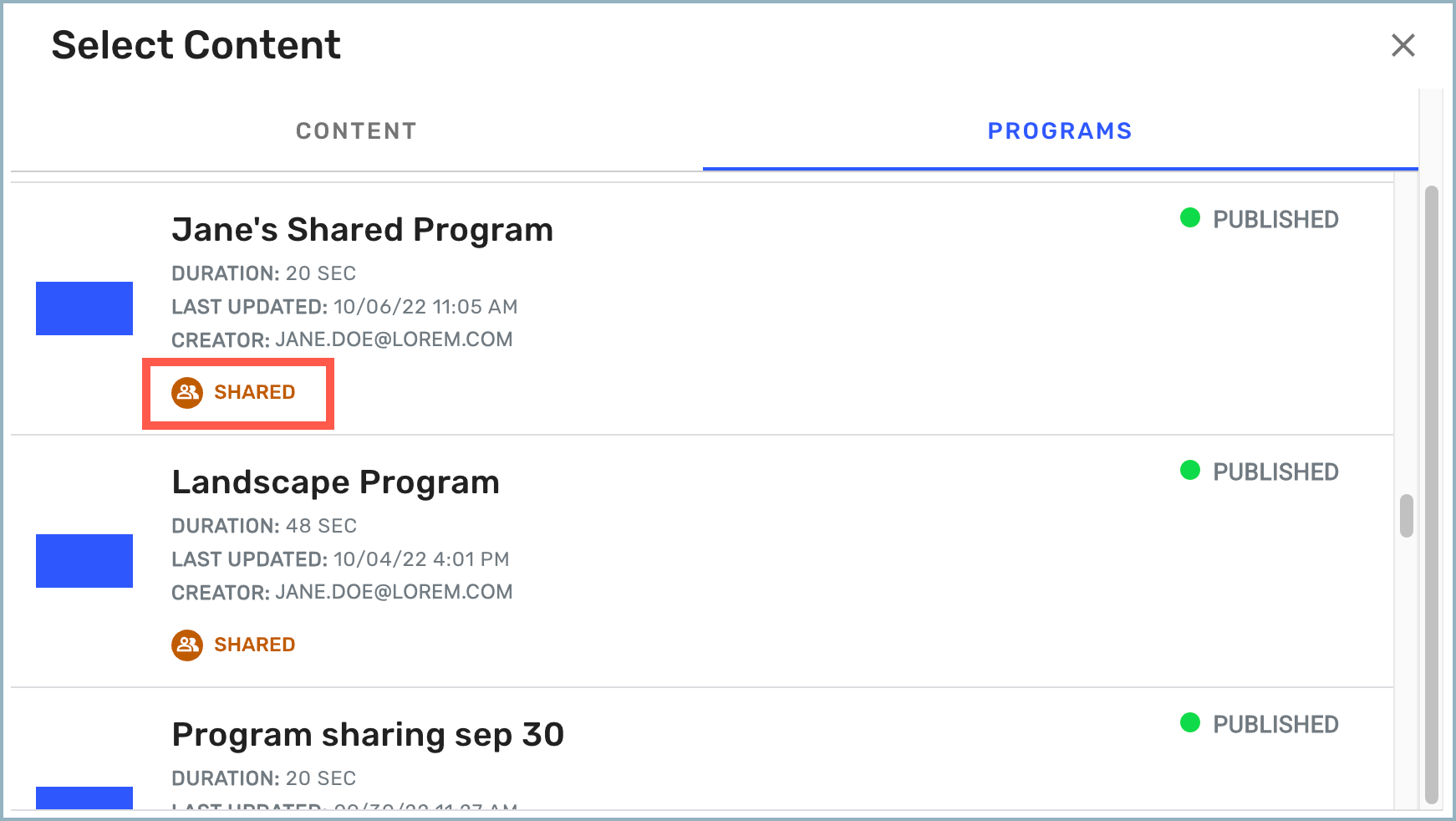
Users in the sharing tenant can also "unshare" a playlist so it is no longer available to selected viewing tenants. Simply select the Share icon again and uncheck the tenants with which you want to stop sharing the playlist or program. The content you unshared will no longer be available to those tenants. If it is part of a collection in a viewing tenant, it will be removed from the collection.
See Sharing Programs Across Tenants and Sharing Playlists Across Tenants for more detailed information.
Pairing Displays in Beam
Skykit users can now save time by pairing players in Beam without having to contact Skykit Support to do so. All you need is the pairing code, which you will see when you first turn on your player.
In some cases, such as large-scale rollouts, Skykit will enroll and pair your players in advance.
To pair a display, select Displays from the navigation bar to open the Displays menu. You’ll see a Pair Display button in the upper right corner of the window.
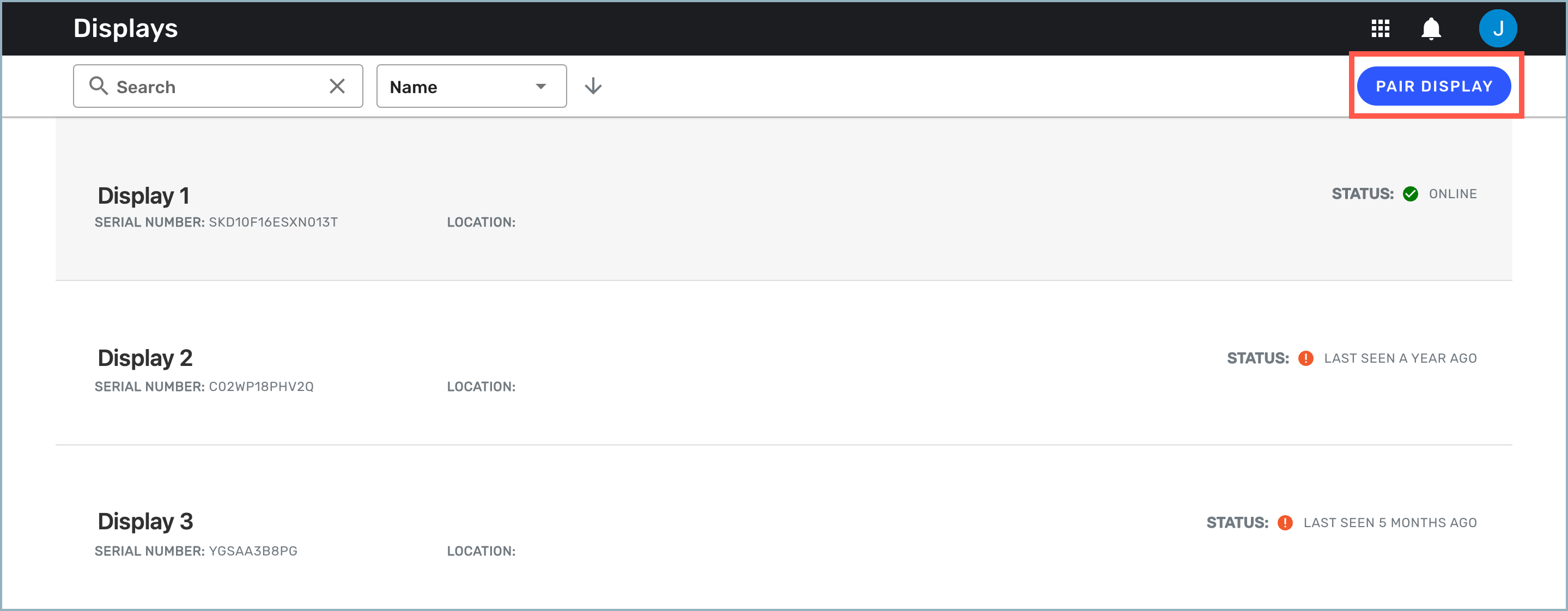
Select the button to open the Pair a Display window, where you will enter the pairing code.
.png)
When you select Pair Display, a Displays detail window opens for the newly paired display. This is where you can enter a name and location for the display, assign labels to it, set the content that you want to play on the display, and set up fallback content.
Enhancements
Adding Playlist and Collection Entries in Bulk
You can now add multiple entries to a playlist or collection at once; you no longer have to add them one at a time.
All content items listed in the Select Content window now include a check box. Simply check the items you want to include. After you have chosen your content, select Add [number] Entries (Beam keeps track of how many entries you selected). The entries are added to the playlist or collection in the order they were selected.
.png)
Reordering Entries in a Playlist or Collection
You now have a new way to reorder entries in playlists and collections. Although you can still drag entries into the right order, you can also use a drop-down list to number them in the order in which you want them to appear. The latter method is especially useful if your playlist or collection contains a large number of entries.
The Playlists and Collections detail windows include a toggle, Reorder Playlist/Collection Entries, above the list of entries. When you turn the toggle on, grab bars and a drop-down list are inserted next to each entry. The drop-down list allows you to assign numbers to the entries to put them in the right order. You can either select a number from the list or type a number in the field. The list reflects the number of entries you have in your playlist or collection.
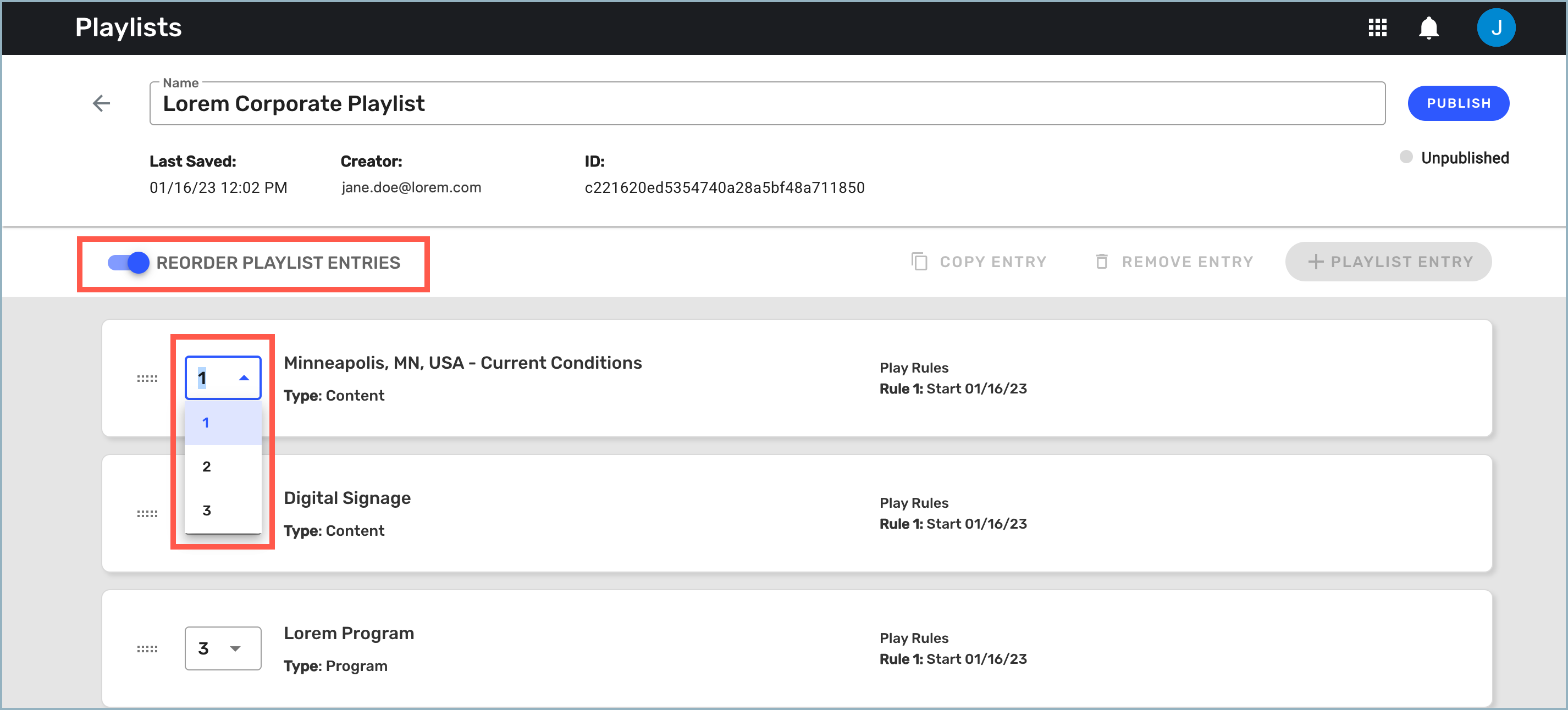
We recommend that you map out the order of your entries first to make reordering them faster and easier.
Maximum Number of Playlist and Collection Entries
The number of playlist and collection entries is limited to 100. When you reach 100 entries, you receive a message that you have reached the maximum number of entries allowed. In addition, the +Playlist Entry/+Collection Entry button will be grayed out.
Dashboard Connections
Skykit is always adding new dashboard connections. To see the most recent list of available connections, refer to the library of dashboard connections on the Skykit website.