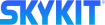Accessing Your Skykit Beam Tenants
- 23 Mar 2023
- Print
- DarkLight
- PDF
Accessing Your Skykit Beam Tenants
- Updated on 23 Mar 2023
- Print
- DarkLight
- PDF
Article summary
Did you find this summary helpful?
Thank you for your feedback!
A tenant is a grouping of devices that provides a way of managing content and access to Beam. A company with offices in three different cities, for example, might have three tenants, each one representing an office.
Selecting a Tenant
- Log in to Skykit Beam. After you choose your login method and enter your credentials, the Select a Tenant window opens.
.png)
- Select the tenant you want to manage content for. A new window confirms that you are now logged in to that tenant and provides links to the products that are available to you.
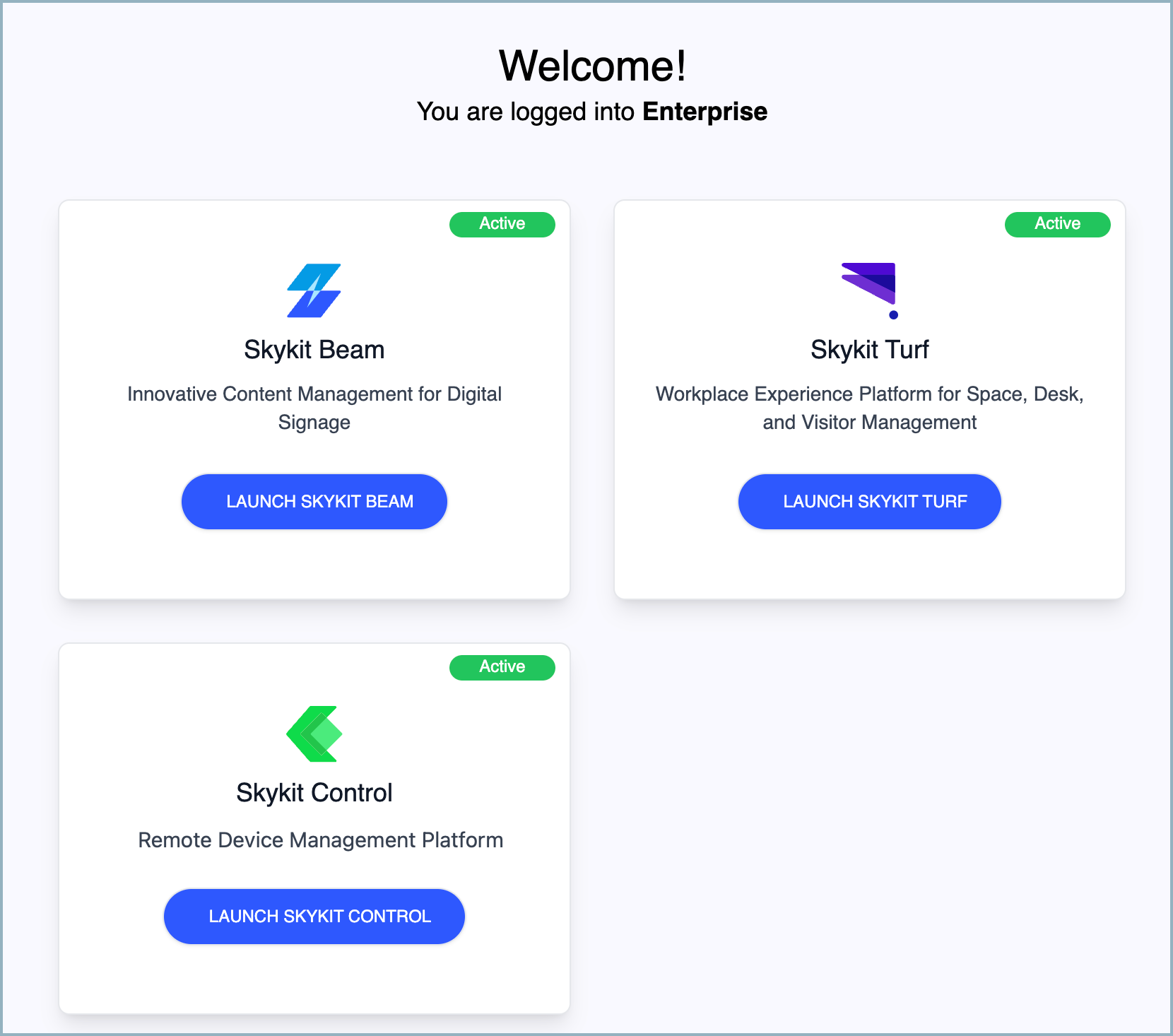
- Select Launch Skykit Beam. Beam opens, defaulting to the Content menu for the selected tenant.
Changing to a Different Tenant
If you have access to more than one tenant, you can easily switch to another tenant:
- In Beam, select the Profile icon in the upper right corner of the window.
.png)
A drop-down list opens..png)
- Select Change tenant. The Select a Tenant menu opens.
.png)
- Select the tenant you want to work in. The new tenant's Content menu opens.
Was this article helpful?