Overview
This page will cover the step-by-step instructions to create a new Skykit Account.
Important Note
These setup steps are intended for first time users creating an account for an organization. Inviting users to an existing organization can be accomplished with the User Management guide
Creating a new Skykit Account
Creating a Skykit Account with a Google account
Navigate to https://accounts.skykit.com
Click on the “Create an Account” text link
.png)
Choose the "Create with Google" option
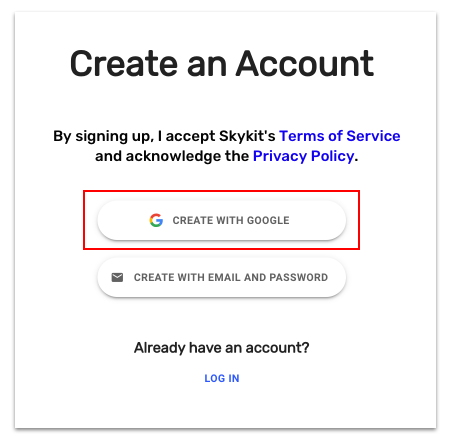
At this point Google may ask you to sign in to your Google Account if you are not currently signed in
If you are signed in and have multiple Google Accounts, select the Google Account you want to associate with your Skykit Account
NOTE
Skykit will use your Google Account profile to create your user profile in Skykit. The First Name and Last Name from your Google account will be automatically applied to your Skykit Profile.
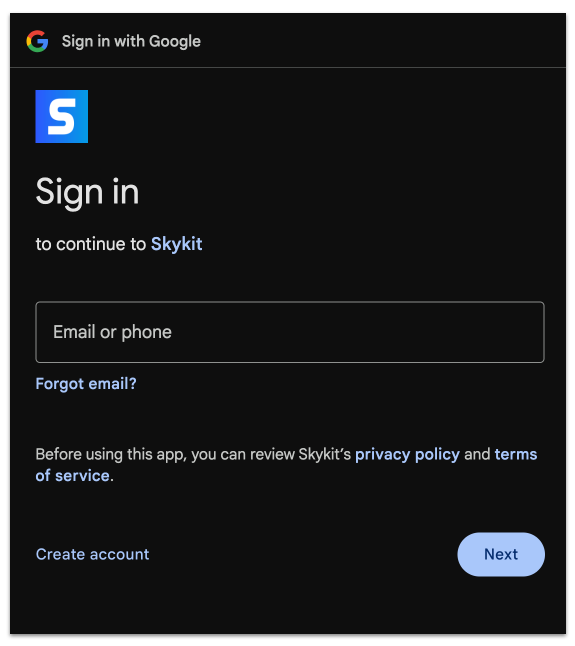
Next, enter your Company Name
.png)
Success! You have successfully created your Skykit account
Creating a Skykit Account with an Email and Password
Navigate to accounts.skykit.com
Click on the “Create an Account” text link
.png)
Choose the "Create with Email and Password" option
.png)
First step is to create your Skykit User Profile
Enter your First Name and Last Name
Enter an Email Address you want to be associated to your Skykit Account
Set a Password
.png)
Next, you will need to enter your Company Name
.png)
Success! You have successfully created your Skykit account