📖 Support Guide: Using GIFs in Skykit Digital Signage
🎬 What Are Animated GIFs?
Animated GIFs (Graphics Interchange Format) are short, looping animations. They play automatically and continuously, making them a lightweight way to add motion to your signage without needing full video files.
Why use GIFs?
Add movement and energy to static screens
Quickly grab viewer attention in busy environments
Highlight announcements, promotions, or quick tips
✅ Supported File Types & Requirements
File format:
.gifRecommended duration: 2–6 seconds (for smooth looping)
Resolution: Up to 1920px wide (optimize for your display layout)
File size: Keep under 10MB for best performance
📥 How to Upload a GIF in Skykit
Log in to your Beam.
Go to Content.
Click Upload and select your
.giffile.Once uploaded, the GIF will appear in your library like any image or video.
Add the GIF to your Program or Collection just as you would with images or videos.
Uploading GIFs
From the Content menu, select the +Content button in the upper right-hand corner of the window.
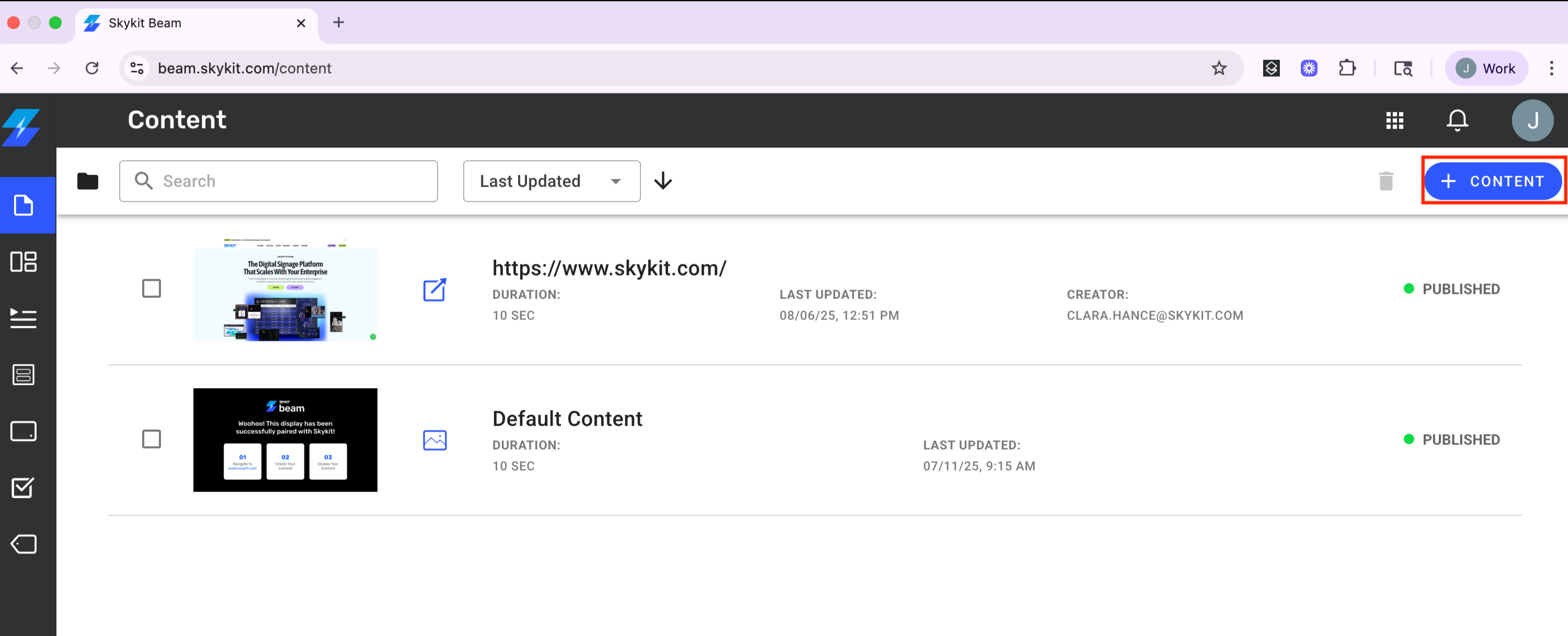
A drop-down list opens showing the locations of the content options available to you.
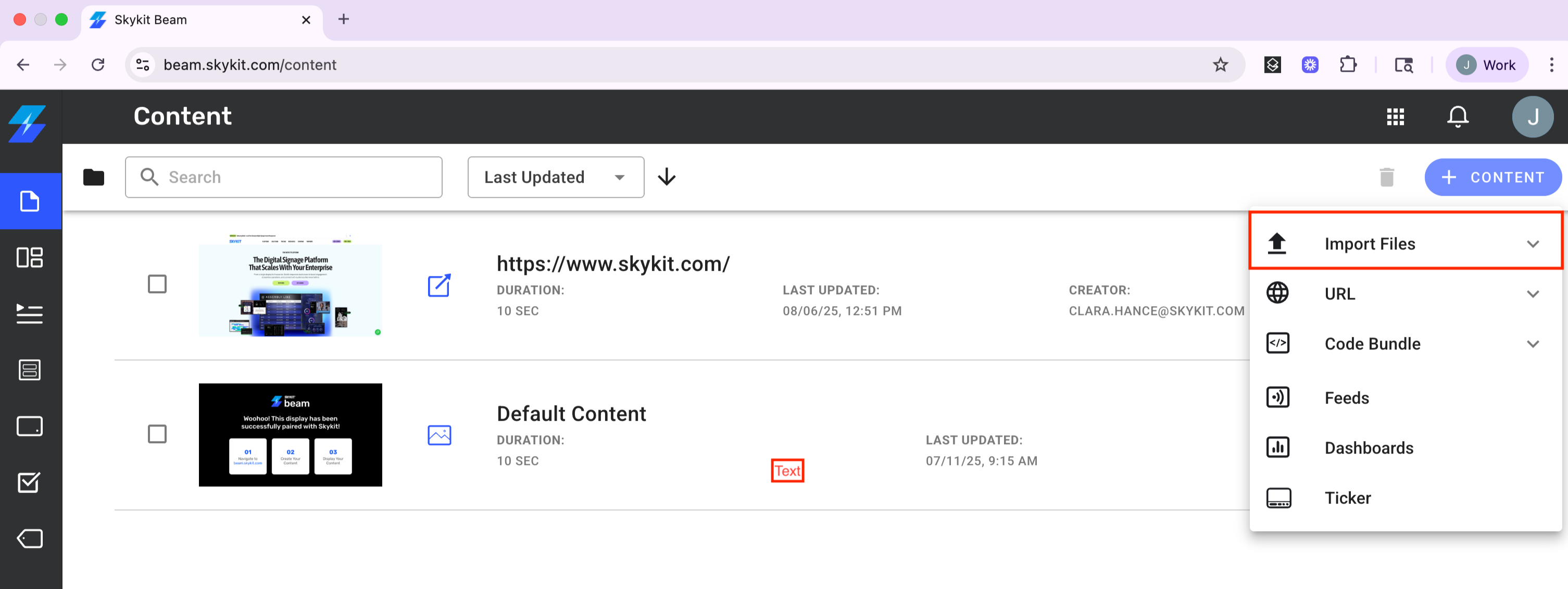
Select Import Files to expand the menu and then select Local Storage or Microsoft OneDrive, depending on where your GIF files are stored (currently, GIFs cannot be uploaded via Google Drive).
The file source you selected opens, allowing you to search for and select the files you want to upload. You can select multiple files at once, or you can add them one by one.If you select more than one file, the Review Upload Queue window opens. This is where you can review the files you want to upload.
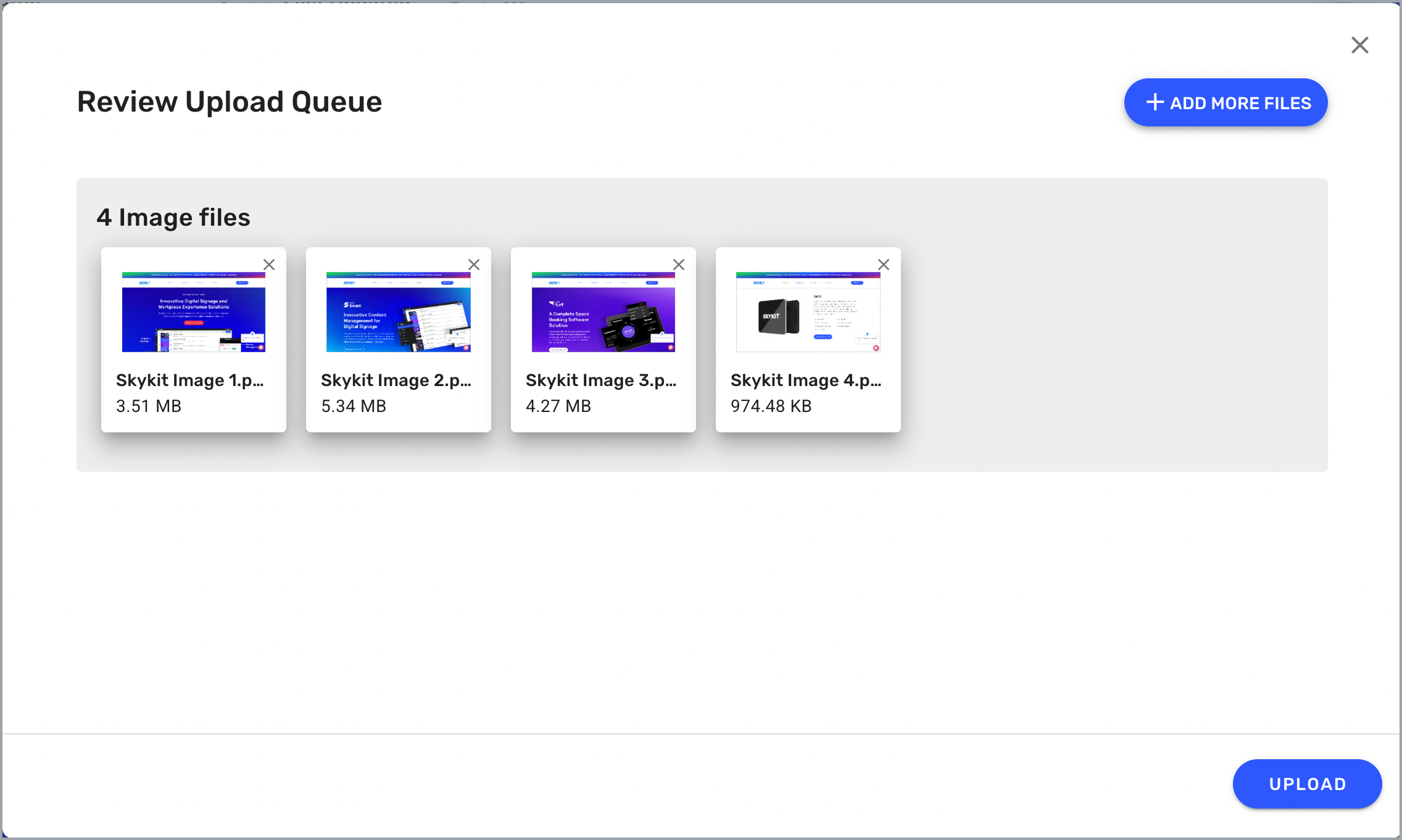
From here, you can add or remove files before uploading them to Beam.
To add files to the queue, select +Add More Files and select additional files. The new files are added to the Review Upload Queue window.
To remove a file from the queue, select the X in the corner of the file icon.
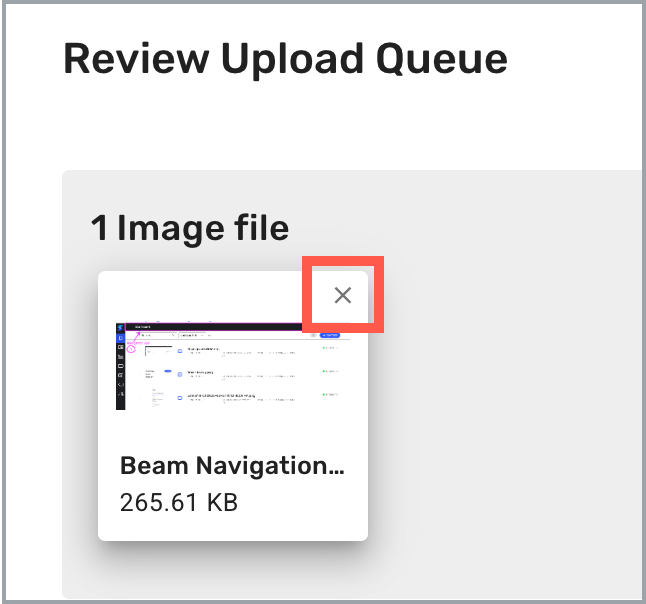
After you have added your GIF files to the upload queue, select Upload to upload them into Skykit. The Notifications drawer opens automatically so you can track the progress of the upload.

When your files have finished uploading, select ←Back to return to the Content menu, which now lists the GIFs you just uploaded.
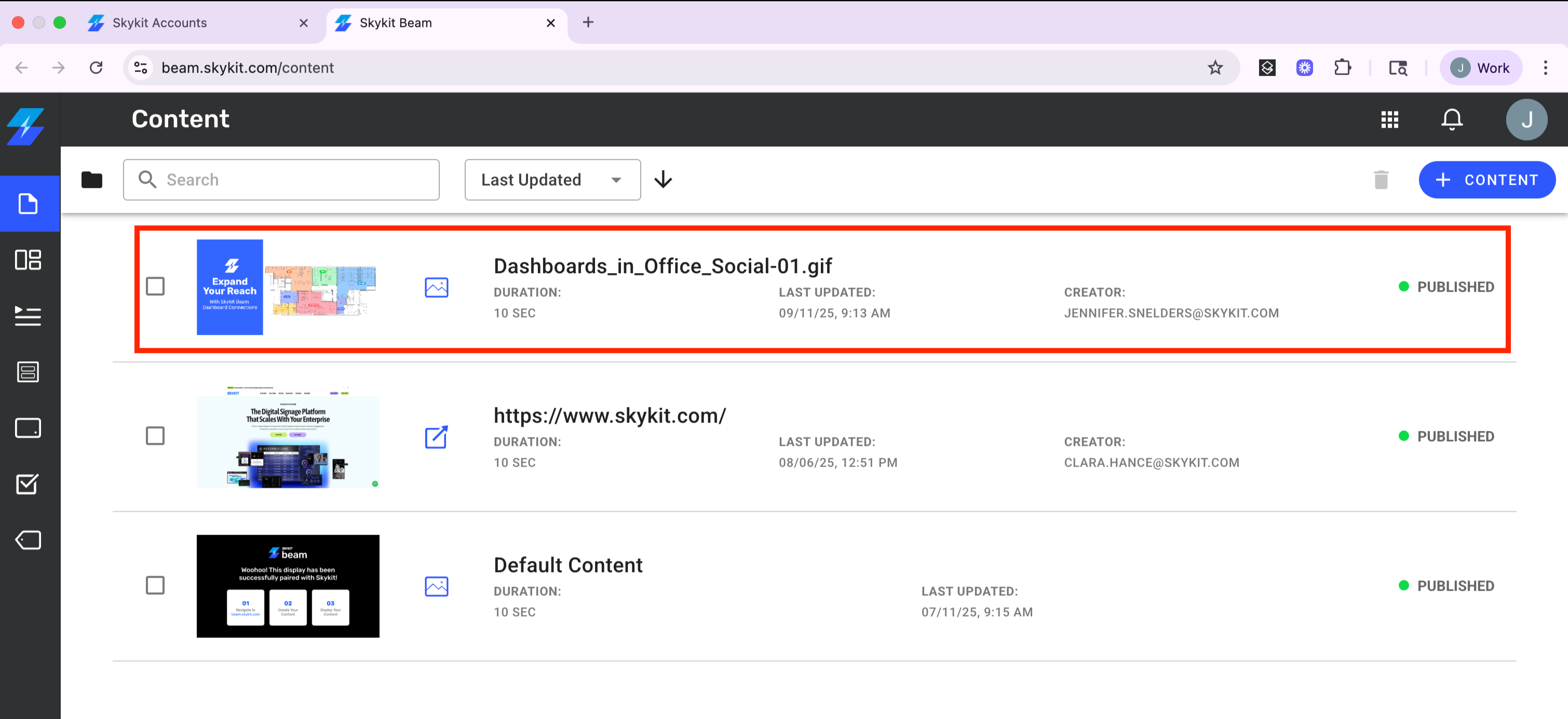
Now your GIFs will be available to publish directly to your displays or to insert into a Program or Collection.
Next Steps
Now that you've uploaded your images, learn how to manage them in Beam.
🖼 Best Practices for Using GIFs
One video per layout: If using video in a multi-panel layout, keep only one video panel. Use GIFs in other panels for motion without slowing playback.
Keep it simple: Avoid overly busy GIFs; movement should enhance, not distract.
Test on screen: Preview your layout to make sure the GIF plays smoothly and looks good at scale.
Use strategically: Perfect for promos, alerts, branding animations, or quick explainer visuals.
🛠 How to Create a GIF
From a video file:
Use ezgif.com, Canva, or Adobe Express to upload an
.mp4or.movfile.Trim the clip to 2–6 seconds.
Export as
.gif.
From slides or images:
Export your slides as a short video (
.mp4).Upload the video into Canva or ezgif.com and convert to
.gif.
From screen recordings:
Record your screen with Loom, OBS, or QuickTime.
Export the recording as a short video.
Convert to
.gifusing the tools above.
👉 Tip: Keep source videos high quality to avoid pixelated GIFs.
⚖️ Compliance Reminder
When creating or uploading GIFs, please ensure they:
Do not contain sensitive, personal, or confidential information.
Comply with your company’s internal data privacy and branding policies.
Follow applicable regulations (such as HIPAA, GDPR, or industry-specific standards if relevant).
Even short looping animations are still company communications — so apply the same standards you would for documents, videos, or signage campaigns.
🔧 Troubleshooting
GIF isn’t playing?
Check that the file is under the size limit and saved as
.gif.Confirm the GIF is in an active Program or Collection.
Make sure your display player is online and syncing content.
GIF looks pixelated?
Upload a higher-resolution source file.
Stick to recommended dimensions (avoid stretching a small GIF).
File too large?
Compress or resize the GIF using ezgif.com or Canva.
🙋 Need Help?
For additional support, contact our team at support@skykit.com.