Follow the steps below to play full-screen YouTube videos on your displays using Web View.
- Go to YouTube (www.youtube.com) and find the video that you want to play on your displays.
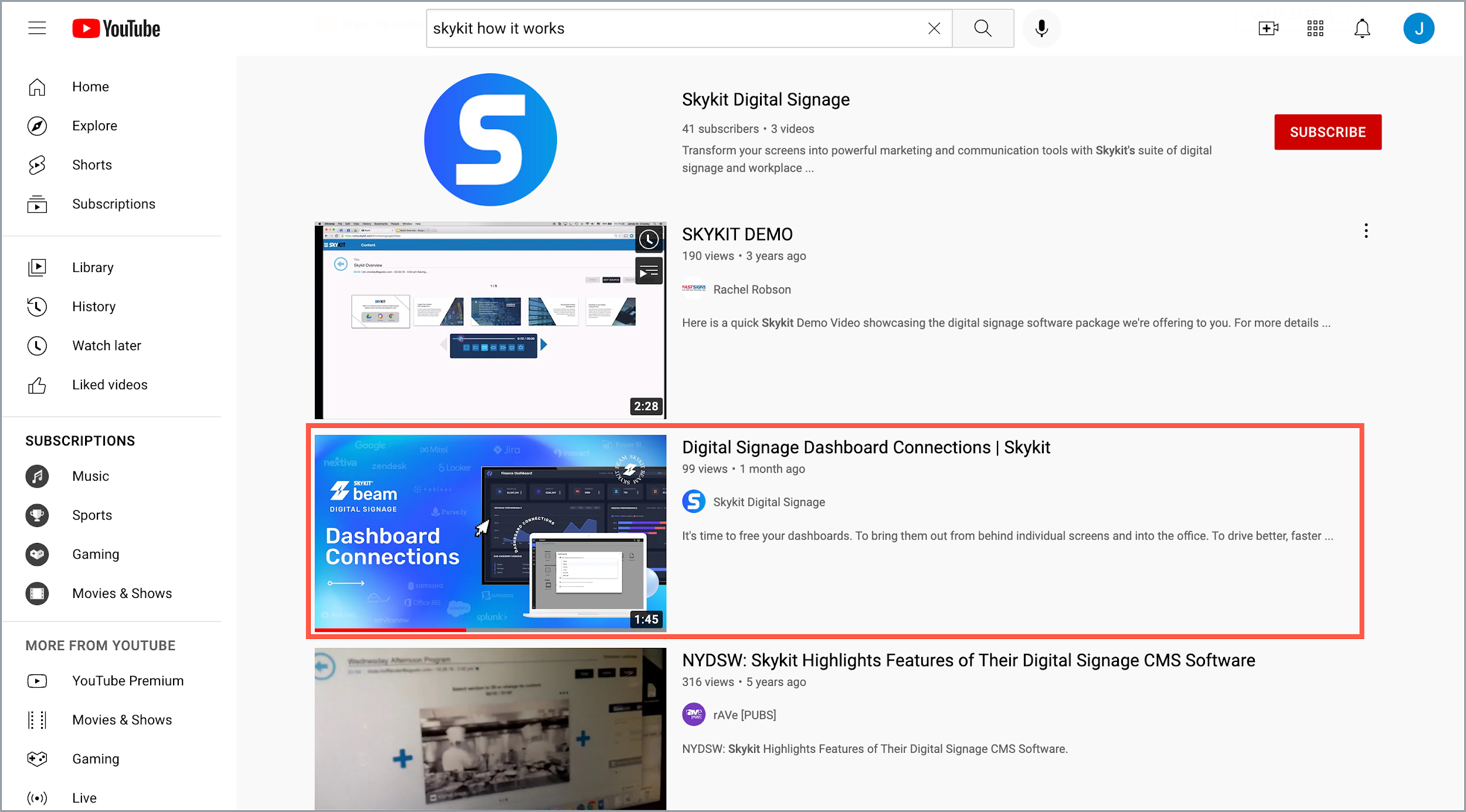
- Select the video to open it in YouTube.
- Copy the YouTube video ID of the video you opened. You can find the video ID at the end of the video's URL—it includes everything after
youtube.com/watch?v=. You will need the ID for step 5.
- Create a web view content item in Skykit. In the URL field of the Web View settings window, enter the following URL. Make sure to insert the YouTube video ID from step 3 where it says [insert YouTube Video ID]. Do not include the brackets.
https://www.youtube.com/embed/[insert YouTube Video ID]?rel=0&autoplay=1
Example:https://www.youtube.com/embed/jlMAzTnDK00?rel=0&autoplay=1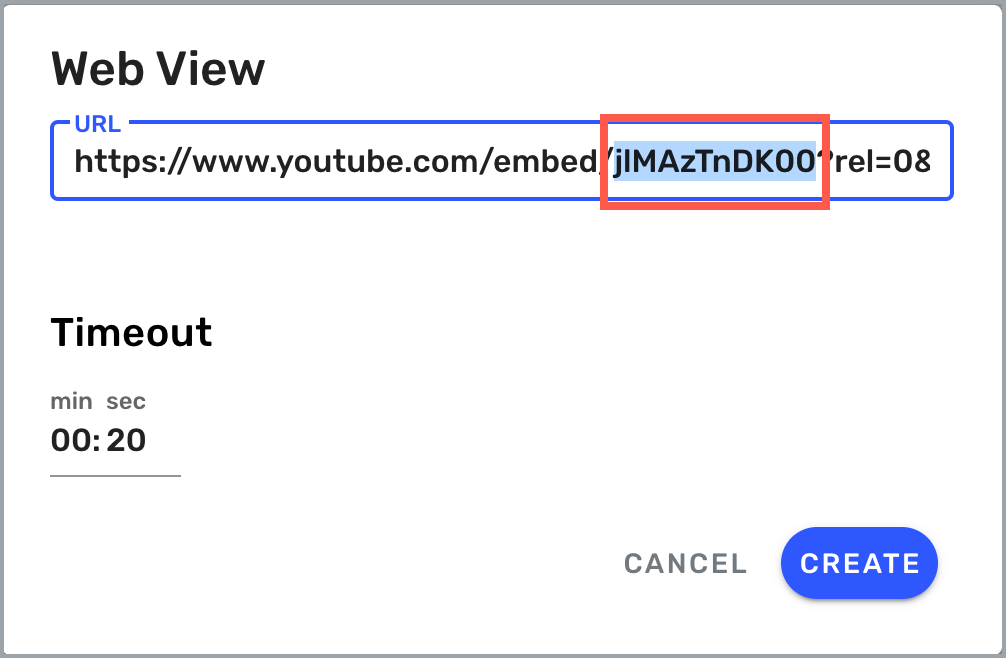
- Manage your web view's settings.
- Publish the web view containing the YouTube video to your displays. The YouTube video will begin playing on your selected displays.