Managing Videos
After you upload a video into Skykit Beam, you can manage it in the Settings drawer.
NOTE: Total Duration is set by Video Length
When you upload a video, the Total Duration of playback is set by the original length of the video.
From the Content menu, select the video you want to manage. The Video content manager window opens.
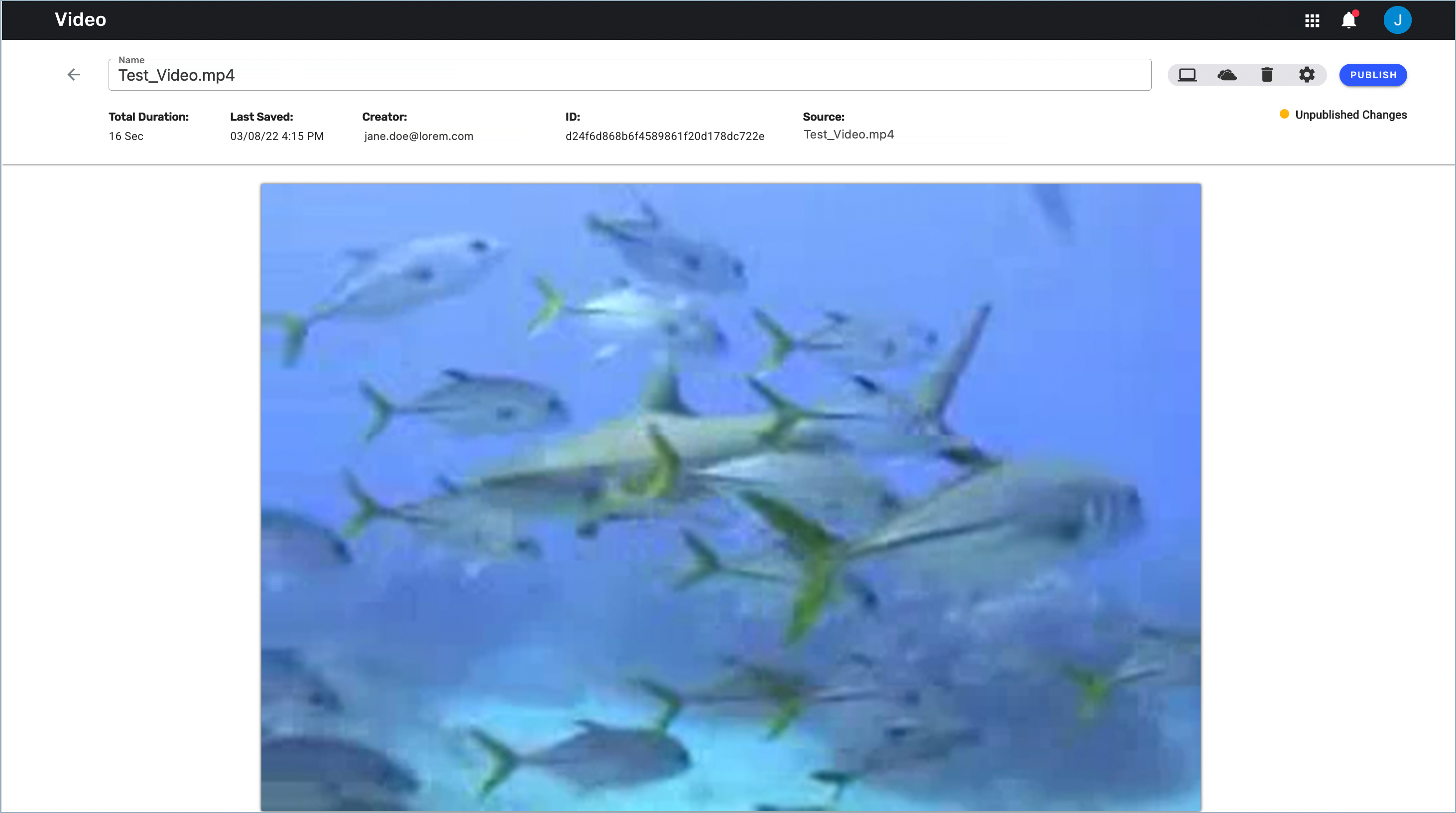
Need some help with the Content Item Manager? Learn more: Content Item Manager Tour
Beam automatically adds the title of your uploaded video in the title field. If you'd like to change it, enter a new title in the Title field.
.png)
Select the gear icon in the upper right-hand corner to open the video's Settings drawer.
.png)
From the Transition list, select how you would like the video to transition to the next slide.
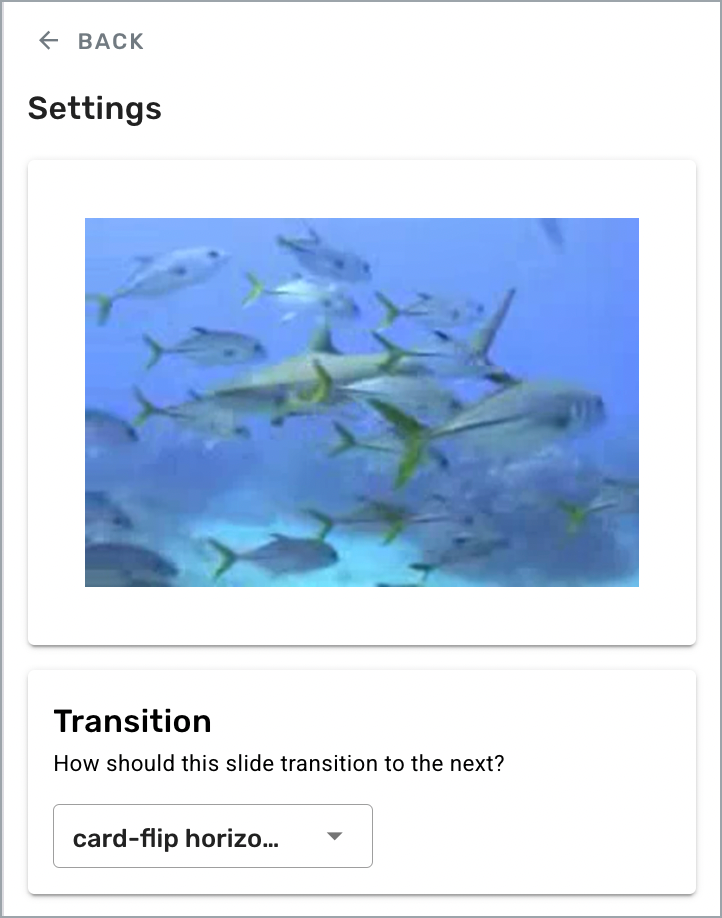
When you select a transition, you'll see a preview of the effect in the content manager window.After you choose a transition, select the ←Back button to save your changes and close the Settings drawer.
Select Publish to make your videos available to publish directly to your displays or to insert into a playlist or program.
.png)
Next Steps
Now that you've successfully uploaded and managed your videos, it's time to publish your content directly to your displays or insert them into a playlist or program.
Publish directly to a display: Publishing Content to a Display
Insert into a playlist: Playlists Overview
Insert into a program: Programs Overview