This content type is available in the following plans: | ||
| ✖ Base | ✔ Pro | ✔ Enterprise |
Creating Web Captures
- From the Content menu, select the +Content button in the upper right corner of the window.
.png)
A drop-down list opens showing the available content options..png)
- From the drop-down list, select URL > Web Capture. The Web Capture settings window opens.
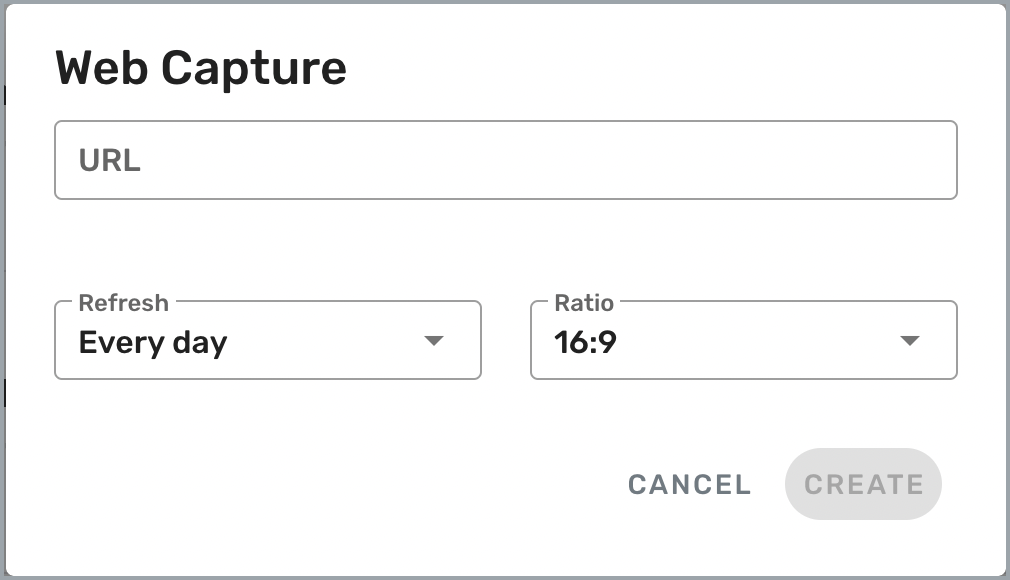
- In the URL field, enter the web address of the web page you want to capture. Make sure you include either https:// or http://, depending on the web page being displayed.
- From the Refresh list, select how often you want Beam to refresh your web capture (every 12 hours or every day).
- From the Ratio list, choose your web capture's orientation: 16:9 (landscape) or 8:9 (portrait).
- Select Create to create your web capture. The Web Capture content manager window opens. This is where you can manage your web capture settings.
.png)
- Select Publish to make your web capture available to publish directly to your displays or to insert into a playlist or program.
Next Steps
Now that you've created your web capture, learn how to manage Web Captures in Skykit Beam.