This content type is available in the following plans: | ||
| ✔ Base | ✔ Pro | ✔ Enterprise |
For the best web view experience, use websites and webpages that are optimized for digital signage.
Creating Web Views
- From the Content menu, select the +Content button in the upper right corner of the window.
.png)
A drop-down list opens showing the content options available to you..png)
- Select URL > Web View. The Web View settings window opens.
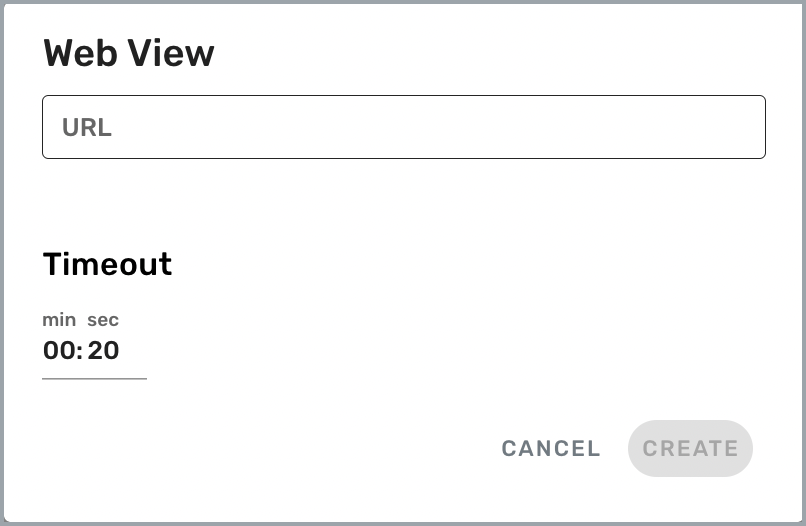
- In the URL field, enter the URL of the webpage you want to show on your displays. Make sure you include either https:// or http://, depending on the webpage being displayed.
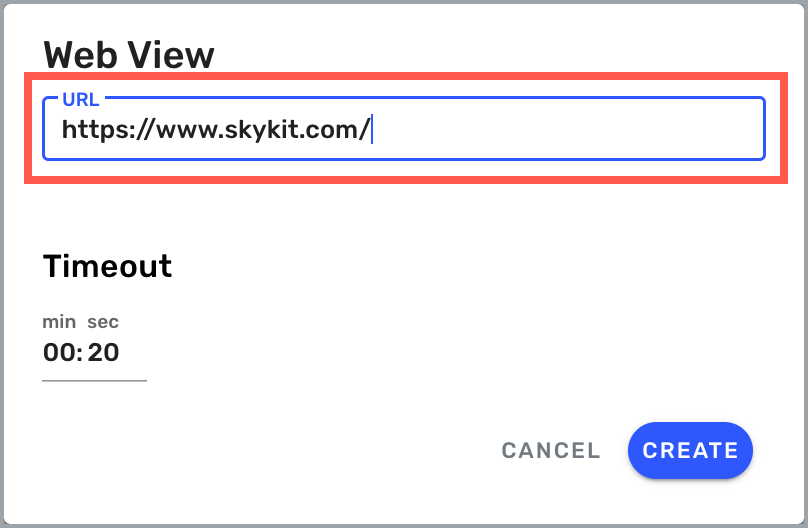
- In the Timeout field, select how long you want Beam to wait before displaying your fallback content. If Beam cannot display your web view within the designated timeout period—due to network or connectivity issues, for example—it will automatically begin displaying your fallback content. You can select your fallback content when you manage your web view.
The Timeout field defaults to 30 seconds. The maximum timeout period is 2 minutes.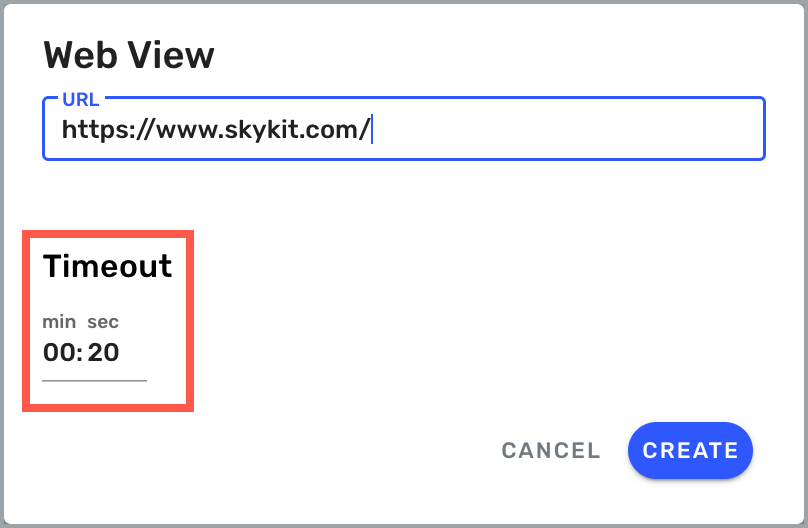
- Select Create to create your web view. The Web View content manager window opens. This is where you manage your web view settings.
.png)
Next Steps
Now that you've created your Web View, learn how to manage Web Views in Skykit Beam.