Overview
From the Displays menu, you can view a list of your available displays, edit their settings, and select the content they will play. You can also pair your display from this menu using the pairing code you see when you first turn on your player.
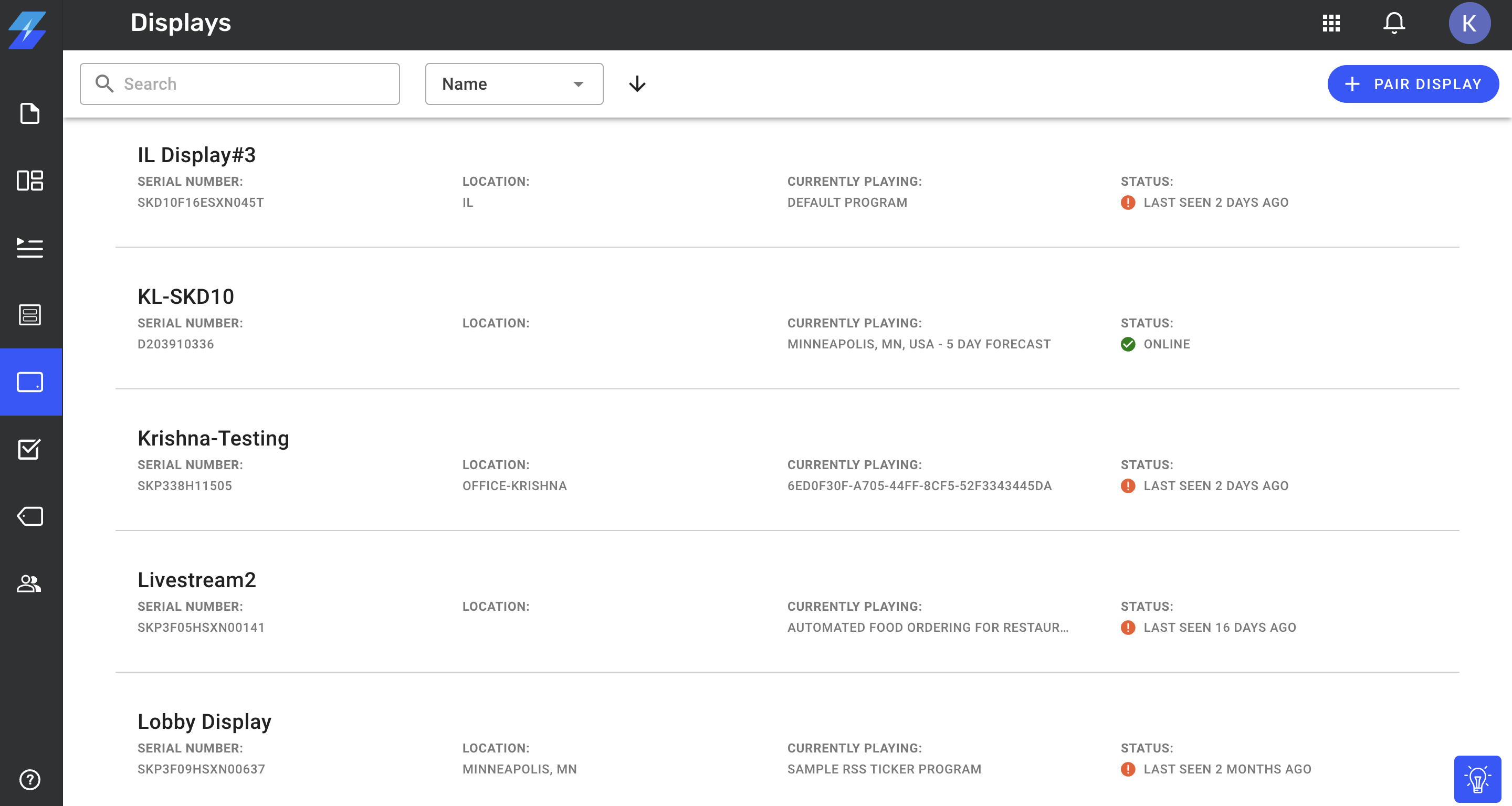
For each display listed, you see its serial number, assigned location, content that's currently being played, and status. This lets you see which displays are active and inactive so you can quickly diagnose any digital signage issues.
Display statuses:
Online: Your display is currently active and connected to Beam.
Offline: Your media player doesn't have a data connection.
Last Seen: How long ago your display was last connected to Beam.
Unavailable: Your device cannot connect to Beam.
Never Reported: Your display has never connected to Beam.