If you're having trouble uploading or creating content in Beam, try clearing your browser cache and then performing a hard refresh. Follow the instructions for Google Chrome or Microsoft Edge depending on your preferred browser.
Google Chrome
If you use the Google Chrome browser, follow the steps below.
- On your computer, open your Google Chrome browser and select the three-dot menu in the upper right corner of the browser window.
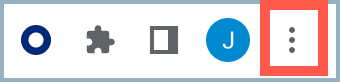
- Select More tools > Clear browsing data.
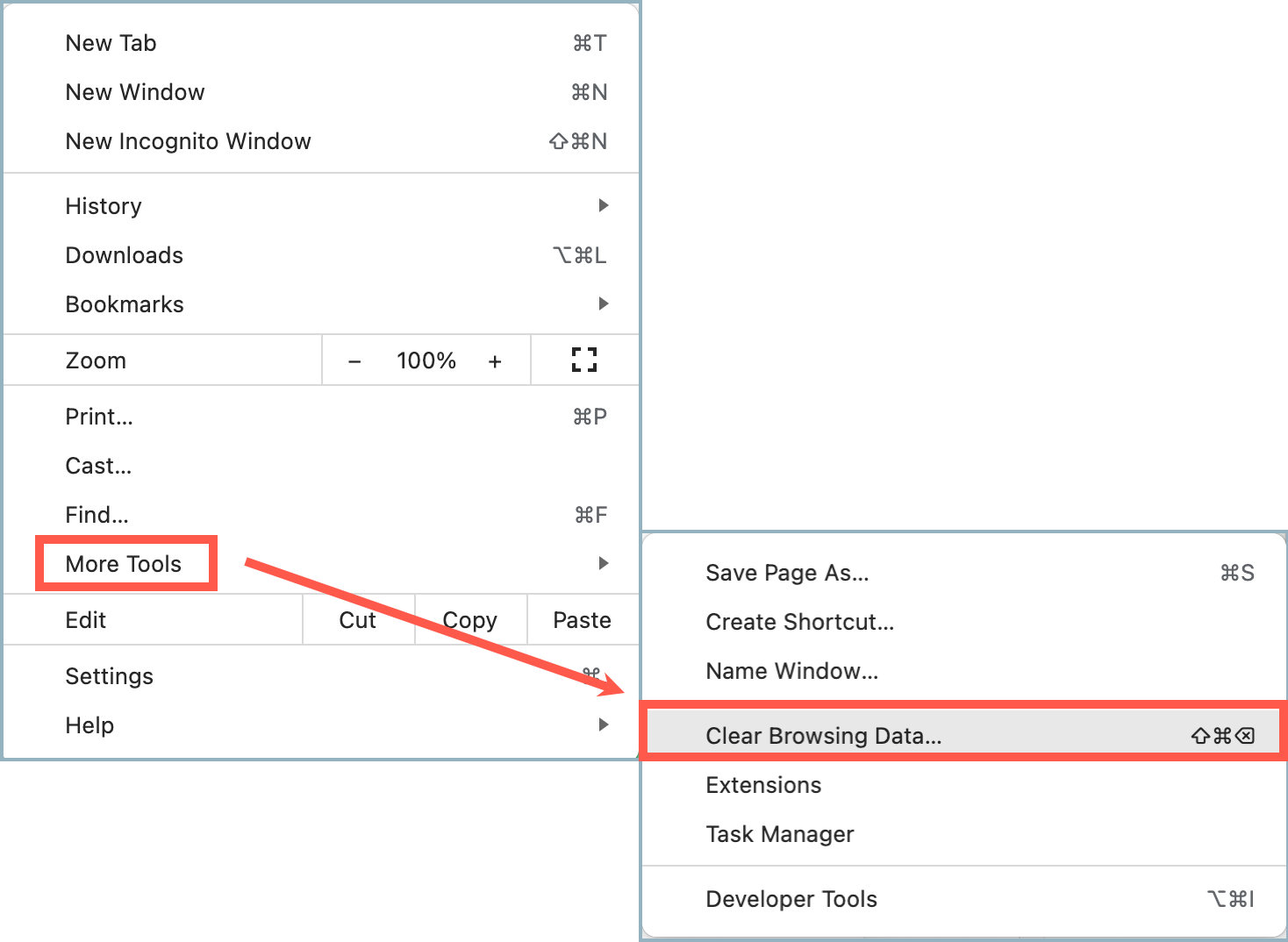
- In the Clear browsing data window, select a range from the Time range drop-down list. Select All time if you want to delete everything.
- Check Cookies and other site data and Cached images and files (if they are not already checked).
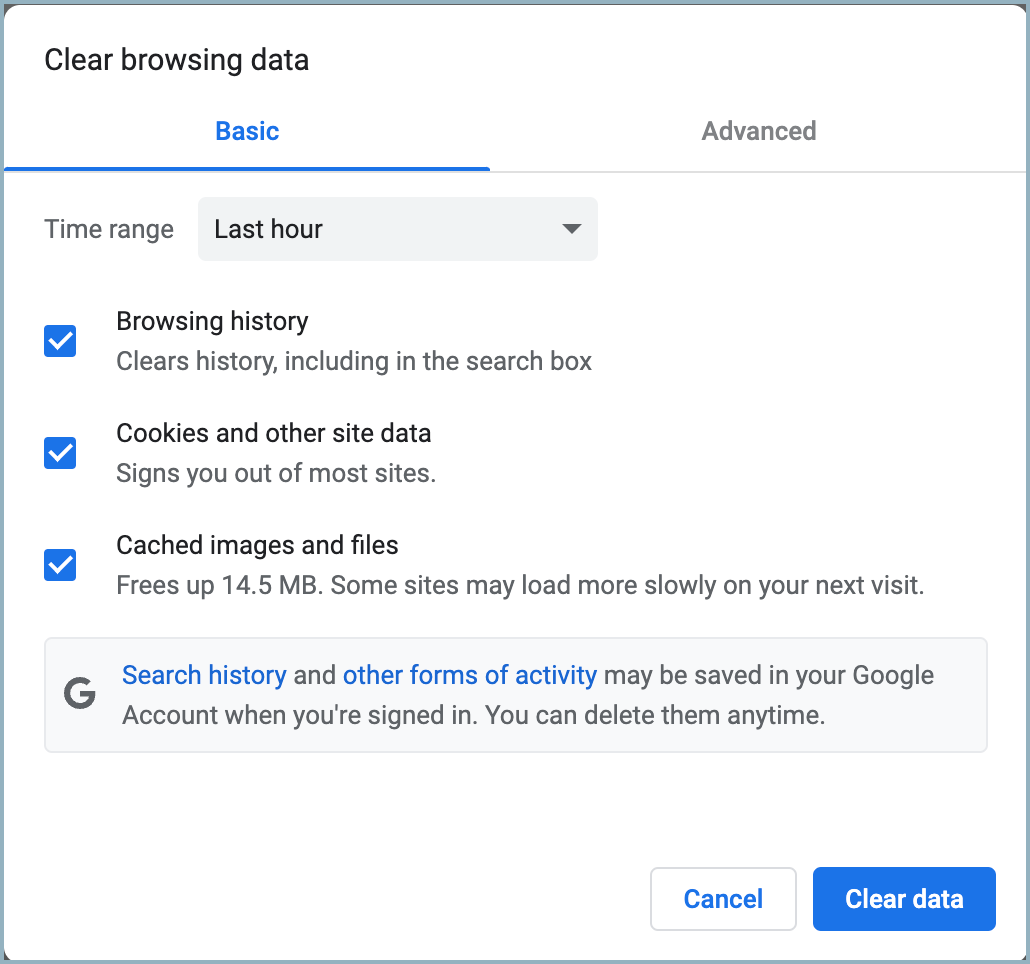
- Select Clear data.
- When your cache is cleared, perform a hard refresh:
- Mac: Command + Shift + R
- PC: Ctrl + F5
When you have completed these steps, log into Beam and try to upload your content.
Microsoft Edge
If you use the Microsoft Edge browser, follow the steps below.
- On your computer, open the Microsoft Edge browser and select the three-dot menu in the upper right corner of the window.
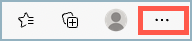
- Select Settings from the menu.
- In the Settings window, select the hamburger menu in the top-left corner and then select Privacy, Search, and Services.
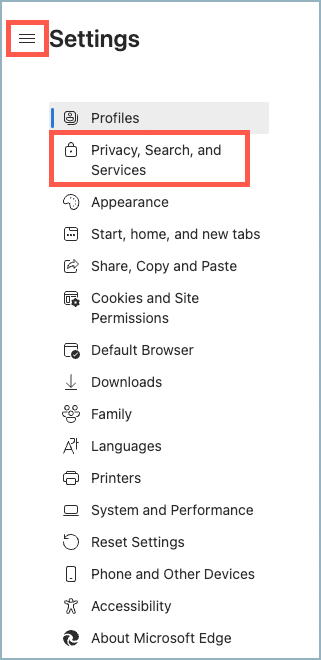
- In the privacy settings window, scroll to the Clear browsing data section.
- Next to Clear browsing data now, select Choose What to Clear.
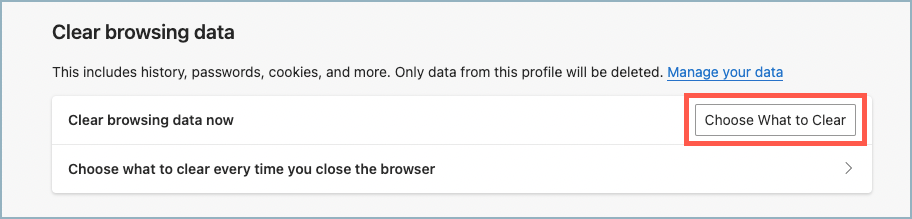
The Clear browsing data window opens.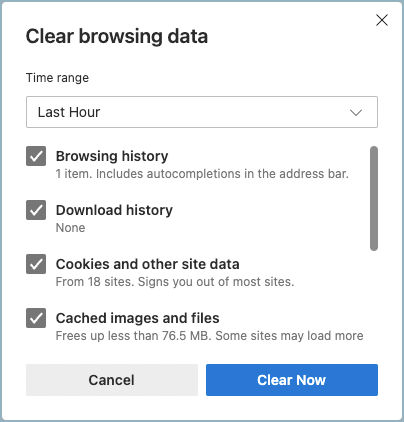
- Choose a range from the Time range drop-down list.
- Check Cookies and other site data (if it is not already checked).
- Select Clear Now.
- Perform a hard refresh by pressing Ctrl+F5 or Ctrl+Click+Refresh in the browser.
- Sign into Beam again and upload your content.
Please contact support@skykit.com to report any continuing issues or results.