Devices Window
The Devices window opens by default when you log in to Skykit Control. It is the starting point for the majority of the tasks you can perform in Skykit Control. This window lists all the devices that are currently registered in your tenant. From here, you can pair a new device and access a device's detail window, which is where you configure settings, take screenshots, generate device reports, and more. You can also organize your devices by assigning them labels and send commands to multiple devices at once.
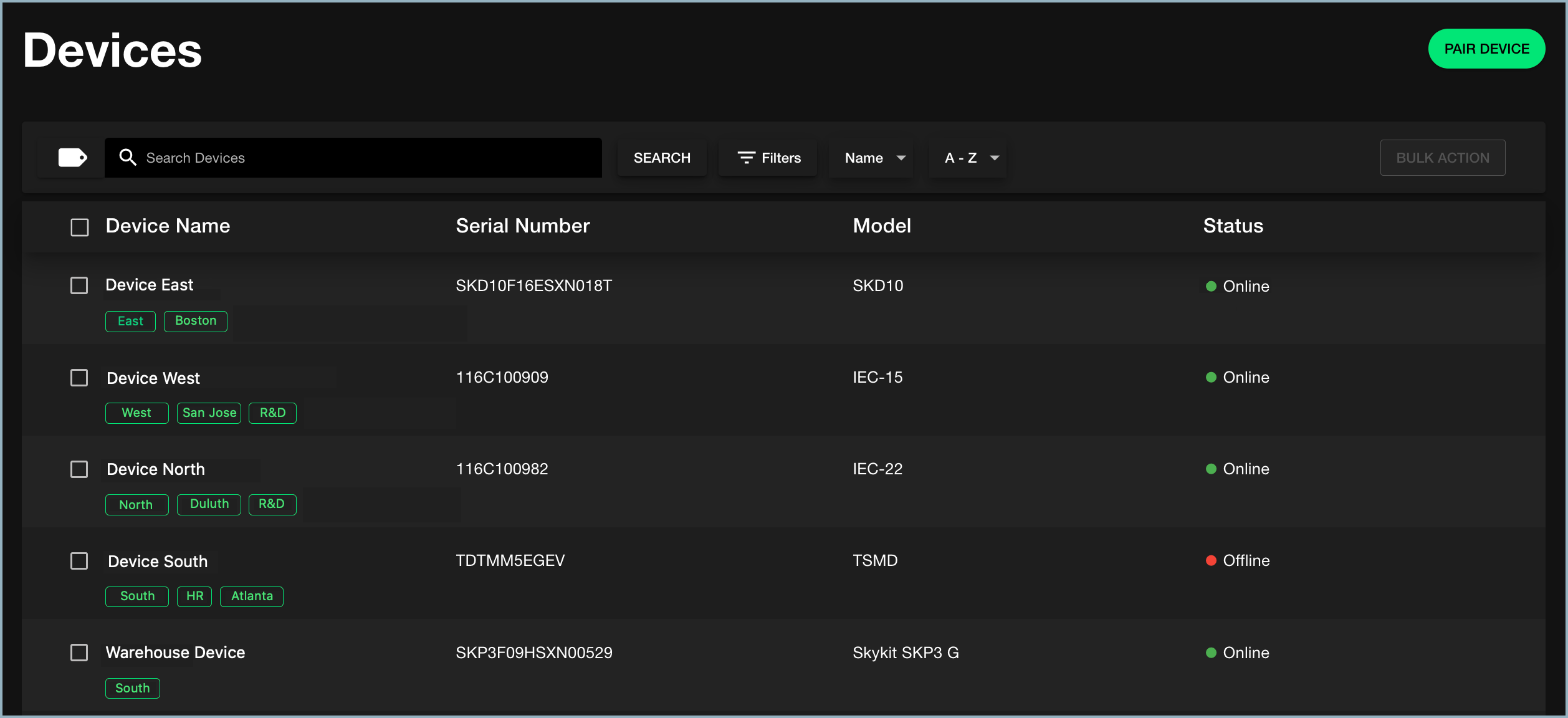
For each device listed, the window displays:
- Device name
- Labels that have been assigned to the device
- Serial number
- Model (for example, SKP3 or SKP10)
- Status (online or offline)
For information about creating and assigning labels to devices, see Creating Labels in {{variable.Skykit_Control}} and Assigning Labels to Devices.
For information about pairing a device, see Getting Started with Skykit Control.
Device Details
When you select a device from the Devices window, you open the device's detail window. This is where you can view device properties; configure settings such as volume, screen brightness, and time zone; set up Wi-Fi networks; take screenshots of what's currently playing on the display; and many other tasks.
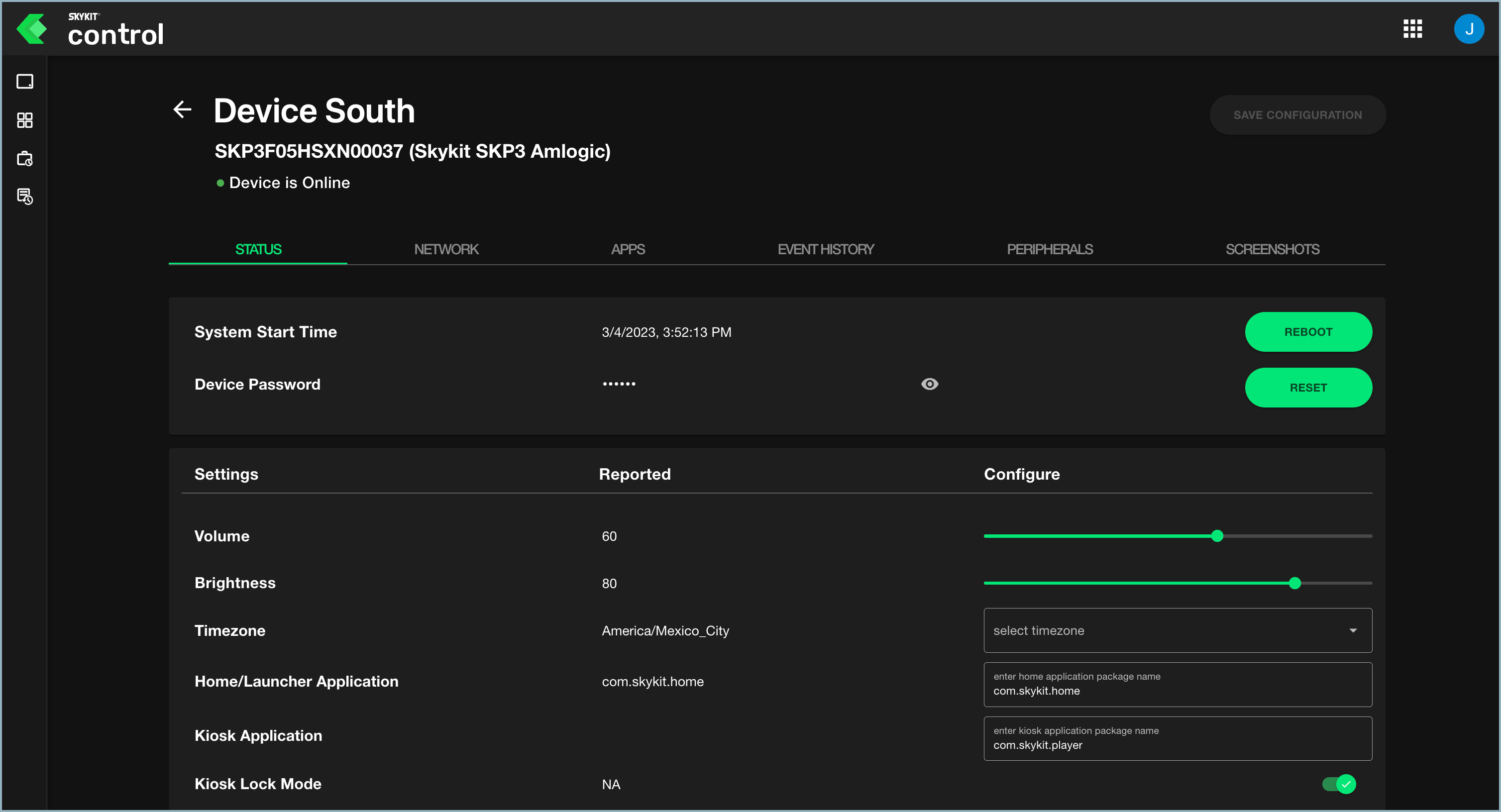
The detail window includes the following tabs:
- Status: Provides information about the current state of the device and allows you to reboot the device, reset the password, and configure settings such as volume, screen orientation, and brightness. See Status Tab for more information.
- Network: Shows you the device's current Wi-Fi settings and allows you to add networks, set up over-the-air (OTA) updates, and reset the modem remotely. See Network Tab for more information.
- Apps: Allows you to install additional managed and device apps on the device. See Apps Tab for more information.
- Event History: Provides a history of device events, Beam events (if you have access to Skykit Beam), and device commands. See Event History Tab for more information.
- Peripherals: Provides information about any peripheral devices, such as TVs, that are connected to your device. You can also send supported commands to peripherals and add new peripherals from this tab. See Peripherals Tab for more information.
- Screenshots: Allows you to take screenshots of the content currently playing on the device. It also serves as a repository for the screenshots so you can view or download them as needed. See Screenshots Tab for more information.
Next Steps
Learn how to: