Understanding Live View
Updated on 24 Apr 2025
Print
Dark
PDF
Beta Feature
This content type is available in the following plans: | ||
| ✖ Base | ✖ Pro | ✔ Enterprise |
CAUTION
Using a Live View on mobile network may incur high data costs.
Introduction
The Live View feature provides a real-time view to your displays, allowing you to see exactly what’s playing on your screen up to 3 minutes.
Using Live View
You can manage and initiate Live View sessions from the Display Manager.
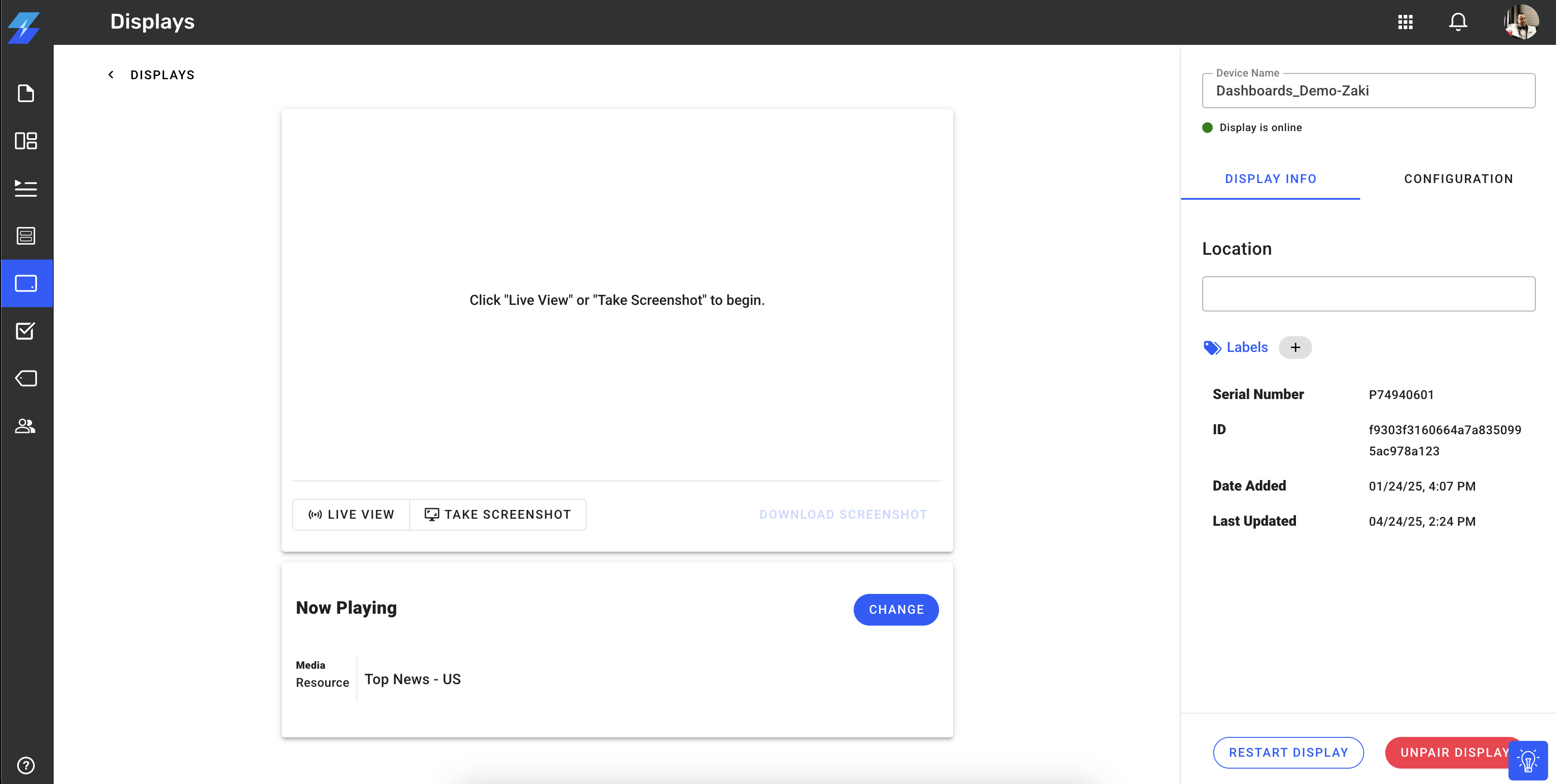
Starting Live View
To initiate a Live View session, click the “Live View” button under the Display preview window.
Extending a Live View Session
By default, Live View sessions are 3 minutes long. During an active session, an “Extend” button appears that allows you to extend the session by a minute, up to a maximum of 3 minutes.
Requirements
To run Live View, the Skykit Media Player connected to your display must have the latest version of Skykit apps. For instructions on updating your player, scroll down to Troubleshooting Tips.
Currently, Live View will work on all media players
Troubleshooting Tips
Common Cases You May Run Into
Live View cannot run multiple instances simultaneously. For example, if Live View is active on a display and a coworker attempts to launch it on the same display, they will encounter an error.
Depending on your network connection, this may affect the quality of the live view
Making Sure Your Skykit Player is Up to Date
There are two ways you can update the Skykit Apps on your player:
Update on the Skykit Media Player itself. To do this, follow the instructions below:
Restart your device
If app updates are available, a gear icon will appear at the bottom left
Click the gear icon using the device remote or a USB connected keyboard or mouse
Update the apps via Skykit Control. To do this, follow the instructions below:
Log in to Skykit Control
Click on a device
Click on the Apps tab
Click Update All Apps button
If you don’t have access to Skykit Control or having trouble updating, please contact your Skykit admin or email support@skykit.com for assistance.
Important Note: If you are using a device that does not use Skykit firmware—such as an older SKP3, an SKD10, or a device from partners such as Philips, Sony, or Hisense—the first time you take a screenshot you will see a message telling you that "Skykit Control will start capturing everything that's displayed on your screen." This does not mean Skykit is monitoring your content; screenshots are always and only initiated by the user. Your content and data are safe. Skykit Control only captures a screenshot of the content that is playing at that moment.